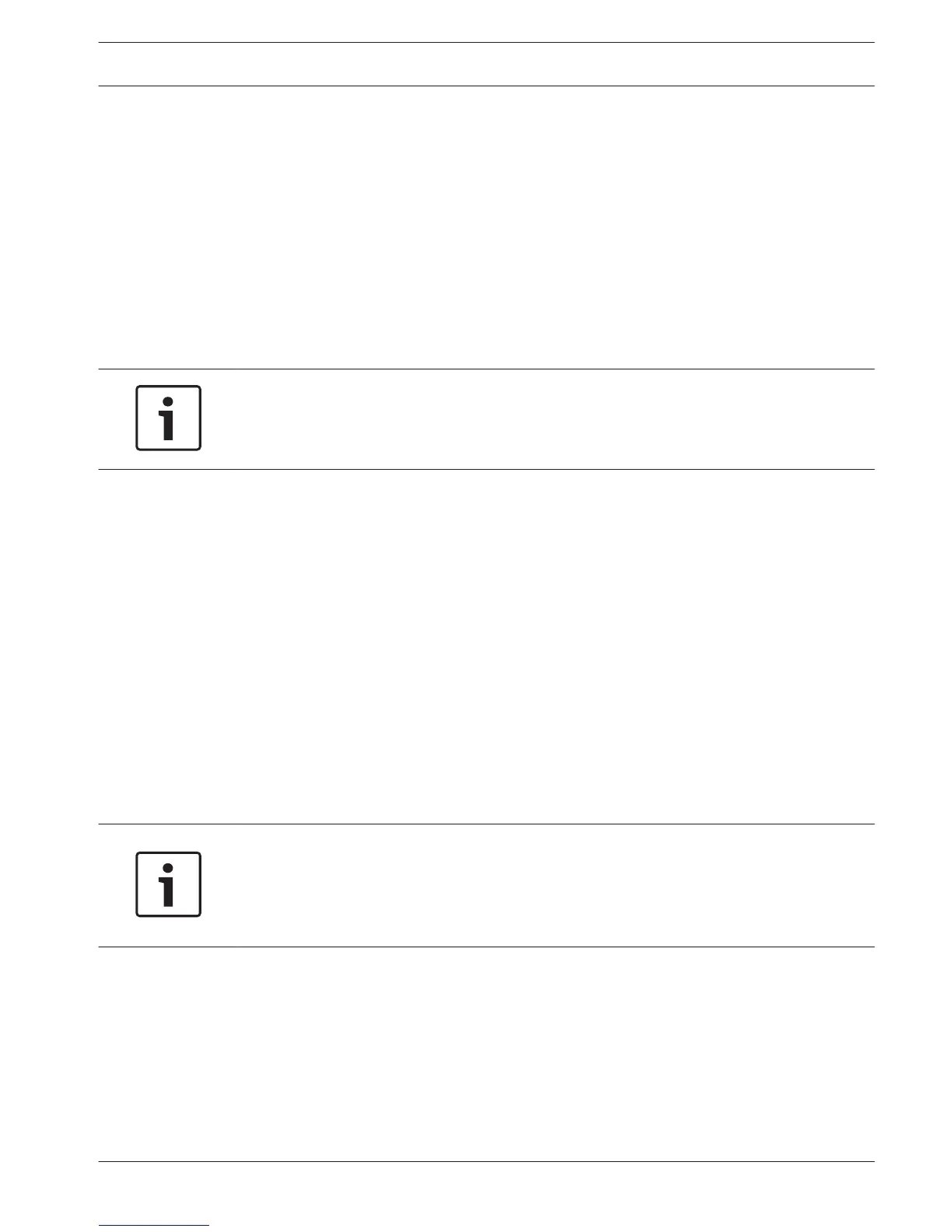3. Enter the Old password.
4. Enter the New password.
5. Enter the new password again in the Confirm password field.
6. If required, enter a new Question and Answer for the password security field:
Choose a question from the pull-down list (or enter your own customized question).
Enter the appropriate answer.
7. Click <Save> to save the new password settings.
Modify account authority
1. Select the pencil icon beside the relevant Account name on the list (a new screen
appears with selection fields for changing password and user authorities).
2. Change the user authority by (de)selecting the check boxes.
3. Click <Save>.
Notice!
Bosch strongly recommends to enforce a strict password policy by using strong unique
passwords with at least 8 characters including combinations of numbers and special
characters.
Service
Upgrade firmware
Upgrade the system firmware in 2 ways:
Via the Bosch download store (an open internet connection is required):
1. View the current firmware version of your installed system
2. Check the Bosch download store if new versions are available
3. Upgrade to a new version if required.
Via the USB slot:
1. Insert a USB stick with a preloaded update file (must be called xxx.bin).
2. Click <Upgrade>.
3. Select the update file.
4. Click <Start>to begin the update.
5. Wait until the update is complete and the system is restarted.
Notice!
Bosch strongly recommends upgrading to the latest firmware for the best possible
functionality, compatibility, performance and security.
Check http://downloadstore.boschsecurity.com/ regularly to see if there is a new firmware
version available.
Config
Here you can import or export (backup) configuration settings:
Import
1. Choose a memory device from the drop-down menu (a list normally appears of previously
saved system settings available on the device).
2. Select the required config files from the list.
3. Click <Import> to load the files.
Export
1. Choose the device to export to.
8.1.7
DIVAR 2000 / DIVAR 3000 / DIVAR
5000
Settings | en 35
Bosch Security Systems Operation Manual 2016.09 | v1.0 | AM18-Q0717