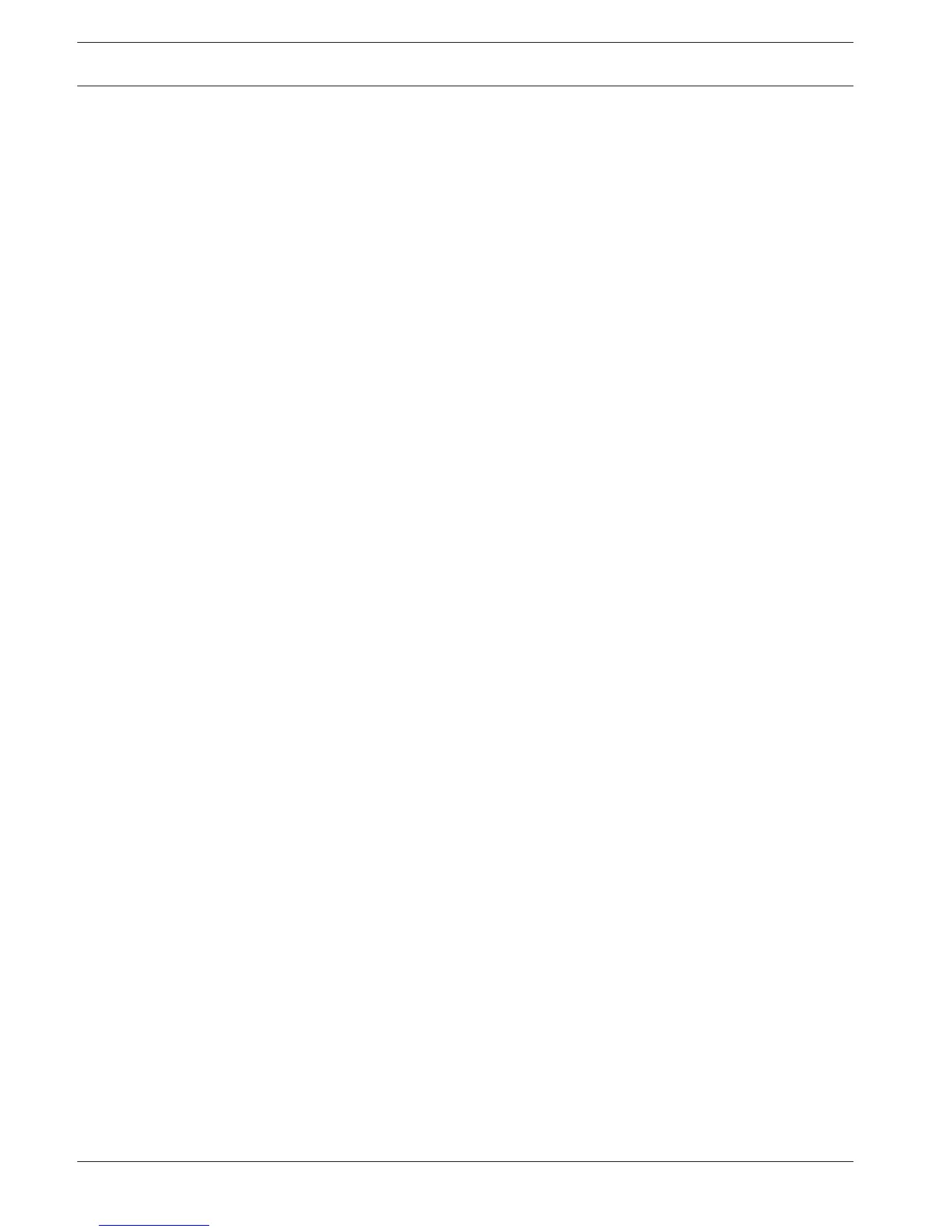Text/Pos (only on hybrid recorders)
With Text/Pos you can add text and information to the image. It includes information analysis
and title overlay function. The Sniffer mode can be either COM (RS232) or NET (IP network).
Sniffer mode COM
For RS232 port settings see Serial port, page 33.
– Overlay position: Choose Top left, Bottom left, Top right, Bottom right.
– Overlay mode: Choose from:
– Local – displays the overlay in the image in the local monitor video
– Remote – stores/records the overlay in the recorded file
– Overlay channel: select the channel to add the overlay to.
Sniffer mode NET
– Overlay position: Choose Top left, Bottom left, Top right, Bottom right.
– Overlay mode: Choose from:
– Local – displays the overlay in the image in the local monitor video
– Remote – stores/records the overlay in the recorded file
– Bridge id: Choose an ID from 1 to 16. Under each ID you make these selections:
– Bridge ip: select the destination ports. If required, you can change the corresponding
Service port number
– Host ip: select the destination ports. If required, you can change the corresponding
Recorder port number
– ATM/POS import: select 1 of the 4 imports.
– Overlay channel: select the channel to add the overlay to. You can use each channel
only once.
Account
This screen lists all of the user accounts for this recorder. Each account level is set with
individual user rights and limited by a password. If you have ‘administrator’ rights, you can
add, delete and modify user account (except your own) - see descriptions below.
Use <Move up> and <Move down> to change the order in which the users appear in the
‘Accounts’ (this also determines the order of users in the Login menu).
Add user
Select <Add user>.
1. Enter a User name up to 16 characters.
2. Enter a Password up to 12 characters, and confirm this by entering the password again.
3. If required, enter a security question and answer to help prompt the password if you
forget it later.
4. Manually select the authority fields required for the new user type for all tabs (System,
Live, Playback).
5. Select <Save> when done.
Delete
Delete an Account as follows:
1. Click <X> in the ‘Delete’ column for the Account to be deleted
2. Confirm the delete by clicking <Yes>.
Modify an account password (or security question)
1. Select the pencil icon beside the relevant Account name on the list (a new screen
appears with selection fields for changing password and user authorities).
2. Select Modify password.
8.1.5
8.1.6
34 en | Settings
DIVAR 2000 / DIVAR 3000 / DIVAR
5000
2016.09 | v1.0 | AM18-Q0717 Operation Manual Bosch Security Systems