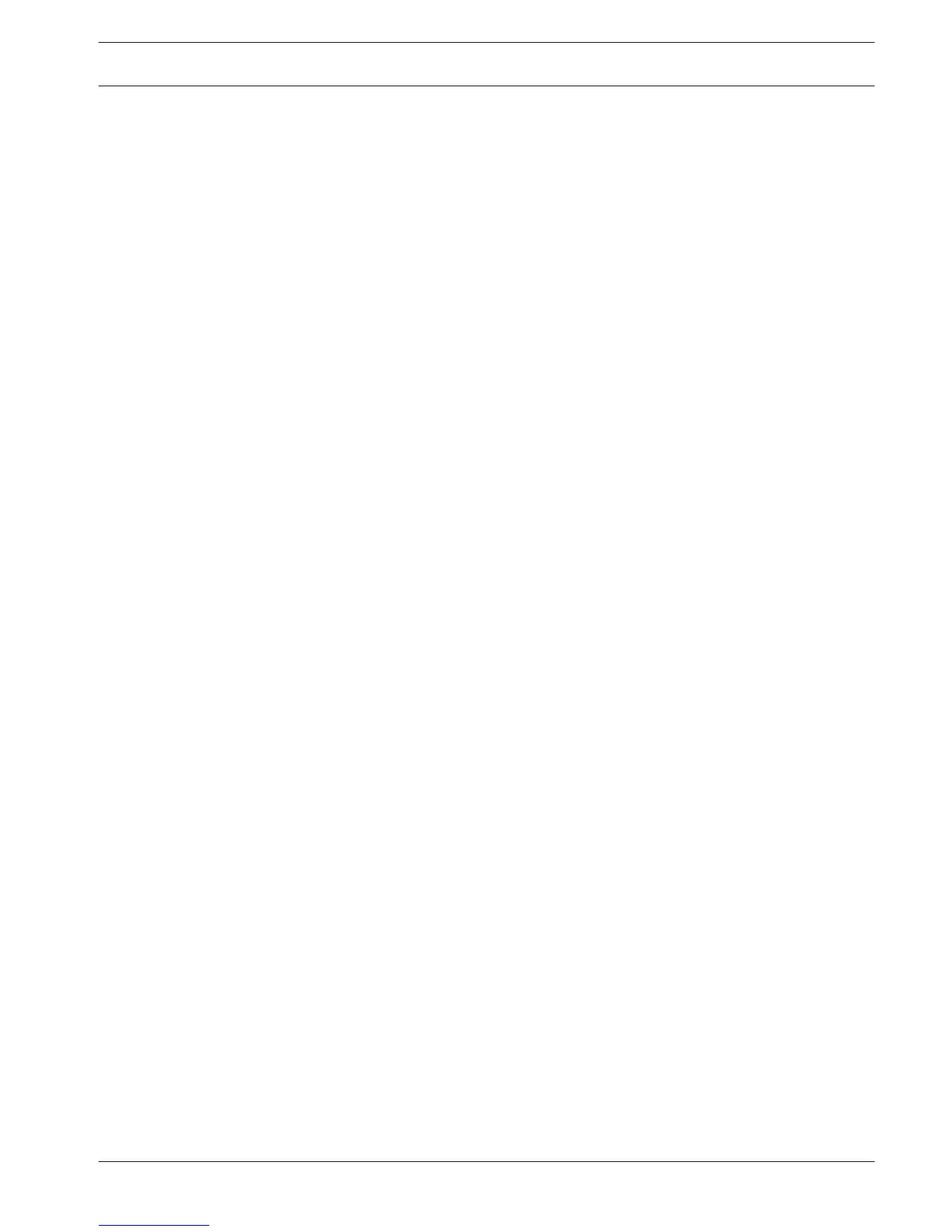Schedule
Here you can plan and set up schedules for efficient use of the channels while effectively
covering most recording needs. You can also assign holiday intervals.
Weekdays and Holidays
Weekdays
Recording is scheduled in a weekly calendar, with the possibility to change the behavior of
each day for a maximum six different time periods (this is useful for weekends or nights). This
calendar is then repeated for subsequent weeks.
Different recording modes can be assigned
– Regular
– Motion (Motion Detection)
– Alarm
If you choose combined options, the system will not separately record if an MD or an alarm
occurs simultaneously
Each record mode changes the quality and frame rate settings according to their settings in
the menu Setting > Camera > Recorder. A mode is specified in intervals of 1 hour for each day
of the week.
When scheduled times are assigned, the record modes are graphically shown as color bands
on the bottom of the screen over the selected 24-hour period:
– green for regular recording
– yellow for Motion
– red for alarm recording
Edit a schedule
1. Select the required channel number under CAM (select “all” if you want to schedule all
the channels).
2. If required, choose Pre record to start the video recording a few seconds before the
event occurred in the file (from 1 to 30 seconds depending on the bit stream).
3. There are 2 methods to schedule a day and a time:
– use your mouse to drag different settings in the graphical interface for the various
days
– Select <Configure> and type in the values in the relevant fields - see following steps
4. Select the appropriate checkbox for weekday(s) Monday to Sunday, or All (if the same
period is required for each weekday).
5. Enter the times required for different periods (maximum six) for the chosen weekday(s).
6. Assign the mode for each different time period - choose Regular, MD, Alarm and/or MD &
alarm.
After completing the setup, click <Save> to save the settings and return to the previous menu.
If holiday(s) need to be added to the schedule, choose the Holiday tab - see below.
Holidays
Use this tab to add holiday periods to the schedules:
1. Select the required channel number (select “all” if you want to schedule all the channels).
2. If required, choose Pre record to start the video recording a few seconds before the
event occurred.
3. Choose the record mode for the holiday period (Regular, Motion, Alarm).
4. Click <Add> to open a calendar for holiday periods.
5. Click on the required holiday periods (choose other months and years if required).
6. Select each Repeat steps 5 and 6 to assign the holiday settings.
8.5
8.5.1
DIVAR 2000 / DIVAR 3000 / DIVAR
5000
Settings | en 47
Bosch Security Systems Operation Manual 2016.09 | v1.0 | AM18-Q0717