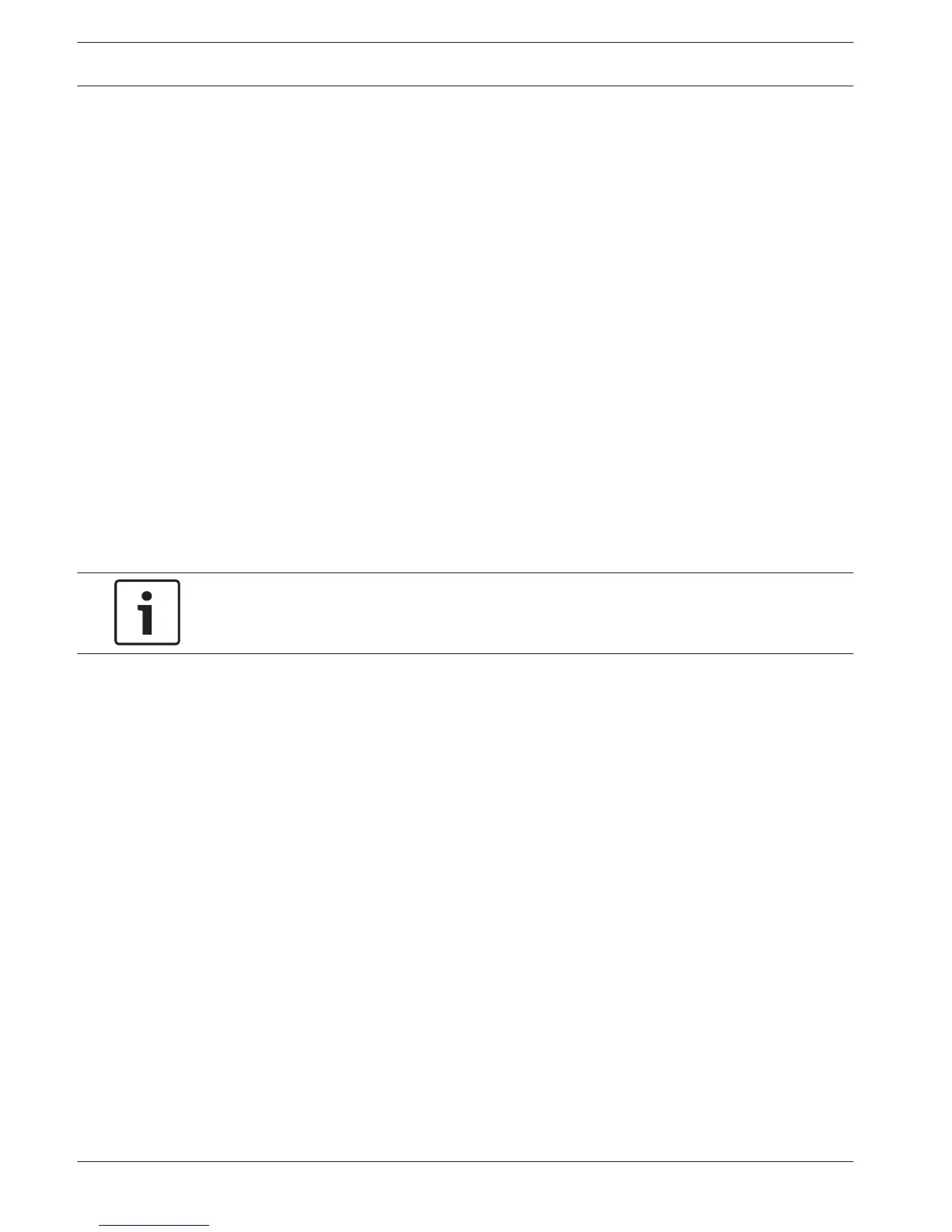Quick menu
When in live viewing mode, right-click the mouse for the Quick menu. Options here are:
View 1, 4, 8, 9, 16, 32 – choose here the number of view windows shown on Monitor A (one-
window, four-windows, nine-windows, 16-windows or 32-windows). For each window view,
select also which channels (cameras) to display
View monitor B (optional) – a popup appears where you can assign the view windows and
channels for images to be shown on monitor B
Pan/Tilt/Zoom – only possible if you have a PTZ camera attached and configured
Playback – search for records, and play/export them
Event search – search for events (alarms), and play/export them
Snapshot – make a snapshot of the current live camera images:
– A disclaimer screen may initially appear when you select Snapshot (click <Accept> to
continue).
– Choose to export the snapshot to an email address, a USB memory device, and/or a DVD.
Sequence on – activate a camera tour sequence on Monitor A (to disable the sequence,
access Quick Menu again and select ‘Sequence off’)
Alarm output – access the alarm output screen to configure the alarm output relays
Logout user – logout the current user (a popup appears to confirm logout)
Main menu – for settings and user modes
Notice!
The Pan/Tilt/Zoom setting applies for the currently selected channel. If you are in multiple-
window mode, the system automatically switches to the corresponding channel.
Main menu
Access the Main menu as follows:
– Use the Enter key and the direction buttons on the front panel or the remote control
– Right-click the mouse for the quick menu and select ‘Main menu’
Here you can select the following sub-menus:
– Playback to play recordings
– Event search to search for events/alarms over a set period (all events can be previewed,
played and exported as required)
– Export to export your recorded files to a memory device
– Setting for system configuration
– Info for relevant system status information
– Shutdown - shutdown or restart your system, plus logout
Live screen
The units have a maximum possibility for three monitor outputs (depending on available
connectors on the rear of the unit):
– two for monitor A
– one for monitor B.
Refer to the descriptions below, and to menu Setting > System > Display, to see how to
configure the monitor displays.
9.1.4
9.1.5
9.2
56 en | Operation
DIVAR 2000 / DIVAR 3000 / DIVAR
5000
2016.09 | v1.0 | AM18-Q0717 Operation Manual Bosch Security Systems