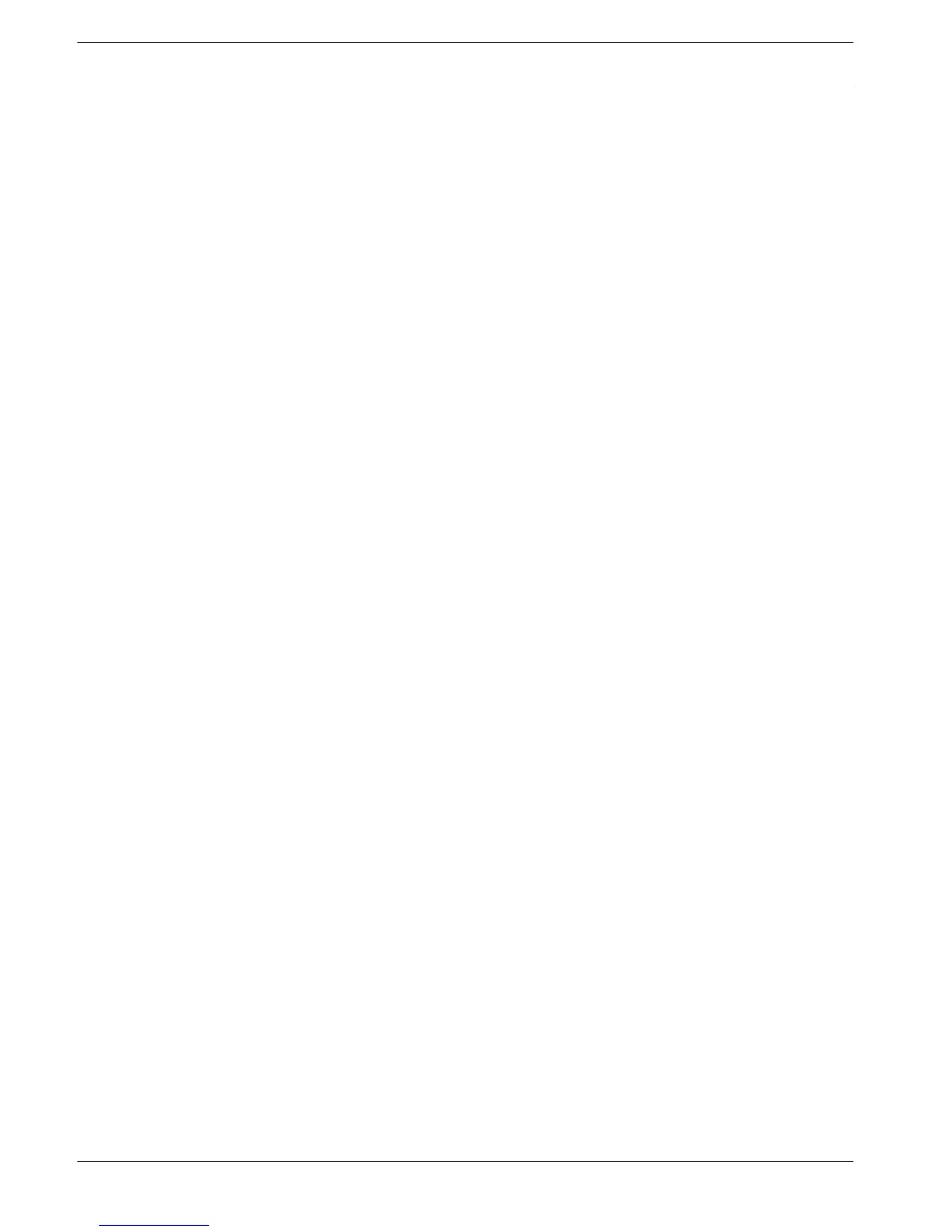Camera
Detection
This screen shows a list (see Device search) of IP cameras connected to the DIVAR. (IP
cameras connected to PoE ports are automatically added by default).
If required, add cameras automatically with <Device search> or manually with <Manual add>
as follows:
1. Click <Device Search> to search for any newly connected cameras.
2. Select the required cameras in the Search list and add to Device list by clicking <Add> (or
double click a camera).
3. Selected cameras appear in the Device list (if required, Modify or Delete a camera by
selecting the appropriate function).
In network recorders with PoE ports you can enable (default) or disable a check box for
"Automatically assign PoE cameras". If this is disabled than the IP cameras connected to the
PoE ports are not automatically connected. If a switch is connected to one of the PoE ports
the "Automatically assign PoE cameras" setting must be disabled to select manually the
required camera(s) in the Search list and Add them to the system.
Configuration
General
Assign here for each channel the camera identification fields.
Overlay
Cover area: Select to set a privacy mask (concealed area) on the display.
NOTICE! The privacy mask only shows in the display. It is not recorded!
To set the mask area:
1. Select the required masks from the selection [1], [2], [3], [4].
2. Press <Set> and use the mouse to drag a mask over the area to be concealed. Enlarge or
shrink the mask as required.
3. Select and drag a new area as required (system supports max 4 masks per channel).
PTZ
Choose a camera channel.
PTZ type: For IP cameras: choose None or Remote. For analog cameras: choose None, RS232
or RS485.
See description below for how to use the <Copy> function.
After completing setup, click <Save> to store the PTZ setting and go back to the previous
menu.
For a detailed description of how the PTZ is operated, see section Operation.
Copy
The Copy function allows you to quickly copy one PTZ channel setup to more channels (or all
channels). This obviously saves repeating common settings for each channel.
For example:
1. After setting values for channel 1, click <Copy> to go to the Copy screen.
2. Check the currently copied channel name is highlighted (for example, channel 1).
3. Now select the channel(s) to paste to, e.g. channel 5, 6 and 7. (If you want to save the
current setup of channel 1 to all channels, click the box All.)
4. Click <OK> to save the copied setup.
8.3
8.3.1
8.3.2
42 en | Settings
DIVAR 2000 / DIVAR 3000 / DIVAR
5000
2016.09 | v1.0 | AM18-Q0717 Operation Manual Bosch Security Systems