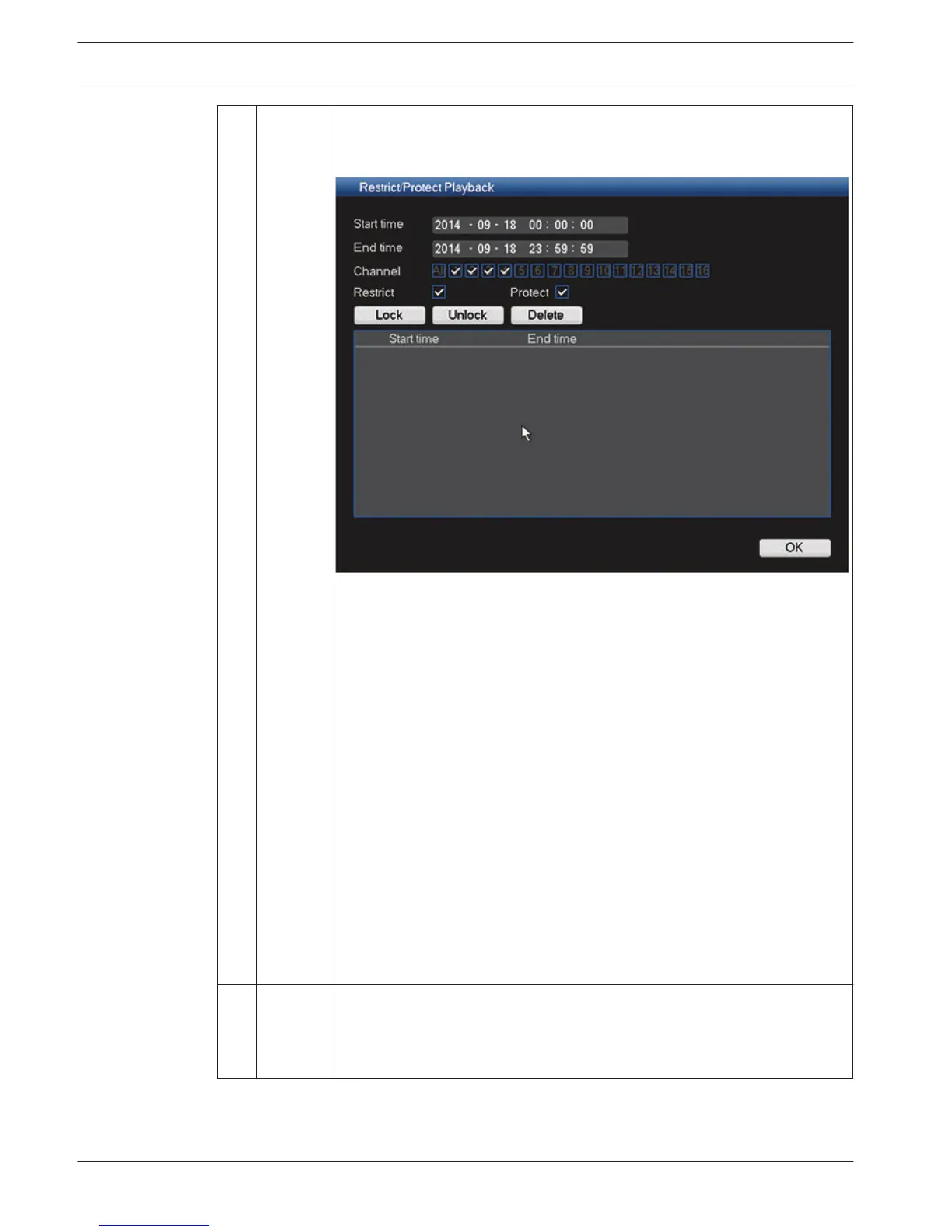11 Restrict/
Protect
Use this function to restrict playback of a recording and/or to protect that
recording from being deleted. The restrict/protect permission can be
individually set for each user account.
Restrict/Protect recording(s) as follows:
– Assign a start and end time
– Choose channel(s)
– Choose checkbox for Restrict and/or Protect
– Select <Lock> to lock the segment (the recording appears in a list with
start and end time). Repeat these steps for new recordings as needed.
– If required, unlock a recording by selecting its checkbox and select
<Unlock>. Delete a recording permanently with <Delete>
– Select <OK> to save the settings (depending on user access, all
restricted/protected recordings will show a blank screen with a lock
logo when playing)
Important: When entering a start and end time for Restrict/Protect
playback, be aware that the selected time may include a portion of a
recorded file. In this case the complete file will be Restricted/Protected. For
example, if you set a start time of 9:30 and an end time of 10:30 then both
the recorded files 9:00 to 10:00 and 10:00 to 11:00 will be selected for
restrict/protect because they both include portions of the selected time
span. The same principle applies if you Delete a time period from 9:30 to
10:30 then both the files 9:00 to 10:00 and 10:00 to 11:00 will be deleted.
12
Record
type
Only displayed if ‘Show timeline selection’ is selected in Settings > System
> Playback menu (selected by default)..
This status line shows the current play mode (or Stop).
The checked boxes show the recording type (All, General, Motion, Alarm).
66
en | Operation
DIVAR 2000 / DIVAR 3000 / DIVAR
5000
2016.09 | v1.0 | AM18-Q0717 Operation Manual Bosch Security Systems