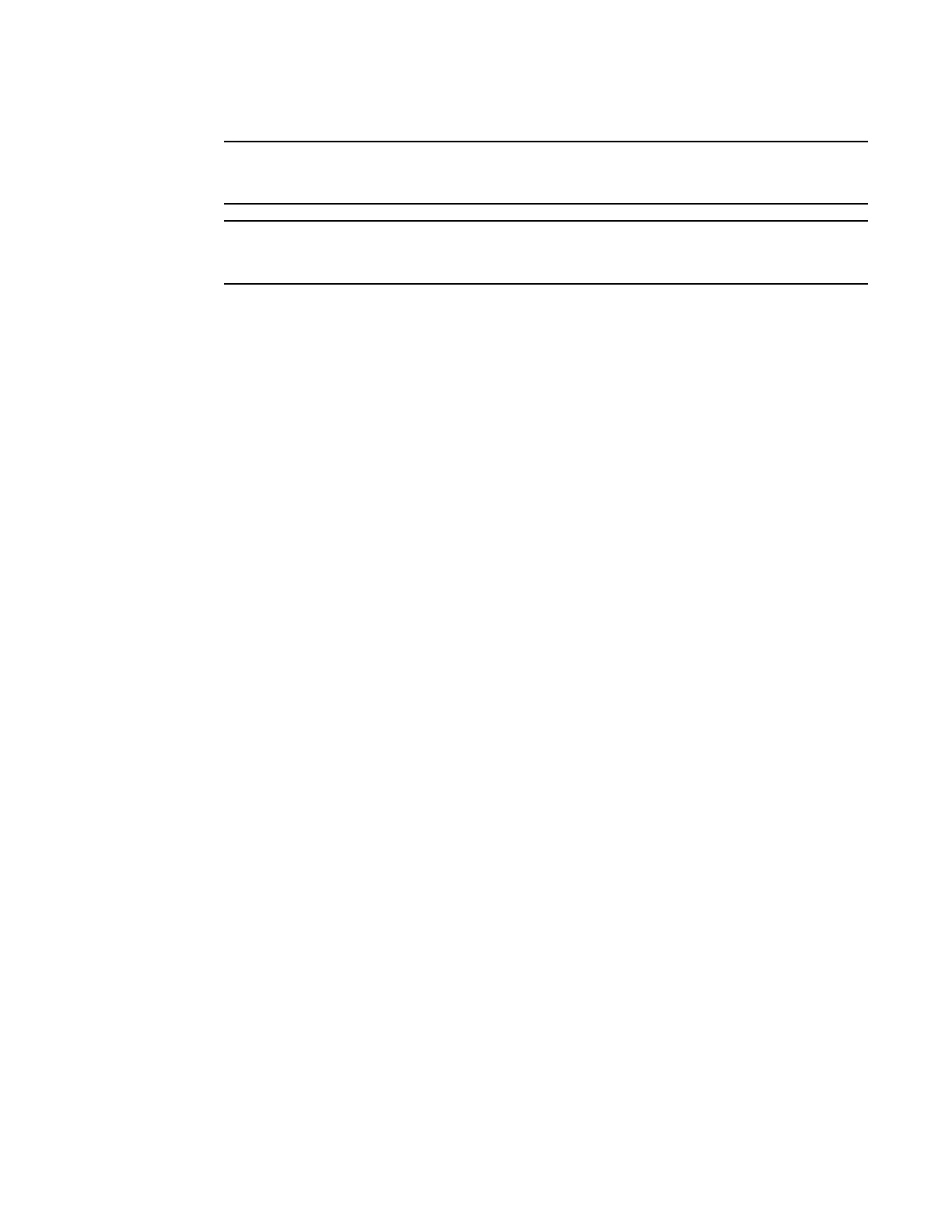Brocade MLXe Series Hardware Installation Guide 171
53-1003030-01
Managing the cooling system
5
Auto control of fan speed is not monitored when cards are in interactive mode. Set fan speed to high
to prevent over-temp condition.
Setting a value other than auto or high disables auto fan control and will negatively affect the
efficient cooling of blades and may cause a blade to overheat and shutdown.
For example, to set the speed of fan 0 to medium-high, enter the following command.
Brocade# set-fan-speed med-high
Syntax: set-fan-speed fan-speed
For the fan-speed parameter, you can specify the following:
• auto – The system is adjusted by the monitoring system.
• high – The system sets the fan speed to high.
• low – The system sets the fan speed to low.
• med – The system sets the fan speed to medium.
• med-high – The system sets the fan speed to medium-high.
Monitoring the cooling system
You can monitor the following aspects of the router cooling system:
• The temperature of the fan control modules
• The status and speed of the fans
• The temperature warnings sent to the system log and that generate an SNMP trap
Displaying fan tray status and speed
To display the status and speed of the 4-speed fans in the router, enter the show chassis command
at any level of the CLI.
Brocade# show chassis
...
--- FANS ---
Back fan tray 1: Status = OK, Speed = LOW (50%)
Back fan tray 2: Status = OK, Speed = LOW (50%)
Back fan tray 3: Status = OK, Speed = LOW (50%)
Back fan tray 4: Status = OK, Speed = LOW (50%)
Syntax: show chassis
For information about all output generated by the show chassis command, refer to “Displaying
device status and temperature readings” on page 156.
