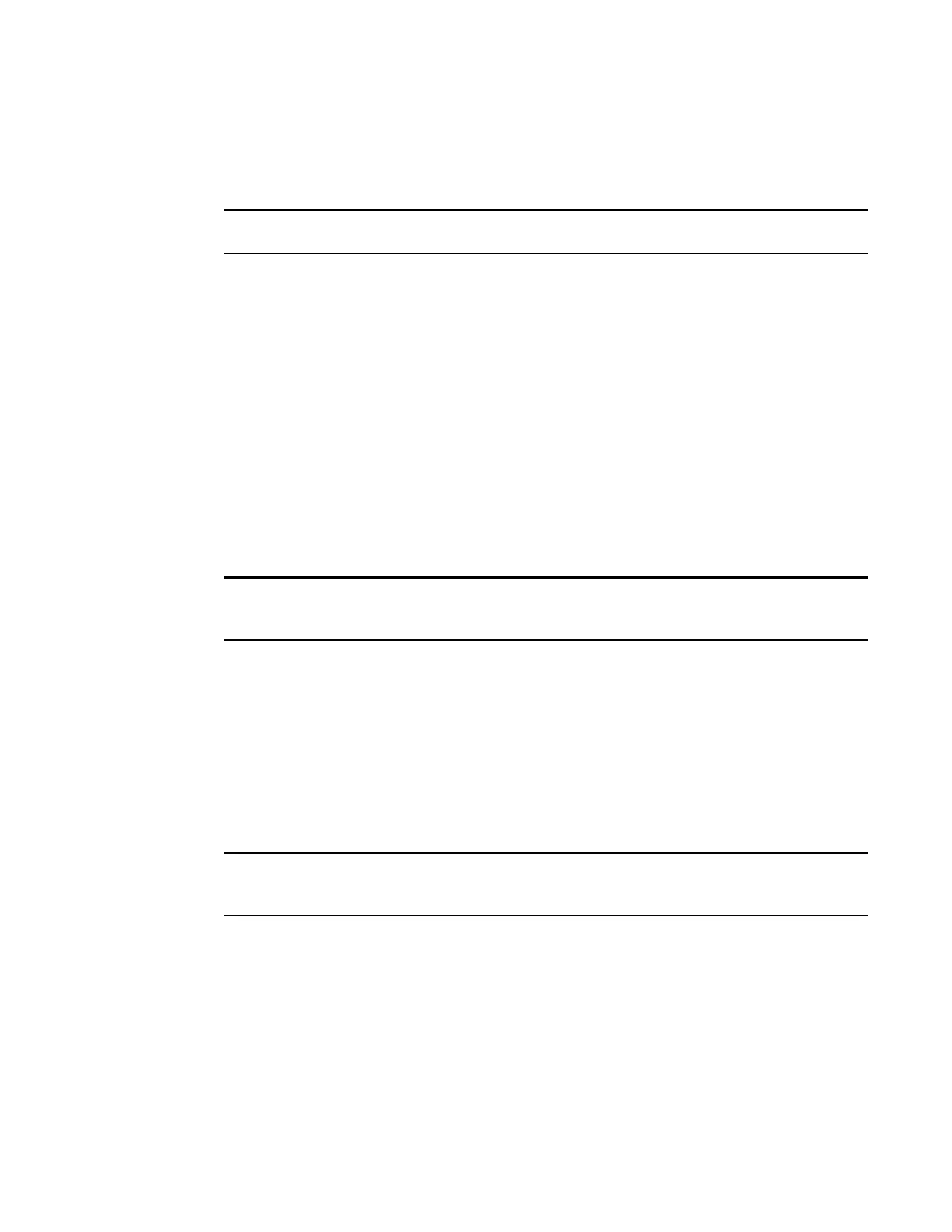Brocade MLXe Series Hardware Installation Guide 49
53-1003030-01
Installing a Brocade MLXe-4 router
2
• Router chassis with switch fabric modules installed in slots marked SF, slot blanks installed in
all empty module slots, and mounting brackets attached for front-mount.
• Insertion or extraction tool for use with RJ45 and fiber-optic connectors.
If any items are missing, contact the place of purchase.
Follow these steps to unpack your Brocade MLXe-4 router.
1. Remove the router from the shipping carton.
2. Save the shipping carton and packing materials in case you need to move or ship the router at
a later time.
Installing a Brocade MLXe-4 router in a rack or cabinet
Your Brocade MLXe-4 router ships from the factory with mounting brackets attached. You can
mount your router in the following ways:
• Front-mount in a standard two-post rack using the factory-installed brackets.
• Mid-mount in a standard two-post rack by moving the factory-installed brackets to the center of
the device
• Mount the device in a four-post rack or cabinet using the Cabinet Mount Kit. Refer to “Installing
Brocade MLXe-4 and Brocade MLXe-8 routers in a cabinet or 4-post rack” on page 77.
Because of the weight of a fully loaded Brocade MLXe-4 router, Brocade recommends mounting it
in a rack before installing the modules and AC power supplies.
You can install up to eight Brocade MLXe-4 routers in a standard 19-inch (EIA310-D) two-post rack
using the factory-installed mounting brackets for either front- or mid-mounts.
Mounting your device in a standard 2-post rack
The factory-installed mounting brackets allow you to front-mount or mid-mount your device in the
rack. For a mid-mount, you must remove the factory installed brackets from the front edge of the
device and install them using the holes in the center-sides of the device. Refer to Figure 31.
You will need to provide four standard #12-24 pan-head screws (per router) to secure routers in the
rack. You will also need a #2 Phillips screwdriver. Complete the following steps.
When connecting the device to the rack frame, use thread-forming screws and paint-piercing
washers.
1. Determine the position of each router in the rack according to the weight of the router. For
example, mount the router with the fewest modules near the top of the rack, a router with more
modules near the middle of the rack, and fully populated routers near the bottom of the rack.
2. Using the keyhole slots in the router mounting brackets as a guide, align one screw per rack
post, as shown in Figure 30. On one side of the rack, the screw should align with the top hole in
the mounting bracket. On the other side of the rack, the screw should align with the bottom
hole of the mounting bracket. When tightening these screws, leave approximately 1/4 inch of
clearance between the back of the screw head and the rack post.
