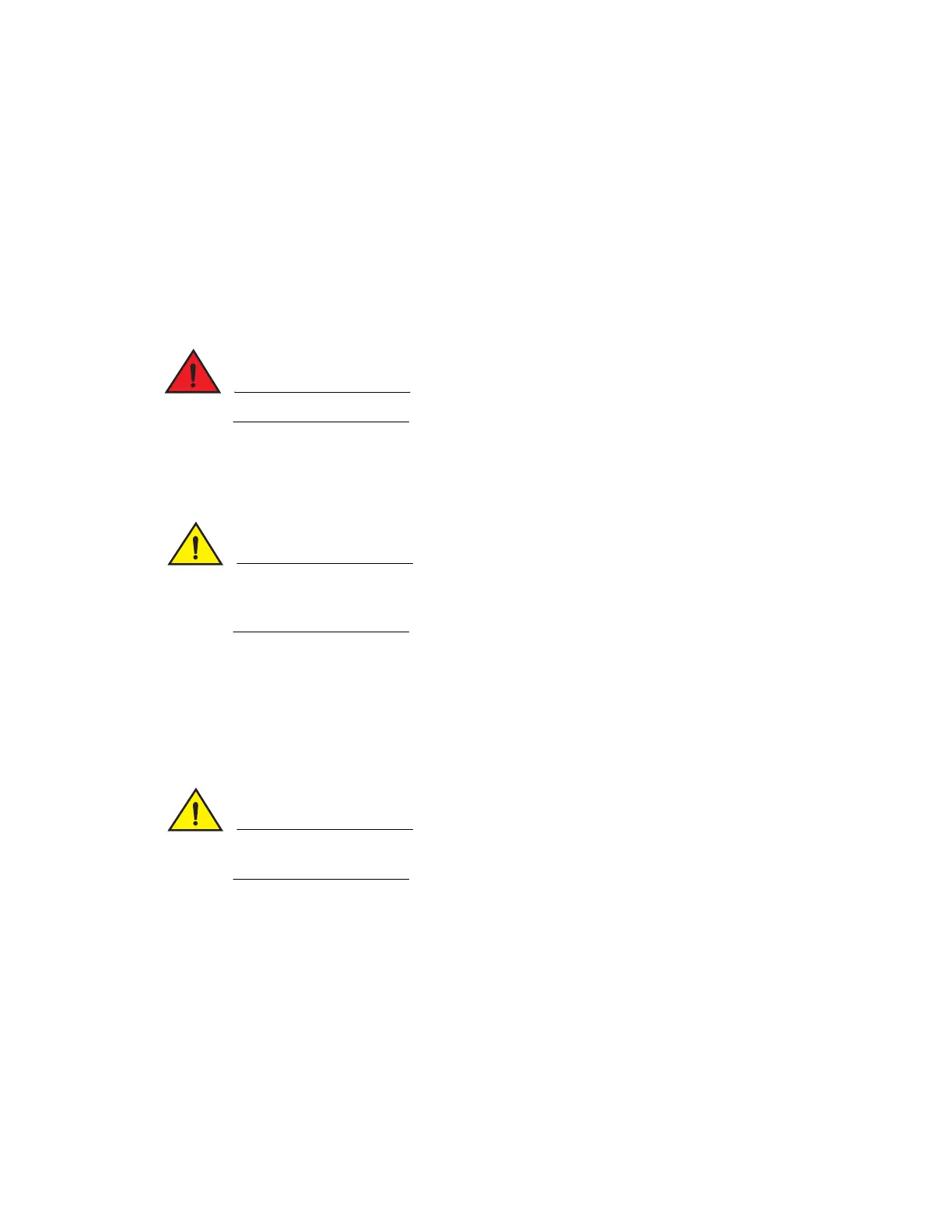Brocade MLXe Series Hardware Installation Guide 61
53-1003030-01
Installing a Brocade MLXe-8 router
2
For information about how to disable and re-enable power to interface modules, see “Disabling and
re-enabling power to interface modules” on page 153
If you are installing a redundant management module, refer to the chapter titled “Using a
Redundant Management Module” in the Brocade MLX Series and Brocade NetIron Family
Configuration Guide for information about how the redundant module works, optional software
configurations, and how to manage redundancy.
Before installing a module in the Brocade MLXe-8 router, have the following items available:
• A large flat-blade screwdriver.
• An ESD wrist strap with a plug for connection to the ESD connector on the router.
For safety reasons, the ESD wrist strap should contain a 1 megohm series resistor.
You can install modules while the router is powered on and running.
The router ships with slot blanks installed in all empty module slots. The slot blanks help ensure
proper airflow inside the router. You must remove the slot blank to install a module.
If you do not install a module in a slot, you must keep the slot blank in place. If you run the router
with an uncovered slot, the system may overheat. Tighten the screws that secure the slot blanks
so that they remain in place when removing adjacent panels or modules.
Although the slot blanks differ in size, the procedure for removing them is identical. You will need a
flat-blade screwdriver to perform this task.
Follow these steps to remove a slot blank.
1. Loosen the screws on either end of the slot blank by hand or with a flat-blade screwdriver.
2. Pull the slot blank out of the router, and store it in a safe place for future use.
If you are hot-swapping a module, allow a minimum of two seconds after a module (or power
supply or fan tray) has been removed before inserting a module in the same slot.
Follow this procedure to install a module in the router.
1. If you are installing a module in a slot which may have been configured for a different module
type, remove the old configuration information by following these steps.
a. Use the show running-config command in config mode to determine the current
configuration of the slot.
Brocade(config)# show running-config
Current configuration:
!
ver V5.0.0T163
module 1 ni-mlx-20-port-1g-copper
!
