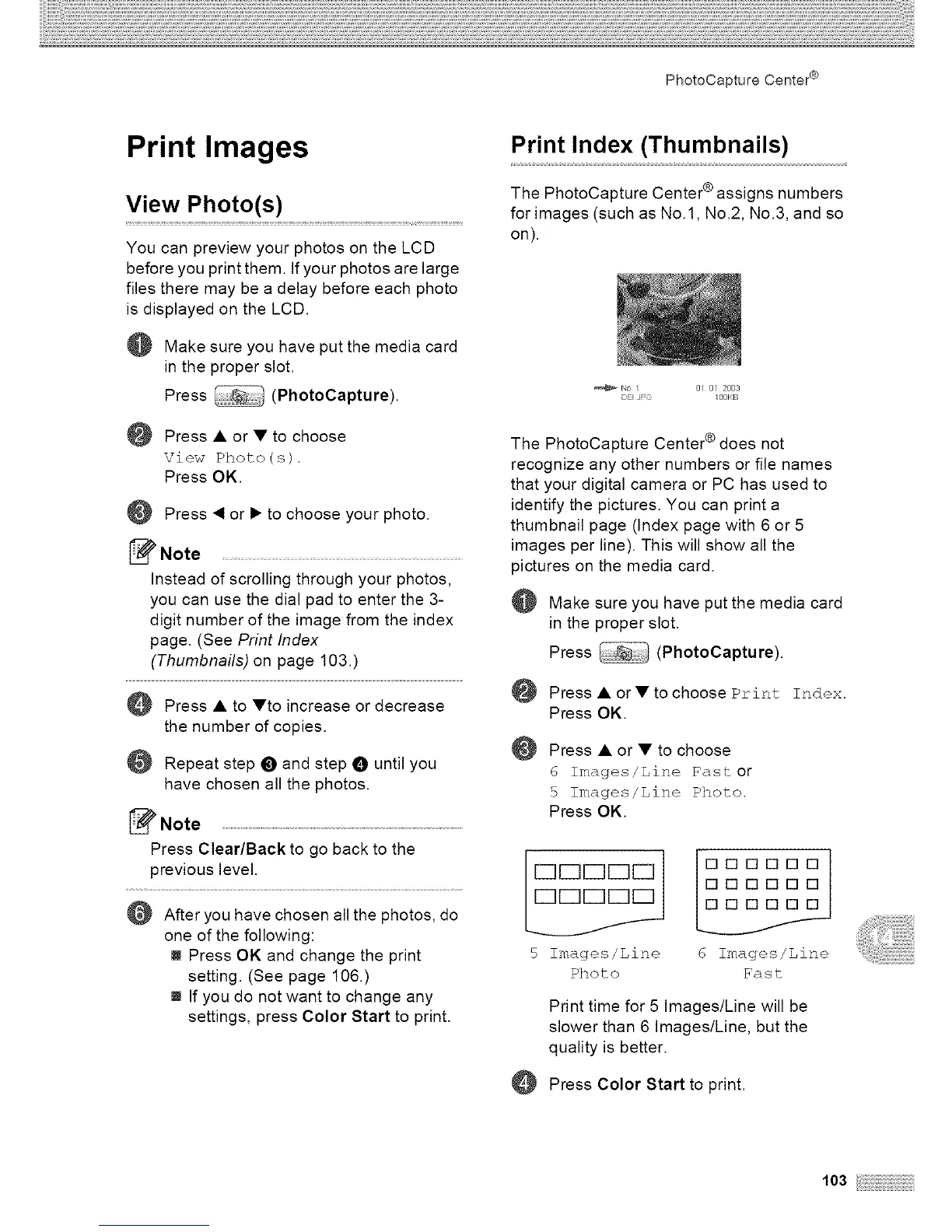PhotoCapture Center e
Print Images
View Photo(s)
You can preview your photos on the LCD
before you print them. If your photos are large
files there may be a delay before each photo
is displayed on the LCD.
Make sure you have put the media card
in the proper slot.
Press (PhotoCapture).
Press • or • to choose
View Photo(s).
Press OK.
Press _1or I_ to choose your photo.
Note ....................................................................................
Instead of scrolling through your photos,
you can use the dial pad to enter the 3-
digit number of the image from the index
page. (See Print Index
(Thumbnails) on page 103.)
Press • to •to increase or decrease
the number of copies.
Repeat step O and step O until you
have chosen all the photos.
Note
Press Clear/Back to go back to the
previous level.
After you have chosen all the photos, do
one of the following:
m Press OK and change the print
setting. (See page 106.)
If you do not want to change any
settings, press Color Start to print.
Print Index (Thumbnails)
The PhotoCapture Center ®assigns numbers
for images (such as No.l, No.2, No.3, and so
on).
_No / 8! @f 2803
DE}JPG 188KB
The PhotoCapture Center ® does not
recognize any other numbers or file names
that your digital camera or PC has used to
identify the pictures. You can print a
thumbnail page (Index page with 6 or 5
images per line). This will show all the
pictures on the media card.
@
@
Make sure you have put the media card
in the proper slot.
Press (PhotoCapture).
Press • or • to choose Print Index.
Press OK.
Press • or • to choose
6 Images/Line Fast or
5 Images/Line Photo.
Press OK.
r c3c3r-iC3E3 / [][][][][][]
I
I
5 Images/Line 6 Images/Line
Photo Fast
Print time for 5 Images/Line will be
slower than 6 Images/Line, but the
quality is better.
Press Color Start to print.
103
