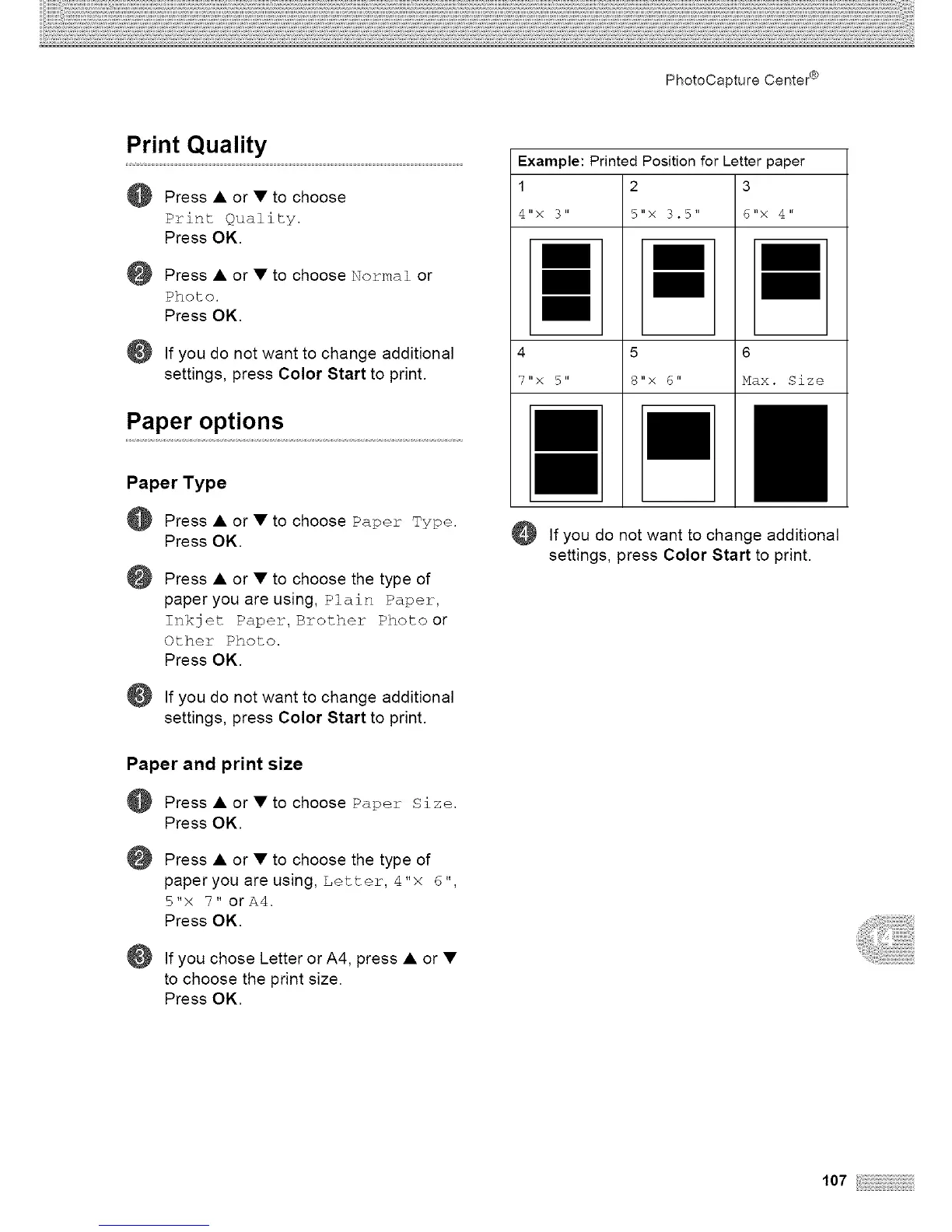PhotoCapture Center ¢
Print Quality
Press • or • to choose
Print Quality.
Press OK.
Press • or • to choose Normal or
Photo.
Press OK.
If you do not want to change additional
settings, press Color Start to print.
Paper options
Paper Type
Press • or • to choose Paper Type.
Press OK.
@
Press • or • to choose the type of
paper you are using, Plain Paper,
Inkjet Paper, Brother Photo or
Other Photo.
Press OK.
If you do not want to change additional
settings, press Color Start to print.
Paper and print size
Press • or • to choose Paper Size.
Press OK.
@ Press • or • to choose the type of
paper you are using, Letter, 4"x 6"
5"x 7" orA4.
Press OK.
If you chose Letter or A4, press • or •
to choose the print size.
Press OK.
Example: Printed Position for Letter paper
1 2 3
4"× 3" 5"× 3.5" 6"× 4"
4 5 6
7"x 5" 8"x 6" Max. Size
O If you do not want to change additional
settings, press Color Start to print.
107
