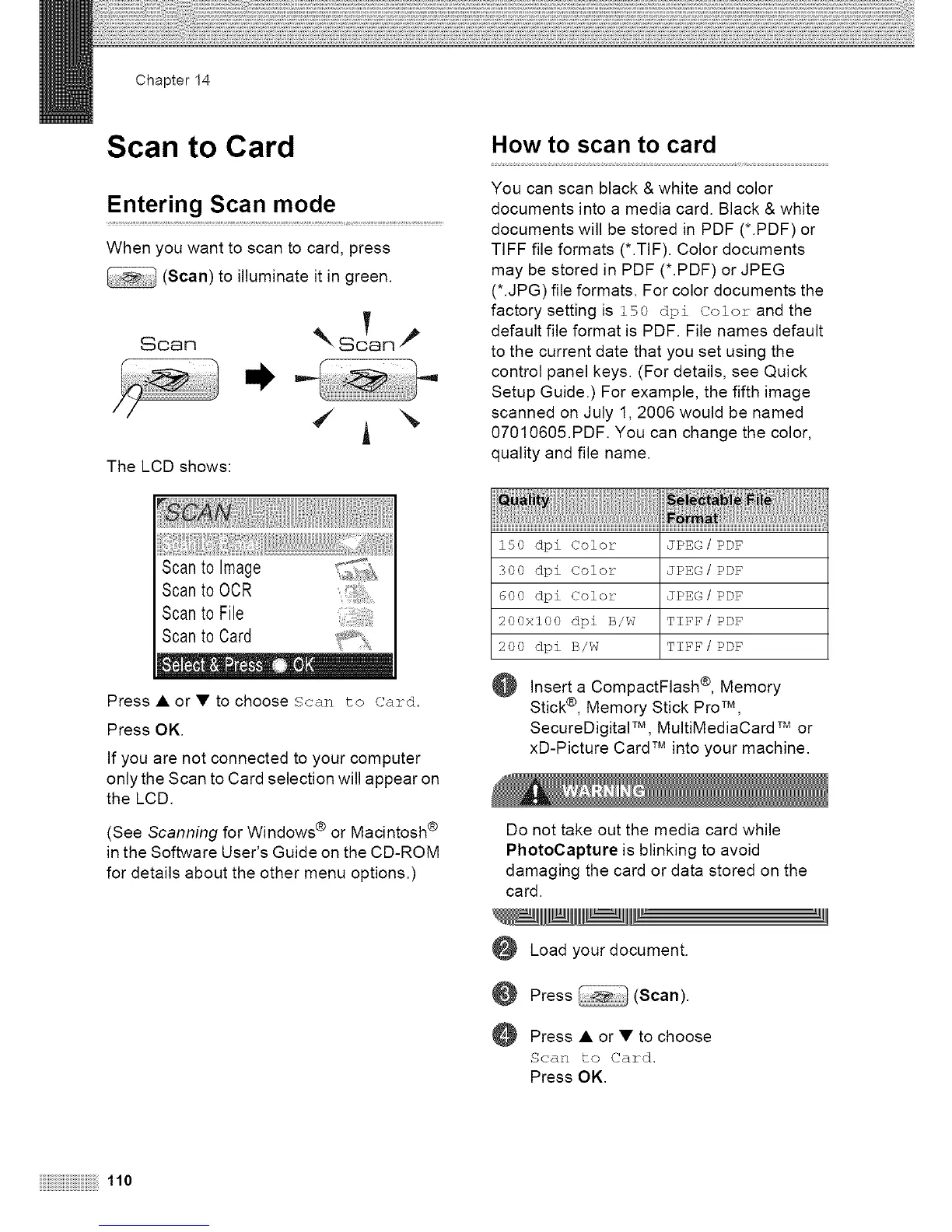Chapter 14
Scan to Card
Entering Scan mode
When you want to scan to card, press
(Scan) to illuminate it in green.
Scan _ So'an
The LCD shows:
How to scan to card
You can scan black & white and color
documents into a media card. Black & white
documents will be stored in PDF (*.PDF) or
TIFF file formats (*.TIF). Color documents
may be stored in PDF (*.PDF) or JPEG
(*.JPG) file formats. For color documents the
factory setting is 150 dpi Color and the
default file format is PDF. File names default
to the current date that you set using the
control panel keys. (For details, see Quick
Setup Guide.) For example, the fifth image
scanned on July 1, 2006 would be named
07010605.PDF. You can change the color,
quality and file name.
Scan to Image
Scan to 0CR
Scan to File
Scan to Card
Press • or • to choose scan to Card.
Press OK.
If you are not connected to your computer
only the Scan to Card selection will appear on
the LCD.
(See Scanning for Windows ® or Macintosh ®
in the Software User's Guide on the CD-ROM
for details about the other menu options.)
150 dpi Color JPEG/PDF
300 dpi Color JPEG/PDF
600 dpi Color JPEG/PDF
2O@xl@@ dpi B/W TIFF/PDF
20@ dpi B/W TIFF/PDF
Insert a CompactFlash ®, Memory
Stick®, Memory Stick Pro TM ,
SecureDigitalTM, MultiMediaCard TMor
xD-Picture Card TM into your machine.
Do not take out the media card while
PhotoCapture is blinking to avoid
damaging the card or data stored on the
card.
Load yourdocument.
@ Press (Scan).
Press•or•to choose
Scan to Card.
Press OK.
110
