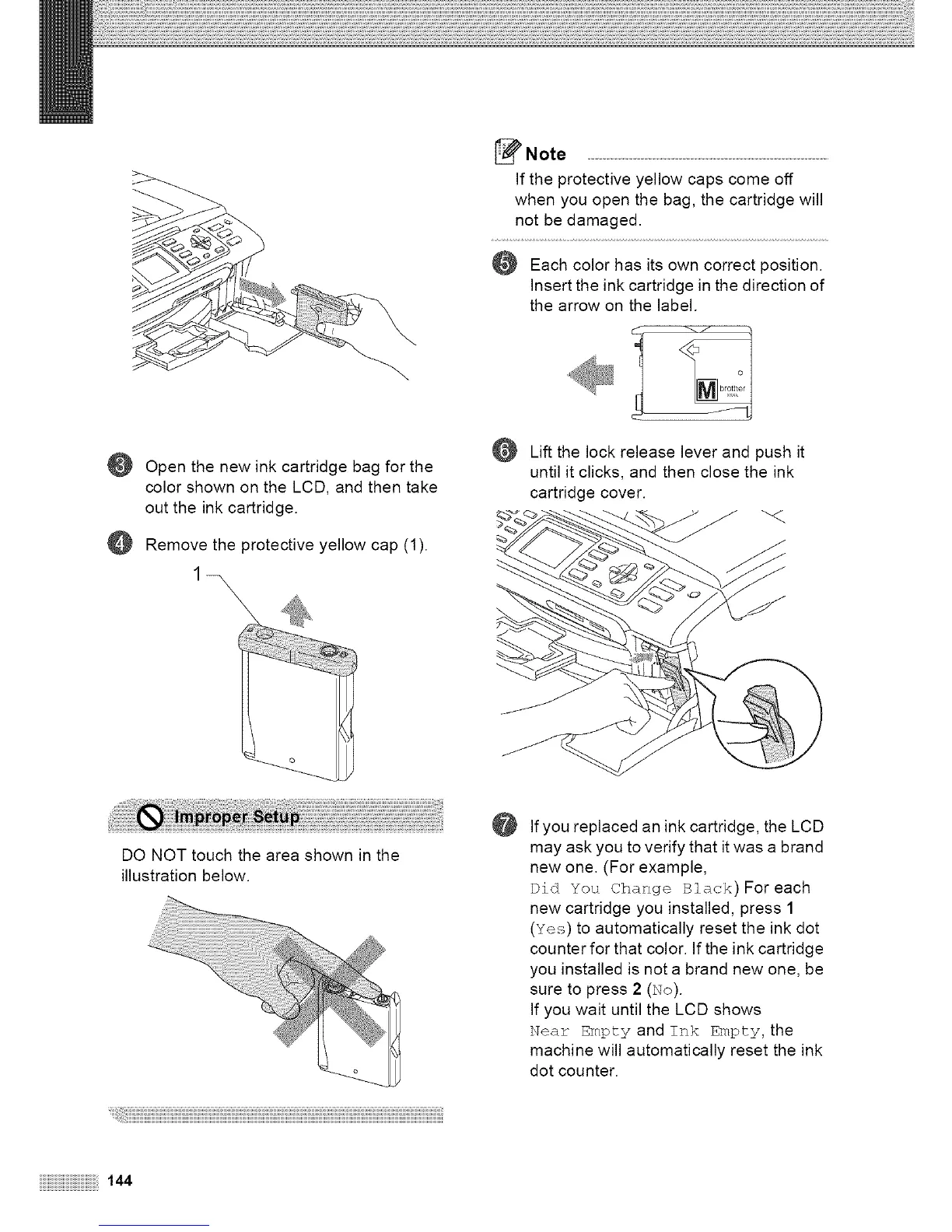@
@
Open the new ink cartridge bag for the
color shown on the LCD, and then take
out the ink cartridge.
Remove the protective yellow cap (1).
Note ...................................................................................
If the protective yellow caps come off
when you open the bag, the cartridge will
not be damaged.
Each color has its own correct position.
Insert the ink cartridge in the direction of
the arrow on the label.
Lift the lock release lever and push it
until it clicks, and then close the ink
cartridge cover.
"<i
DO NOT touch the area shown in the
illustration below.
@
Ifyou replaced an ink cartridge, the LCD
may ask you to verify that it was a brand
new one. (For example,
Did You Change Black)For each
new cartridge you installed, press 1
(Yes) to automatically reset the ink dot
counter for that color. If the ink cartridge
you installed is not a brand new one, be
sure to press 2 (No).
If you wait until the LCD shows
Near Empty and Ink Empty, the
machine will automatically reset the ink
dot counter.
iiiiiiiiiiiiiiiiiiiiiiiiiiiiiiiiiiiiiiiiiiiiiiiiiiiiiiiiiiiiiiiiiiiiiiiiiiiii!i!'144
