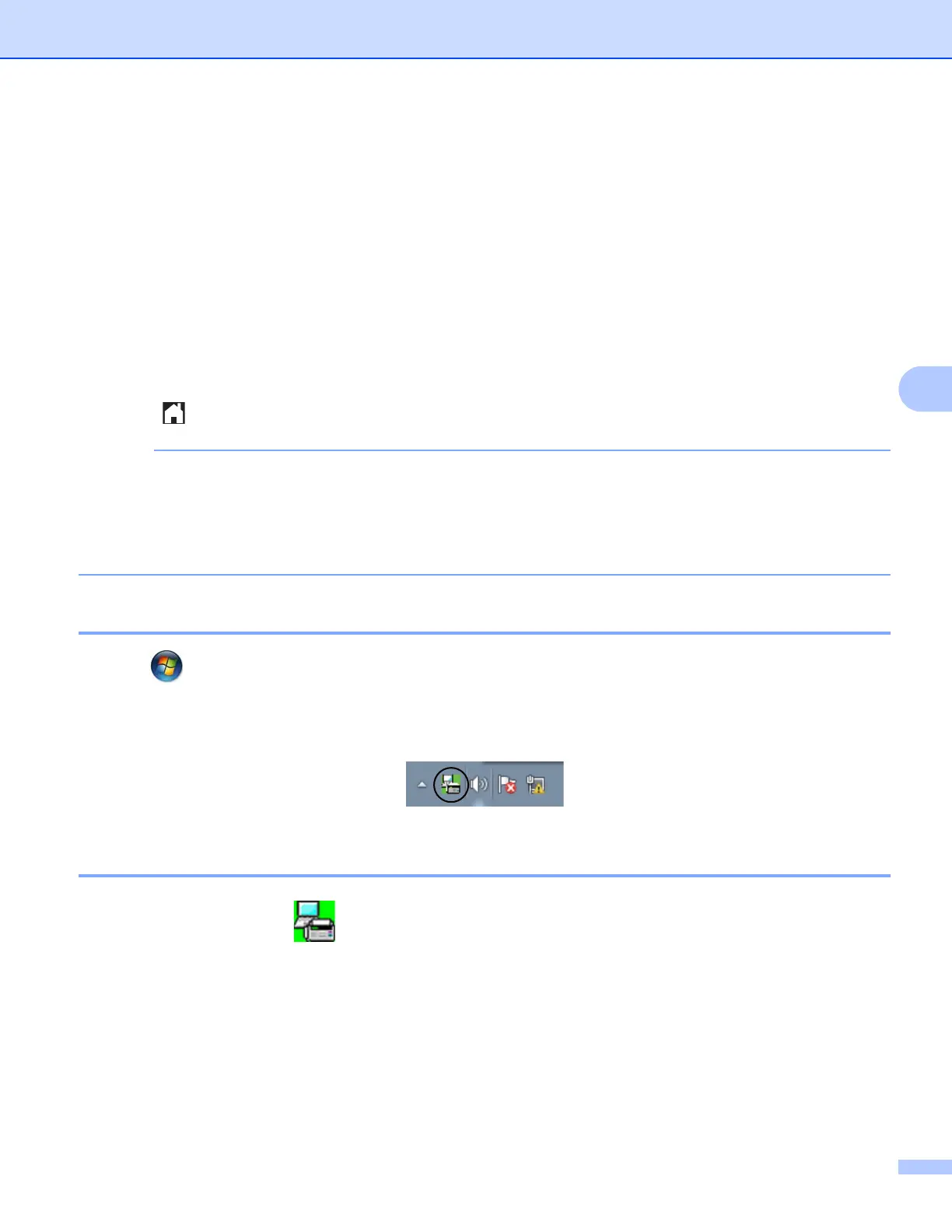Brother PC-FAX Software (For MFC models)
110
5
c Press s or t to display Setup Receive.
Press Setup Receive.
d Press s or t to display Memory Receive.
Press Memory Receive.
e Press s or t to display PC Fax Receive.
Press PC Fax Receive.
Press OK.
f Press s or t to choose <USB> or your computer name if connected to a network.
g Press Backup Print:On or Backup Print:Off.
h Press .
If you select Backup Print:On, the machine will print the fax, so you will have a copy if there is a power
failure before it is sent to the computer. The fax messages are automatically erased from your machine’s
memory when they have been successfully printed and sent to your computer. When you select
Backup Print:Off your fax messages are automatically erased from your machine’s memory when
they have been successfully sent to your computer.
Running the PC-FAX Receiving software on your computer 5
Click the button, All Programs, Brother, MFC-XXXX, PC-FAX Receiving and Receive.
The PC-Fax Receiving dialog box appears. Confirm the message and click OK.
The PC-FAX icon appears in your computer’s tasktray.
Setting up your computer 5
a Right-click the PC-FAX icon on your computer’s tasktray, and then click PC-Fax Rx Setup.
The PC-Fax Rx Setup dialog box appears:
