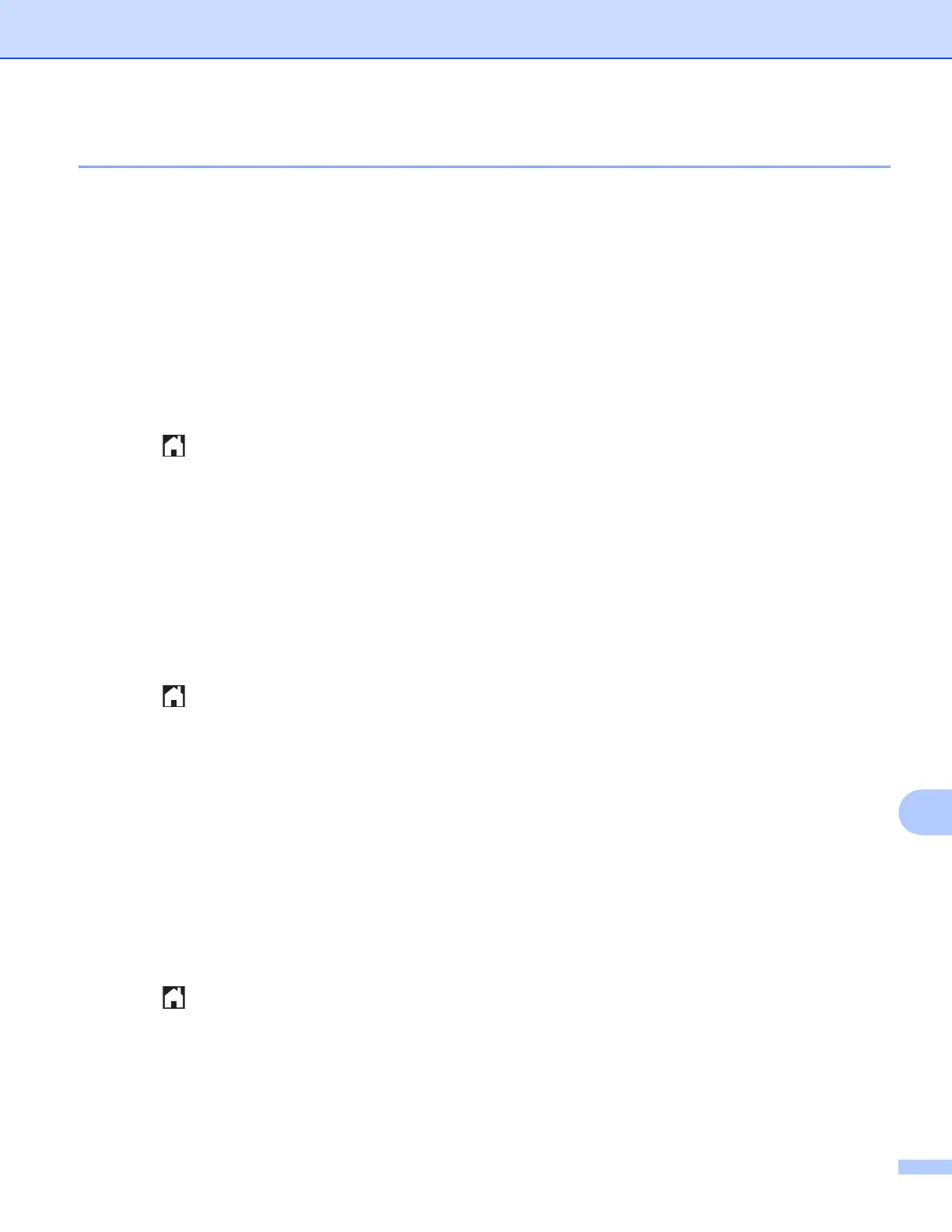Network Scanning
210
13
Setting new default settings for Scan to E-mail Server 13
Setting the new default (For MFC-J4510DW/J4710DW) 13
a Follow the steps form b to g of Scan to E-mail Server (For MFC models) on page 208.
b Press Options.
c Choose the settings for Scan Type, Resolution and File Type as needed.
d Swipe up or down, or press a or b to choose Set New Default.
Press Set New Default.
e Press Yes to confirm.
f Press .
Factory reset (For MFC-J4510DW/J4710DW)
13
a Follow the steps form b to g of Scan to E-mail Server (For MFC models) on page 208.
b Press Options.
c Swipe up or down, or press a or b to choose Factory Reset.
Press Factory R eset.
d Press Yes to confirm.
e Press .
Setting the new default (For MFC-J4310DW/J4410DW/J4610DW)
13
a Follow the steps form b to e of Scan to E-mail Server (For MFC models) on page 208.
b Press Options.
c Choose the settings for Scan Type, Resolution and File Type as needed.
d Press s or t to display Set New Default.
Press Set New Default.
Press OK.
e Press Yes.
f Press .
Factory Reset (For MFC-J4310DW/J4410DW/J4610DW)
13
a Follow the steps form b to e of Scan to E-mail Server (For MFC models) on page 208.
b Press Options.
