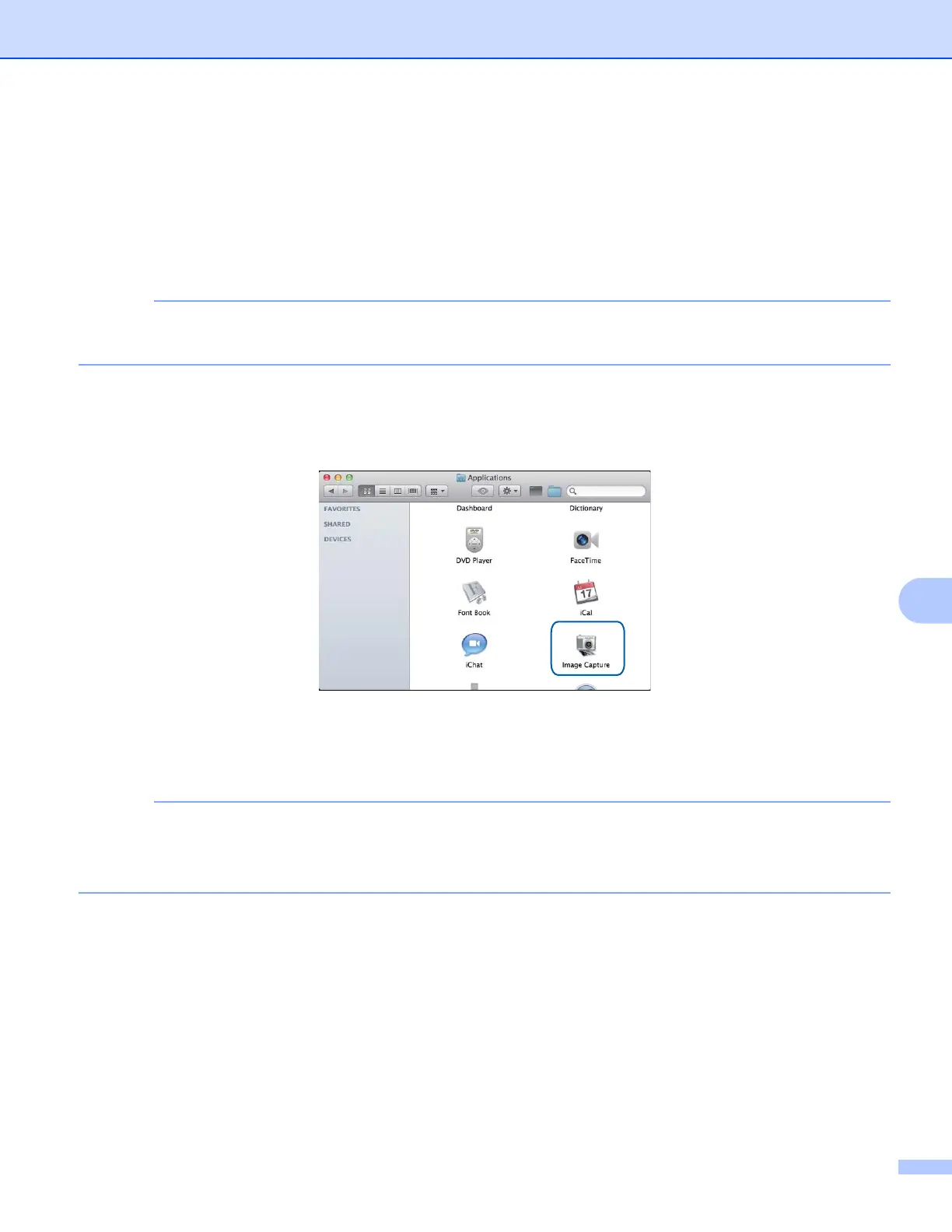Scanning
152
9
Scanning a document using the ICA driver (Mac OS X v10.6.x,
10.7.x) 9
You can scan a document using the ICA driver. If you installed MFL-Pro Suite from the installer CD-ROM, the
ICA driver has been already installed on your Macintosh. You can also scan directly using the Image Capture
application.
The screens in this section are from Mac OS X v10.7.x. The screens on your Macintosh may vary
depending on your operating system version.
a Connect your Brother machine to the computer using a USB cable. Or connect your Brother machine to
the same LAN (if you are using a network model) or Wireless LAN where the computer is connected.
b Launch the Image Capture application.
c Select the machine from the list on the left side of the screen.
If you connected the Brother machine and your computer with a USB cable, you will see the machine in
the DEVICES area. If connected via LAN or Wireless LAN, you will see it in the SHARED area.
(For Mac OS X v10.7.x)
If you cannot see the machine in the DEVICES area or the SHARED area, hover the mouse cursor over
the area, and then click Show.
