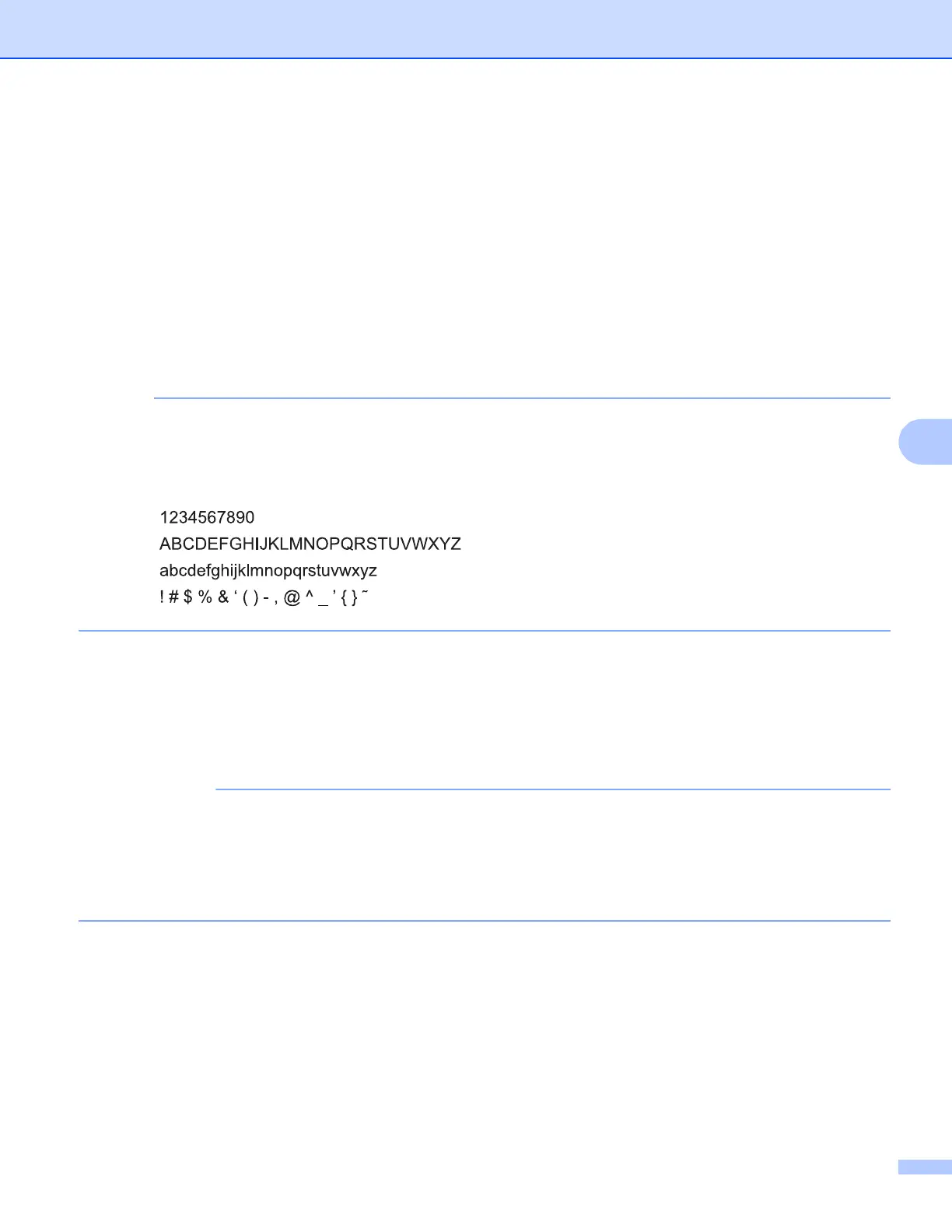PhotoCapture Center™
115
6
For Network Users 6
a Open the media slot cover.
b Put a memory card or USB Flash memory drive into your machine.
c Start a web browser which supports the FTP protocol. Your browser software accesses the media using
the FTP protocol and the network Host Name of the machine. You can also access the media by entering
ftp://XXX.XXX.XXX.XXX (where XXX.XXX.XXX.XXX is the IP address of your Brother machine) from
your web browser.
d Click the name of the file you want to see.
Using certain characters or symbols in a file name on the memory card or USB Flash memory drive may
cause a problem accessing the file. We recommend to only use combinations of the following characters
in a file name.
When you take out a memory card or USB Flash memory drive, do the following to prevent damage
to the memory card or USB Flash memory drive: 6
a Close the browser.
b Wait until the LCD message disappears before taking out the memory card or USB Flash memory drive.
DO NOT remove the memory card or USB Flash memory drive while the LCD is displaying a message.
Otherwise, the card, USB Flash memory drive or data stored on the card could be damaged.
If you remove the memory card or USB Flash memory drive while the LCD is displaying the message, you
must restart your computer once before inserting the same memory card or USB Flash memory drive into
the machine. If you do not restart your computer, the data on your media could be destroyed.
