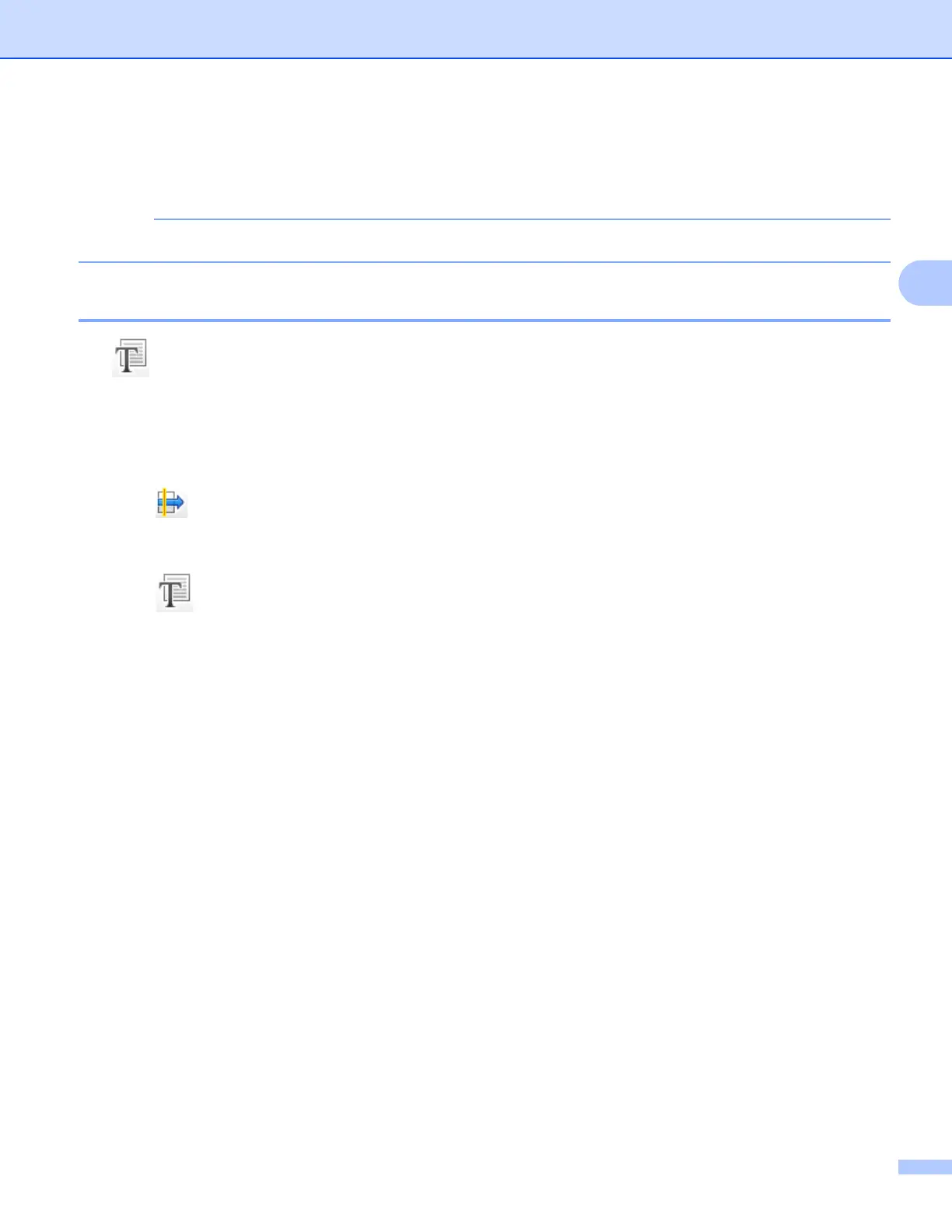ControlCenter4
70
3
f Configure the attached file settings and click OK.
g Your default E-mail application will open and the image will be attached to a new E-mail.
The Send E-mail feature does not support Webmail services.
Using the OCR feature 3
The (OCR) button lets you scan a document and convert it into text. This text can be edited using a word
processing application of your choice.
a Select the Scan tab.
b Configure the settings in the PC Scan setting area.
c Click (Scan).
d Confirm and edit (if necessary) the scanned image in the image viewer.
e Click (OCR).
f Configure the OCR settings and click OK.
g The application you have chosen will open with the converted text data.
