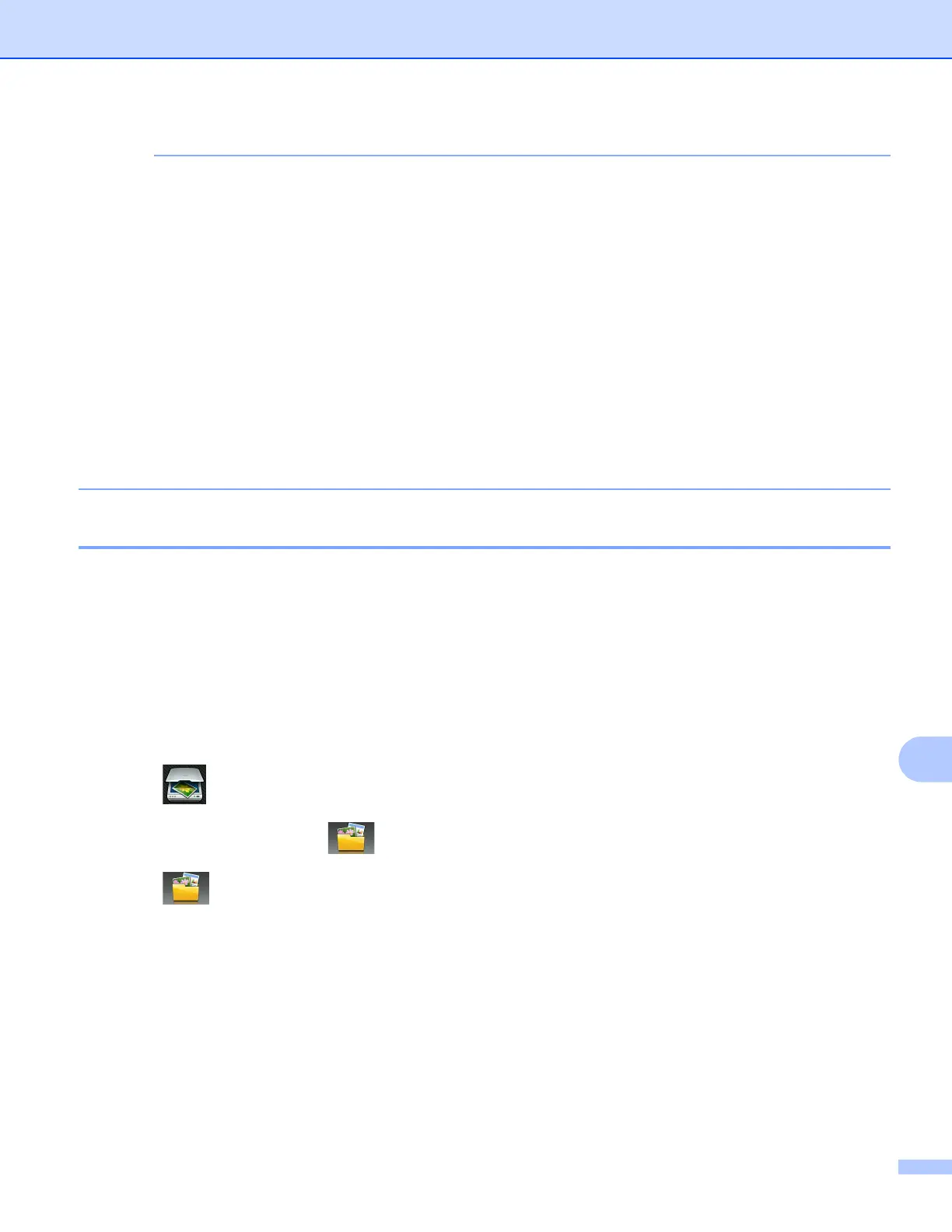USB cable scanning
193
12
• You can change the Scan button settings using your Brother machine - however, these changes are only
temporary. If you want to make permanent changes, use the ControlCenter software. (For Windows
®
, see
Configuring the Scan button settings on page 75 when choosing Home Mode, and see Configuring Scan
button settings on page 90 when choosing Advanced Mode. For Macintosh, see Configuring Scan button
settings on page 170.)
• (Windows
®
)
Nuance™ PaperPort™ 12SE must be installed on your computer.
• (Macintosh)
You must download Presto! PageManager and install it on your computer for the OCR feature to work from
the Scan button or ControlCenter2. For installation information see Using Presto! PageManager
on page 157.
•The Scan to OCR function is available for English, French, German, Dutch, Italian, Spanish, Portuguese,
Danish, Swedish, Japanese, Traditional Chinese, Simplified Chinese and Korean.
Scan to File 12
You can scan a black and white or a color document into your computer and save it as a file in the folder you
choose. The file type and specific folder are based on your chosen settings in the Scan to File configuration
screen of ControlCenter. (For Windows
®
, see Configuring the Scan button settings on page 75 when
choosing Home Mode, and see Configuring Scan button settings on page 90 when choosing Advanced
Mode. For Macintosh, see Configuring Scan button settings on page 170.)
For MFC-J4510DW/J4710DW 12
a Load your document.
b Press (Scan).
c Swipe left or right to display (to File).
d Press (to File).
The icon moves to the middle and is highlighted in blue.
e Press OK.
Do one of the following:
If you want to use the default settings, go to k .
If you want to change the default settings, go to f.
f Press Options.
g (For MFC-J4710DW)
If you want to use 2-sided scanning, press 2-sided Scan.
