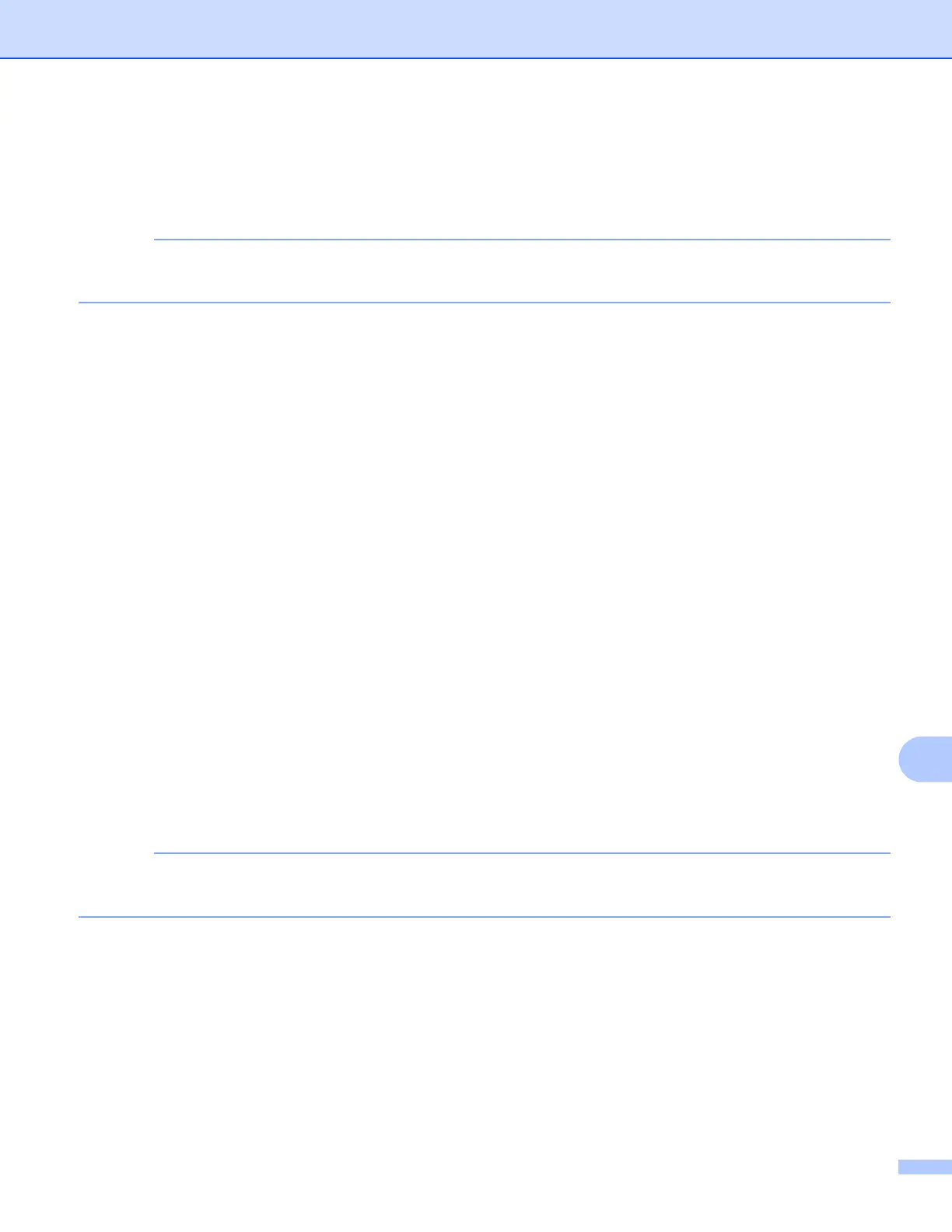USB cable scanning
194
12
Press 2-sided S can: Long Edge or 2-sided Scan: Short Edge.
h Press Set with Touch Panel.
Press On.
To use Set with T ouch Panel, the ControlCenter software must be installed on the computer that is
connected to the machine.
i Choose the settings for Scan Type, Resolution, File Type, Skip Blank Page
1
and
Remove Background Color as needed.
1
(For MFC-J4710DW)
j Press OK.
k Press Start.
The machine starts scanning the document.
For MFC-J4310DW/J4410DW/J4610DW 12
a Load your document.
b Press Scan.
c Press s or t to display Scan to File.
d Press Scan to File.
Do one of the following:
If you want to use the default settings, go to i .
If you want to change the default settings, go to e.
e Press Options.
f Press Set with TouchPanel.
Press On.
To use Set with T ouchPanel, the ControlCenter software must be installed on the computer that is
connected to the machine.
g Choose the settings for Scan Type, Resolution, File Type and Remove Background as
needed.
h Press OK.
i Press Start.
The machine starts scanning the document.
