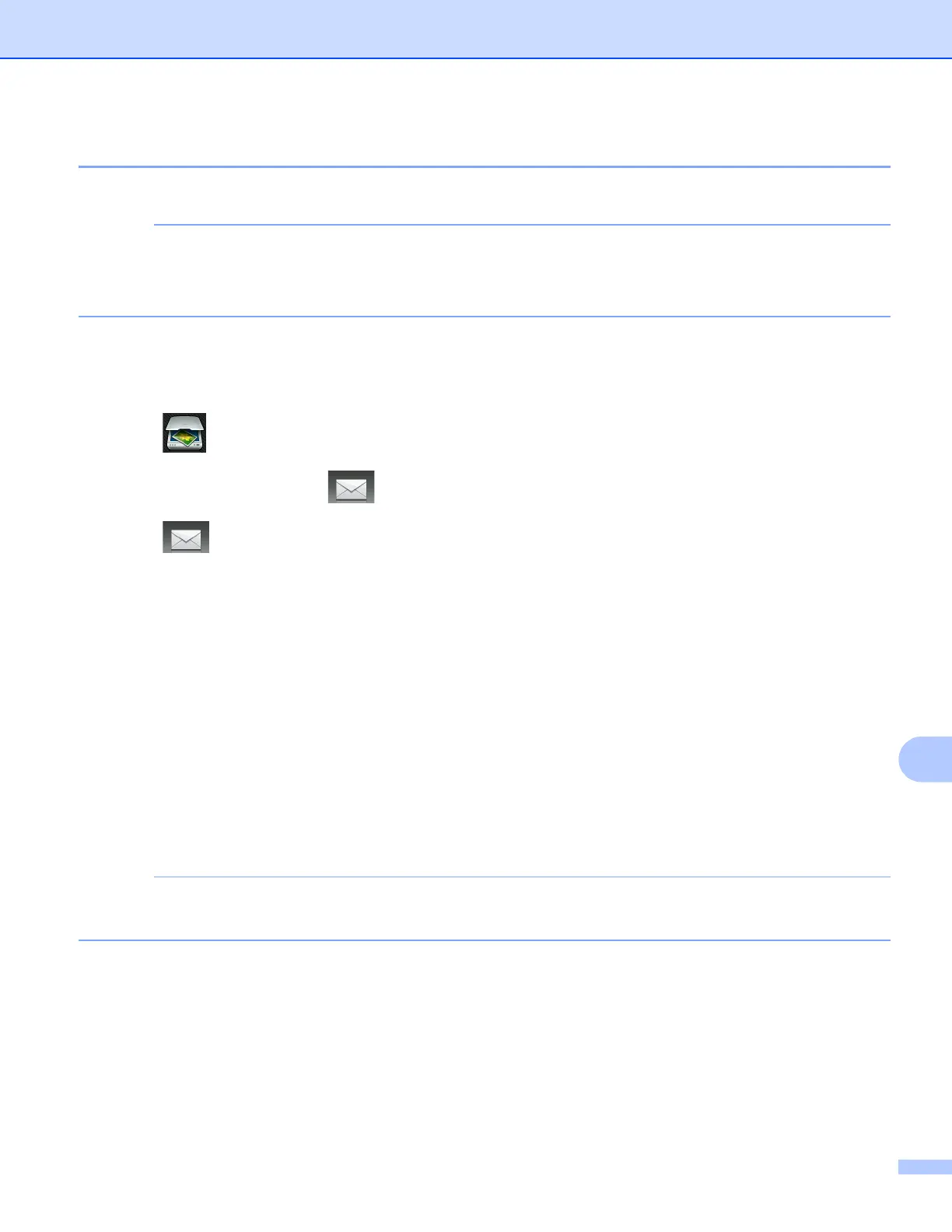USB cable scanning
188
12
Scan to E-mail 12
You can scan either a black and white or color document into your E-mail application as a file attachment.
The Scan to E-mail feature does not support Webmail services.
Use the Scan to Image or Scan to File feature to scan a document or picture, and then attach the file of
the scanned data to an E-mail message.
For MFC-J4510DW/J4710DW 12
a Load your document.
b Press (Scan).
c Swipe left or right to display (to E-mail).
d Press (to E-mail).
The icon moves to the middle and is highlighted in blue.
e Press OK.
Do one of the following:
If you want to use the default settings, go to k .
If you want to change the default settings, go to f.
f Press Options.
g (For MFC-J4710DW)
If you want to use 2-sided scanning, press 2-sided Scan.
Press 2-sided S can: Long Edge or 2-sided Scan: Short Edge.
h Press Set with Touch Panel.
Press On.
To use Set with T ouch Panel, the ControlCenter software must be installed on the computer that is
connected to the machine.
i Choose the settings for Scan Type, Resolution, File Type, Skip Blank Page
1
and
Remove Background Color as needed.
1
(For MFC-J4710DW)
j Press OK.
k Press Start.
The machine starts scanning the document, creates a file attachment, and launches your E-mail
application displaying a new E-mail.
