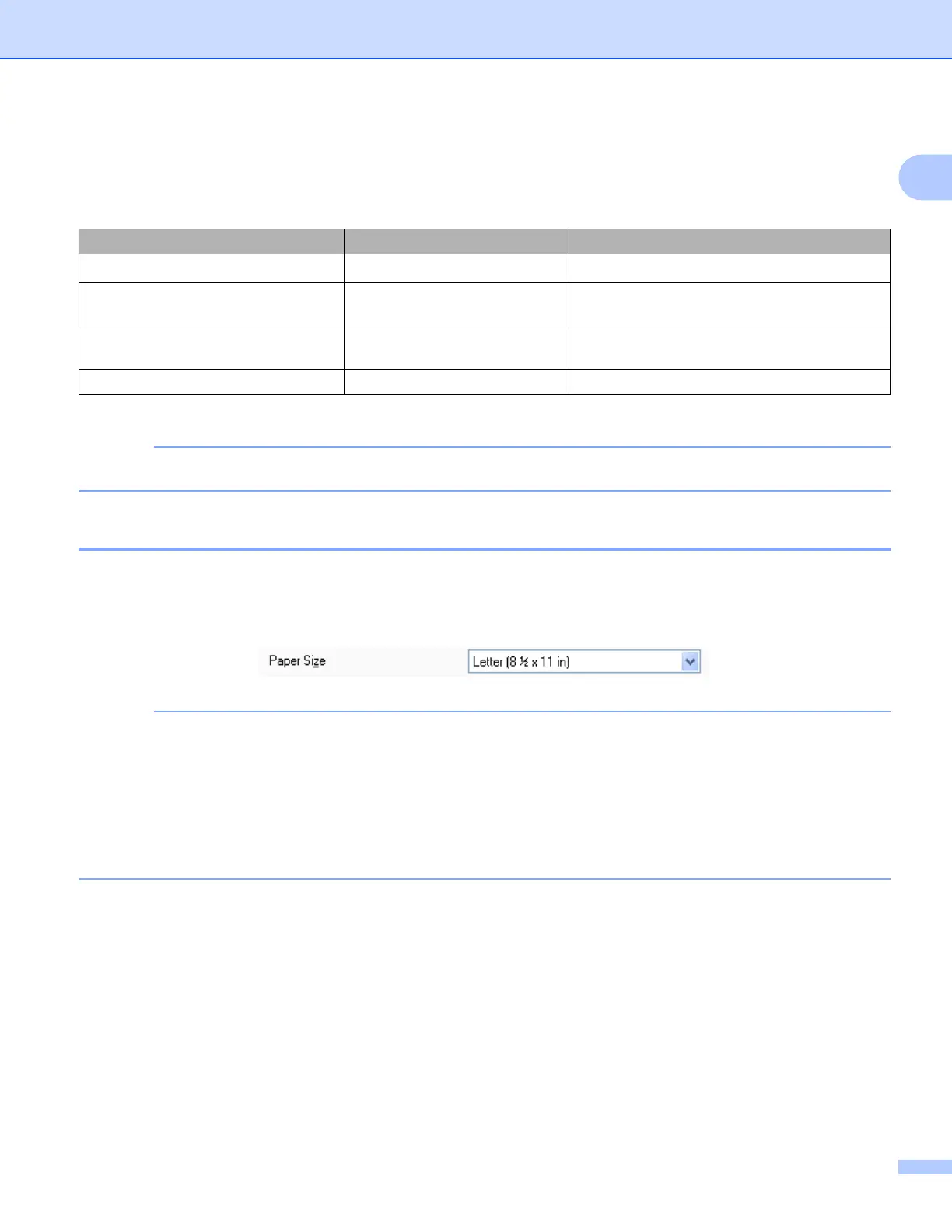Printing
9
1
Fast
The fastest print mode and the lowest amount of ink used. Use for printing large volume documents or
documents for proofing.
1
If you choose Ledger as the Paper Size and check the Borderless check box, you can only choose Best.
The default settings are shown in bold.
Paper Size 1
The Paper Size drop-down list includes a large selection of standard paper sizes. If you want, you can create
a custom size ranging from 3.5 5in. (88.9 127.0 mm) to 11.3 17 in. (287 431.8 mm). From the
drop-down list, choose the Paper Size you are using.
• You can print using Legal, Ledger and A3 paper only from the manual feed slot.
• When you are feeding Legal, Ledger or A3 size paper in the manual feed slot, the machine holds the
printed page after printing so that the page does not fall. Once printing is complete, pull out the printed
page and press OK.
• (For MFC-J4710DW)
You can also print using Legal, Ledger and A3 paper from Tray2.
You can create a custom size by choosing User Defined. Specify the Width and Height values, and enter
any name you want for this custom size. Choose the correct paper thickness to improve the quality of your
output.
Media Type Color/Grayscale Print Quality Selection
Plain Paper
1
Color / Grayscale Fast, Normal, Best
Inkjet Paper or
Brother BP60 Matte Paper
Color / Grayscale Normal, Photo
Brother BP71 Photo Paper or
Other Photo Paper
Color / Grayscale Fast, Photo, Best
Transparencies Color / Grayscale Normal
