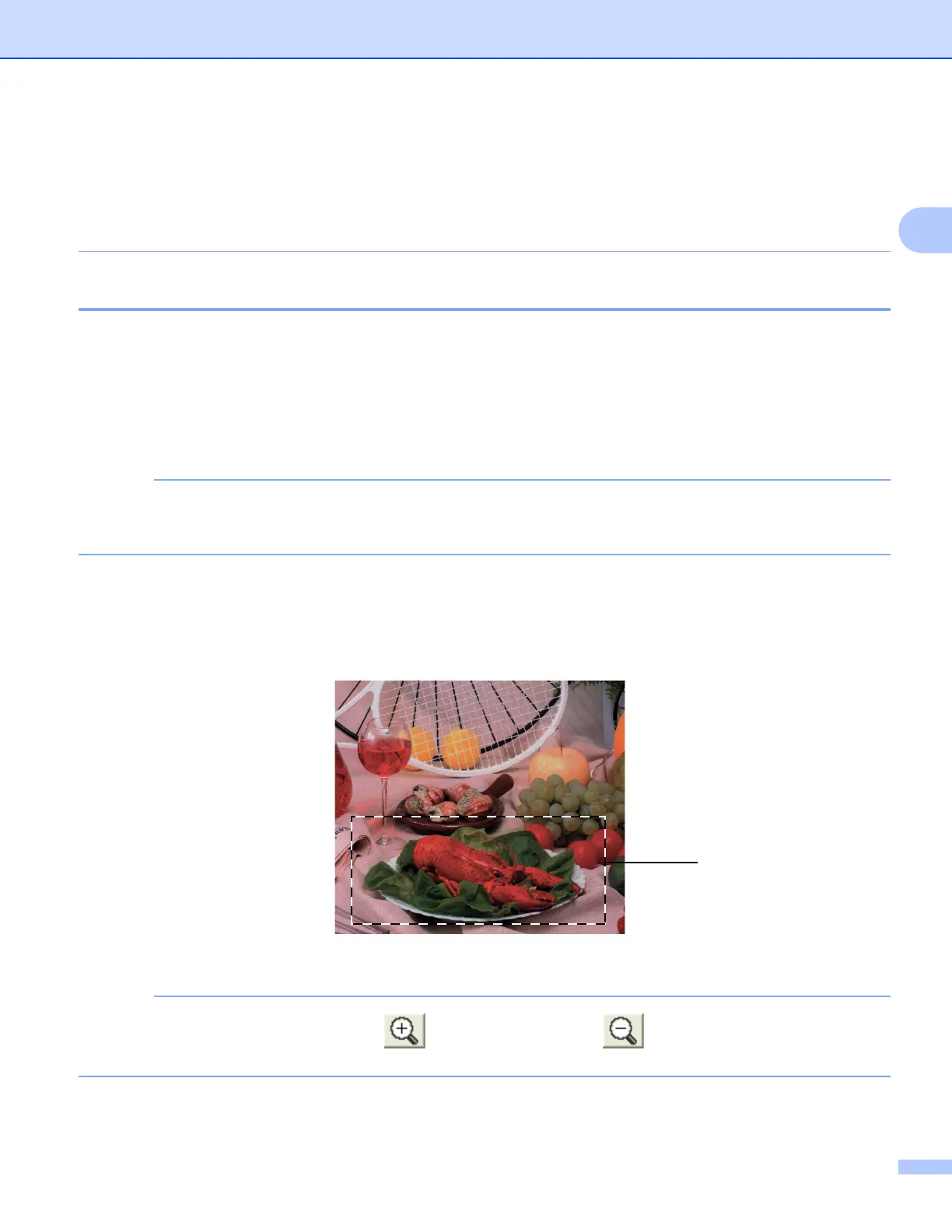Scanning
40
2
• About 2-sided scanning (For MFC-J4710DW):
You cannot adjust the scanning area.
You cannot use PreScan to preview an image.
2-sided scanning is available from the ADF only.
Pre-Scanning to crop a portion you want to scan 2
You can preview your image and crop unwanted portions before scanning by using the PreScan button.
When you are satisfied with the preview, click Start on the Scanner Setup dialog box to scan the image.
a Follow the steps from a to g of Scanning a document into the computer on page 38.
b Choose the settings for Scan (Image Type), Resolution, Scan Type, Brightness, Contrast and
Document Size as needed.
Pre-Scanning is not available when choosing Auto Crop or 2-sided Scanning
1
.
1
(For MFC-J4710DW)
c Click PreScan.
The whole image is scanned into the computer and appears in the scanning area of the Scanner Setup
dialog box.
d Press and hold down the left mouse button and drag it over the portion you want to scan.
1 Scanning area
You can enlarge the image using the icon, and then use the icon to restore the image to its
original size.
