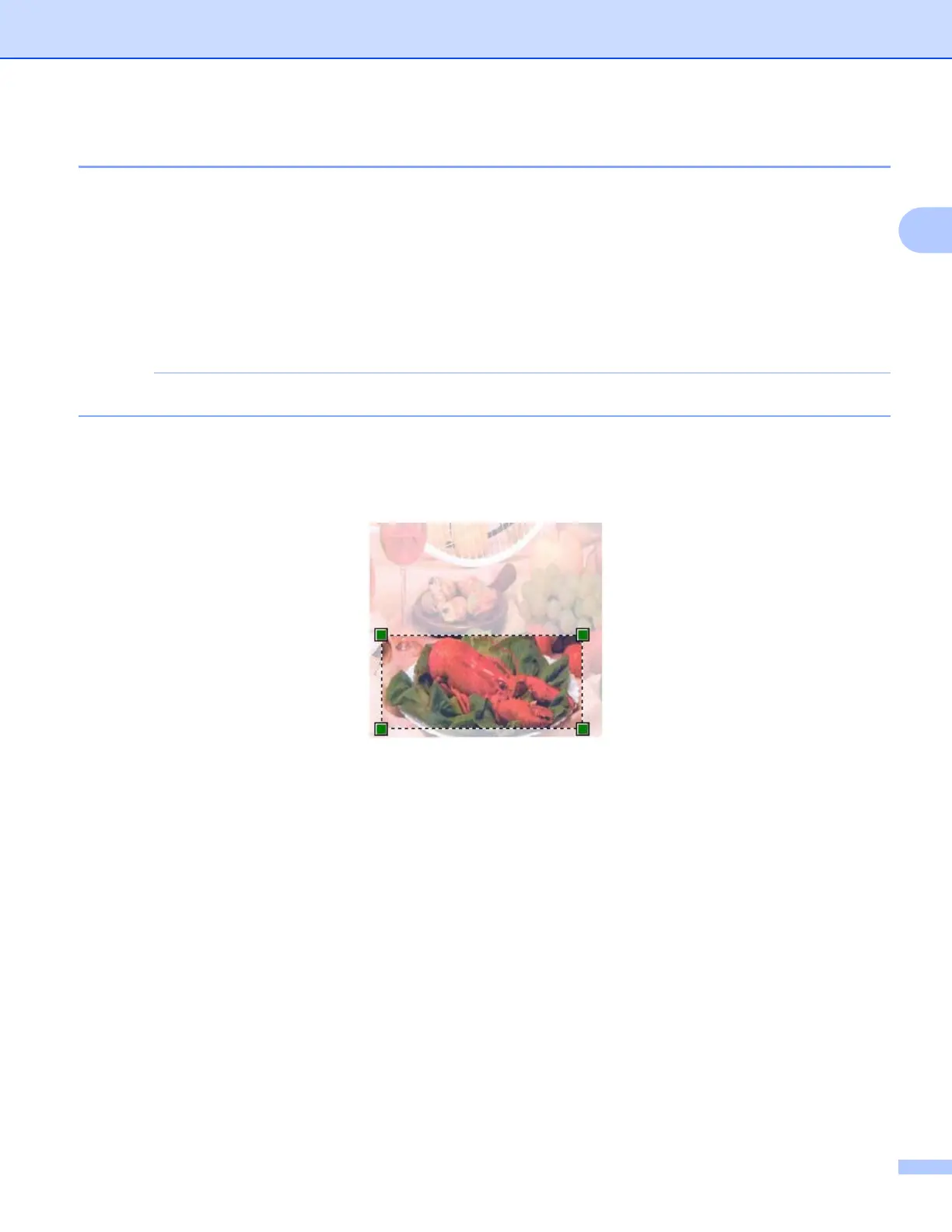Scanning
54
2
Pre-Scanning and cropping a portion using the scanner glass 2
The Preview button is used to preview an image for cropping any unwanted portions from the image. When
you are satisfied with the preview, click Scan in the Scan dialog box to scan the image.
a Put the document face down on the scanner glass.
b Follow the steps from b to e of Scanning a document into the computer on page 52.
c Choose Flatbed from the Source drop-down list. Adjust the settings, if needed, in the Scanner dialog
box.
If your machine has no Auto Document Feeder (ADF), you do not need to specify the Source.
d Click Preview.
The whole image is scanned into the computer and appears in the scanning area.
e Press and hold down the left mouse button and drag it over the portion you want to scan.
f Click Scan on the Scan dialog box.
The machine starts scanning the document.
This time only the chosen area of the document appears in your application window.
