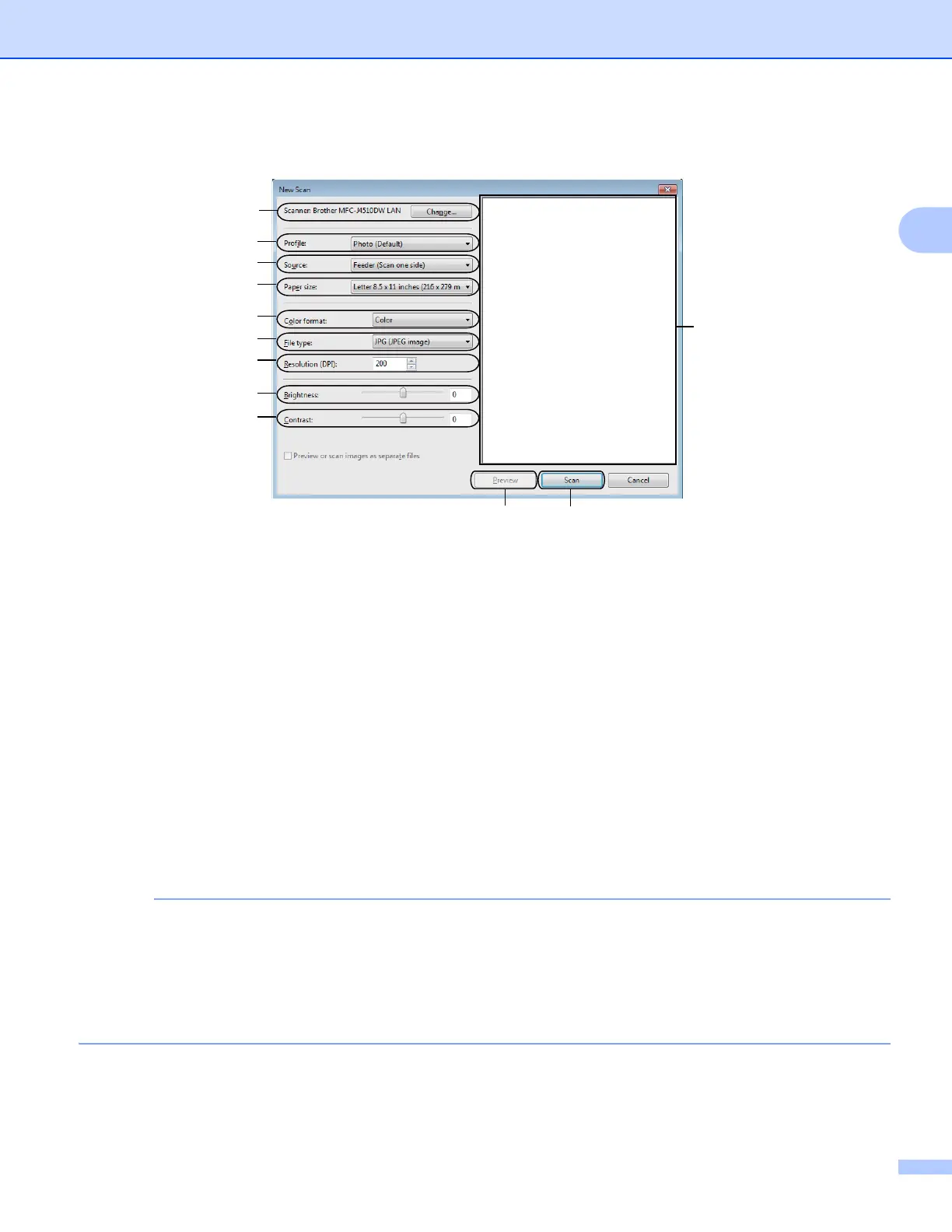Scanning
53
2
f Adjust the following settings, if needed, in the Scanner dialog box:
1 Scanner
2 Profile
3 Source
4 Paper size
5 Color format
6 File type
7 Resolution
8 Brightness
9 Contrast
10 Scanning area
11 Preview
12 Scan
• By default, the scanner resolution can be set to a maximum of 1200 dpi. If you want to scan at higher
resolutions, use the Scanner Utility. (See Scanner Utility on page 50.)
• If you want to use Web Services to scan, choose a scanner that supports Web Services. See Using Web
Services for scanning on your network (Windows Vista
®
SP2 or later and Windows
®
7) on page 226.
• If you want to do 2-sided scanning, choose Feeder (Scan both sides) as Source (For MFC-J4710DW).
g Click Scan on the Scan dialog box.
The machine starts scanning the document.
2
3
4
5
6
7
8
9
10
11 12
1
