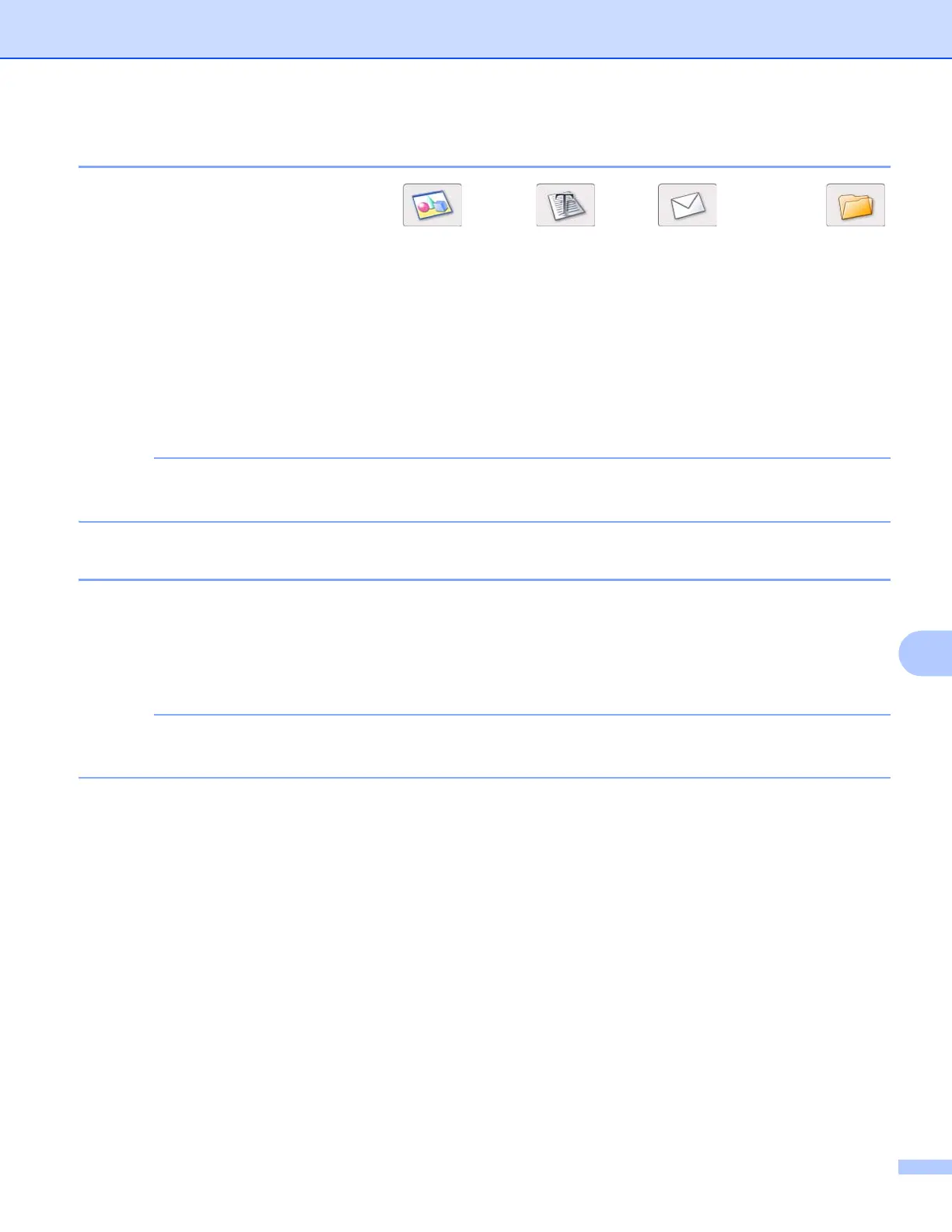ControlCenter2
170
10
Changing the default settings of a button 10
You can change the default settings of the (Image), (OCR), (E-mail), and
(File) buttons.
a Click the button while holding down the Ctrl key and choose Software Button. The settings dialog box
will appear.
b Choose the settings for File Type, Show Scanner Interface, Resolution, Scan Type,
Document Size, Brightness, Contrast, and Continuous Scanning as needed.
(For MFC-J4710DW)
You can also choose the setting for 2-sided Scanning.
c Click OK. The new settings will be used as the default settings.
To preview and configure the scanned image, check the Show Scanner Interface check box in the setting
dialog box.
Configuring Scan button settings 10
The Device Button tab lets you configure your machine’s Scan button settings.
There are four scan functions that you can configure to suit your scanning needs.
Click the button while holding down the Ctrl key and choose Device Button. The settings dialog box will
appear.
You can change the Scan button settings using your Brother machine - however, these changes are only
temporary.
