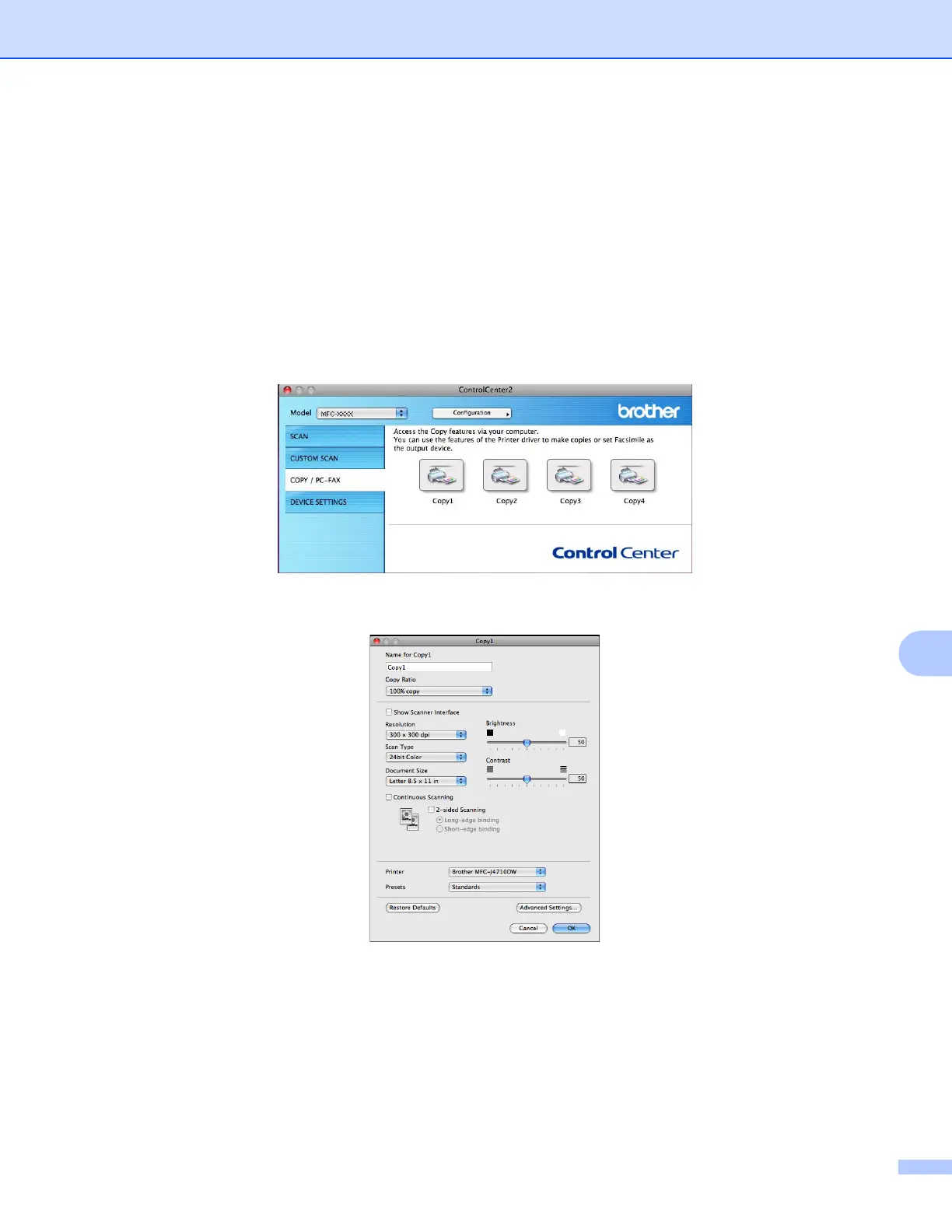ControlCenter2
177
10
COPY / PC-FAX (PC-FAX for MFC models) (Mac OS X v10.5.8,
10.6.x) 10
COPY - Lets you use your computer and any printer driver for enhanced copy operations. You can scan a
page on the machine and print the copies using any of the features of the machine’s printer driver, or you can
direct the copy output to any standard printer driver installed on your computer including network printers.
PC-FAX - Lets you scan a page or document and automatically send the image as a fax from the computer.
You can configure your preferred settings on up to four buttons.
The Copy1-Copy4 buttons can be customized to let you use advanced copy and fax functions.
To use the Copy buttons, configure the printer driver by clicking the button while holding down the Ctrl key.
Enter a name in Name for Copy (up to 30 characters) and choose a Copy Ratio option.
Choose the Resolution, Scan Type, Document Size, 2-sided Scanning
1
, Show Scanner Interface,
Brightness and Contrast settings to be used.
1
(For MFC-J4710DW)
Before finishing the Copy button configuration, set the Printer. By clicking the configured copy button, the
print dialog box opens.
