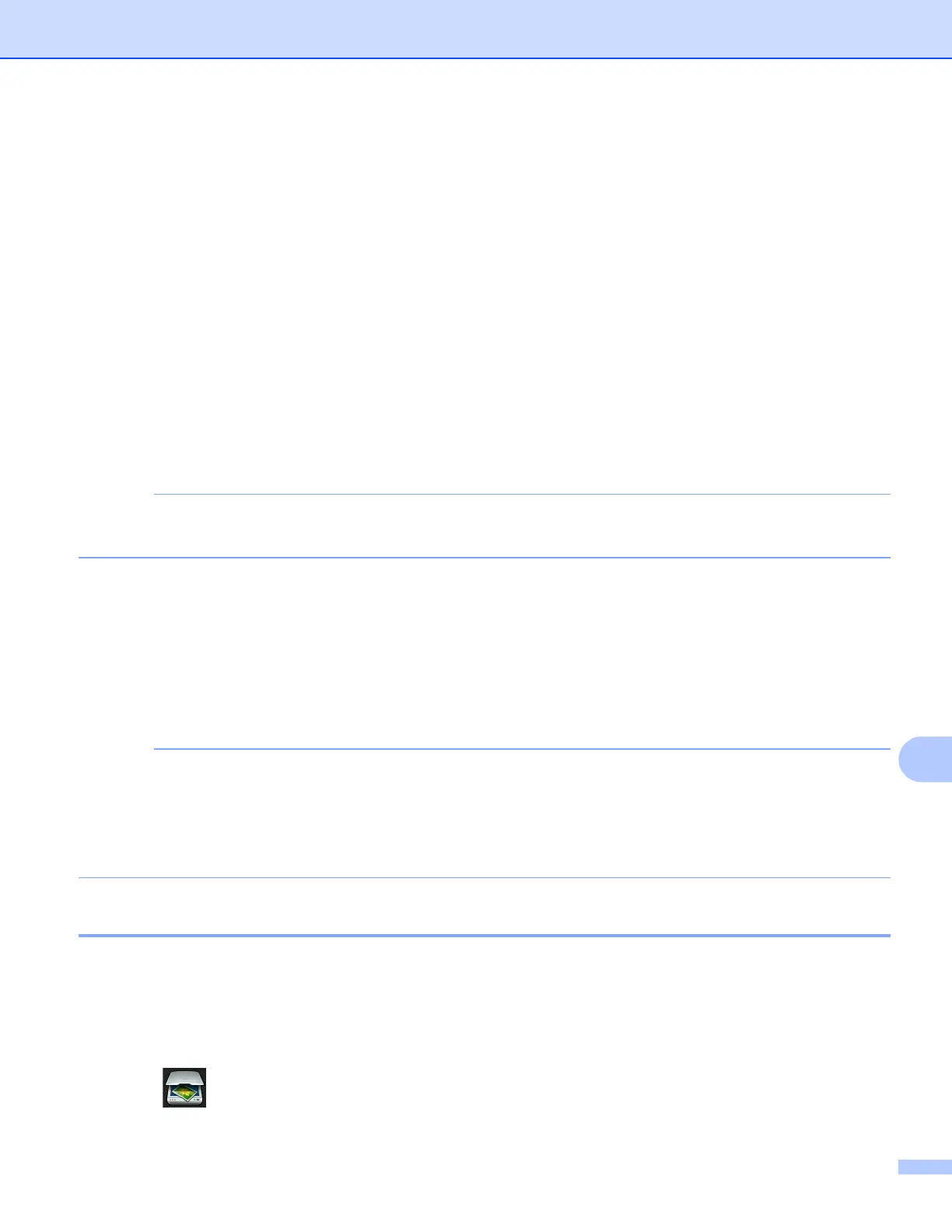USB cable scanning
189
12
For MFC-J4310DW/J4410DW/J4610DW 12
a Load your document.
b Press Scan.
c Press s or t to display Scan to email.
d Press Scan to email.
Do one of the following:
If you want to use the default settings, go to i .
If you want to change the default settings, go to e.
e Press Options.
f Press Set with TouchPanel.
Press On.
To use Set with T ouchPanel, the ControlCenter software must be installed on the computer that is
connected to the machine.
g Choose the settings for Scan Type, Resolution, File Type, and Remove Backgrou nd as
needed.
h Press OK.
i Press Start.
The machine starts scanning the document, creates a file attachment, and launches your E-mail
application displaying a new E-mail.
You can change the Scan button settings using your Brother machine - however, these changes are only
temporary. If you want to make permanent changes, use the ControlCenter software. (For Windows
®
, see
Configuring the Scan button settings on page 75 when choosing Home Mode, and see Configuring Scan
button settings on page 90 when choosing Advanced Mode. For Macintosh, see Configuring Scan button
settings on page 170.)
Scan to Image 12
You can scan a black and white or color document into your graphics application for viewing and editing.
For MFC-J4510DW/J4710DW
12
a Load your document.
b Press (Scan).
