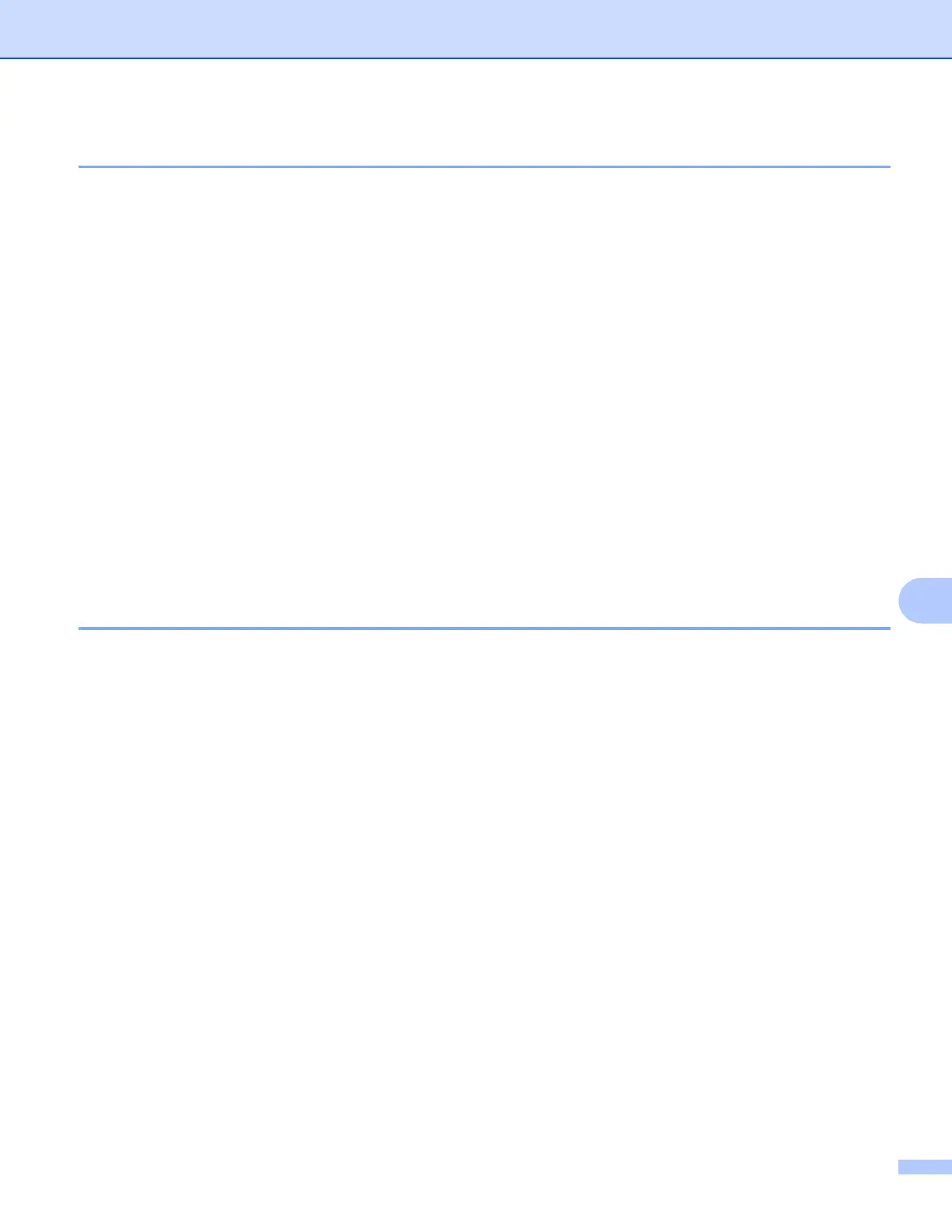Scanning
146
9
Scanning an image into your computer 9
You can scan a whole page, or a portion by pre-scanning the document.
Scanning a whole page 9
a Load your document.
b Adjust the following settings, if needed, in the scanner setup dialog box:
Resolution
Scan Type
Scanning Area
Document Size
Adjust Image
• Brightness
• Contrast
c Click Start.
When scanning has finished, the image appears in your graphics application.
Pre-Scanning an image 9
The PreScan button is used to preview and also lets you crop any unwanted areas from the image. When
you are satisfied with the preview, click the Start button in the Scanner Setup dialog box to scan the image.
a Load your document.
b Click PreScan.
The whole image is scanned into your computer and appears in the Scanning Area.
