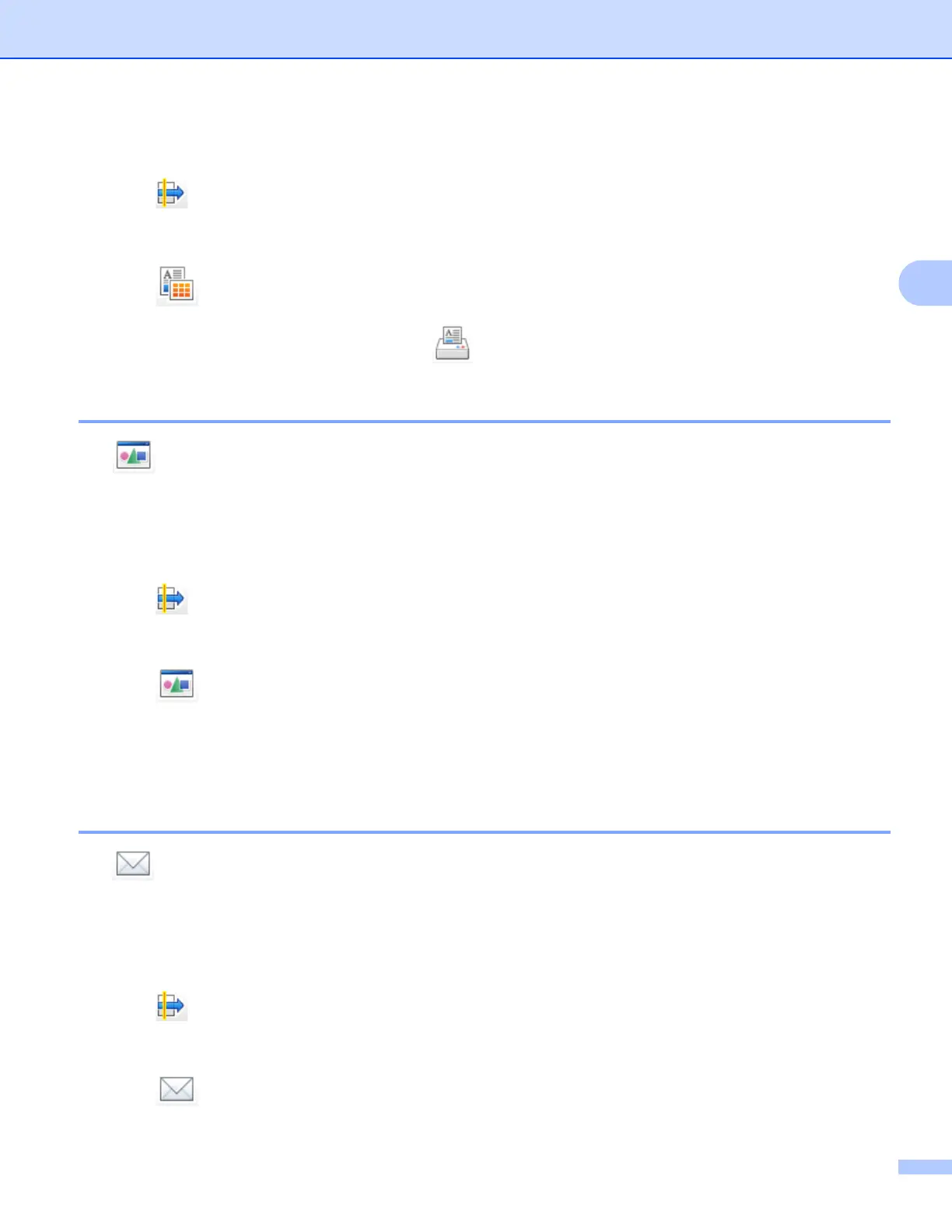ControlCenter4
69
3
b Configure the settings in the PC Scan setting area.
c Click (Scan).
d Confirm and edit (if necessary) the scanned image in the image viewer.
e Click (Print).
f Configure the print settings and then click (Start Printing).
Opening the scanned image with an application 3
The (Open with an Application) button lets you scan an image directly into your graphics application
for image editing.
a Select the Scan tab.
b Configure the settings in the PC Scan setting area.
c Click (Scan).
d Confirm and edit (if necessary) the scanned image in the image viewer.
e Click (Open with an Application).
f Select the application from the drop-down list and click OK.
g The image will appear in the application you have chosen.
Attaching the scanned data to E-mail 3
The (Send E-mail) button lets you scan a document to your default E-mail application, so you can send
the scanned job as an attachment.
a Select the Scan tab.
b Configure the settings in the PC Scan setting area.
c Click (Scan).
d Confirm and edit (if necessary) the scanned image in the image viewer.
e Click (Send E-mail).
