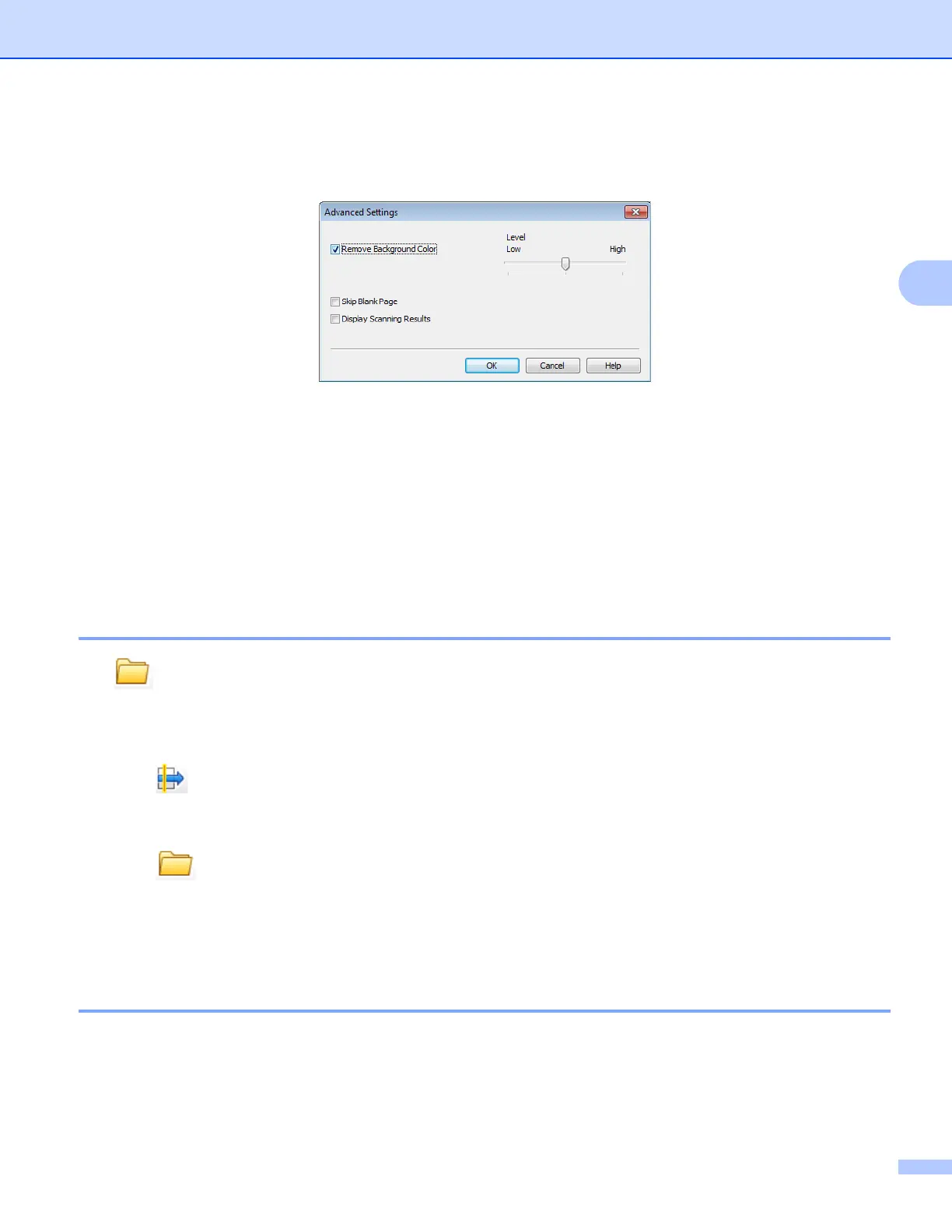ControlCenter4
68
3
You can also configure advanced settings by clicking the Advanced Settings button in the scan settings
dialog box.
Remove Background Color
Removes the base color of documents to make the scanned data more recognizable. When you use this
function, you can select the level from 3 settings: high, medium, and low.
Skip Blank Page (For MFC-J4710DW)
Removes blank pages of the document from the scanning results.
Display Scanning Results (For MFC-J4710DW)
Shows the numbers of total pages saved and blank pages skipped on your computer screen.
Saving the scanned image 3
The (Save) button lets you scan an image to a folder on your hard disk in one of the file types shown
in the file attachment list.
a Configure the settings in the PC Scan setting area.
b Click (Scan).
c Confirm and edit (if necessary) the scanned image in the image viewer.
d Click (Save).
e The Save dialog box will appear. Select your Destination Folder and other settings. Click OK.
f The image will be saved in your chosen folder.
Printing the scanned image 3
You can scan a page on the machine and print copies using any of the features of the ControlCenter4
supported Brother machine’s printer driver.
a Select the Scan tab.
