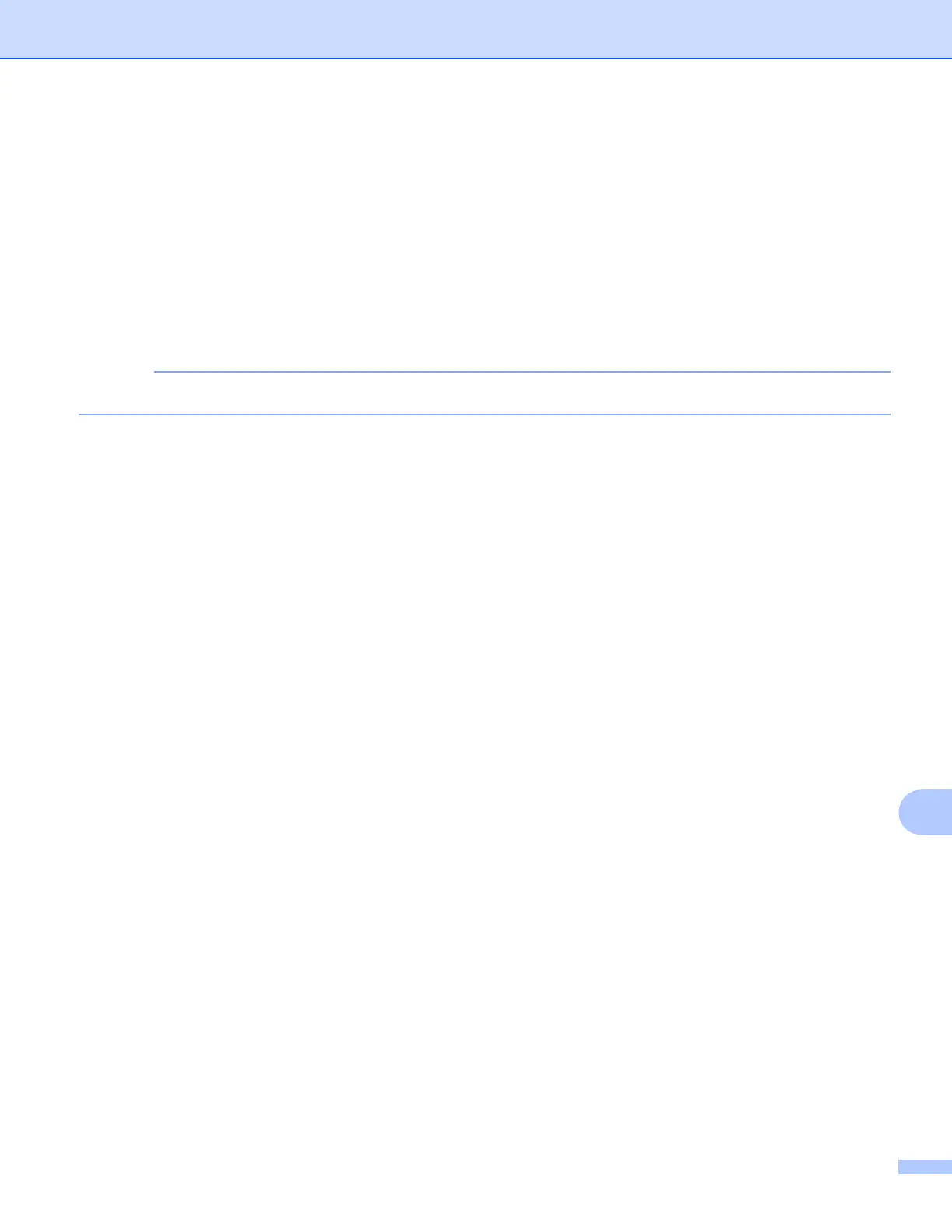Network Scanning
209
13
h Do one of the following:
If you want to use the default settings, go to l .
If you want to change the default settings, go to i.
i Press Options.
j Choose the settings for 2-sided Scan
1
, Scan T ype, Resolution and File Type as needed.
1
(For MFC-J4710DW)
k Press OK.
If you want to save the settings as a shortcut, press Save as Shortcut.
l Press Start.
The machine starts scanning the document.
For MFC-J4310DW/J4410DW/J4610DW 13
a Load your document.
b Press Scan.
c Press s or t to display Scan to E-mail Server.
d Press Scan to E-mail Server.
e Press Manual or Address B ook to input the E-mail address.
If you choose Manual, enter the E-mail address using the character buttons on the LCD.
If you choose Address Book, do one of the following:
Press Alphabetical or Numerical, and then press the E-mail address you want to send to.
Press the 2-digit Speed Dial number using the dial pad.
f Do one of the following:
If you want to use the default settings, go to j .
If you want to change the default settings, go to g.
g Press Options.
h Choose the settings for Scan Type, Resolution and File Type as needed.
i Press OK.
j Press Start.
The machine starts scanning the document.
