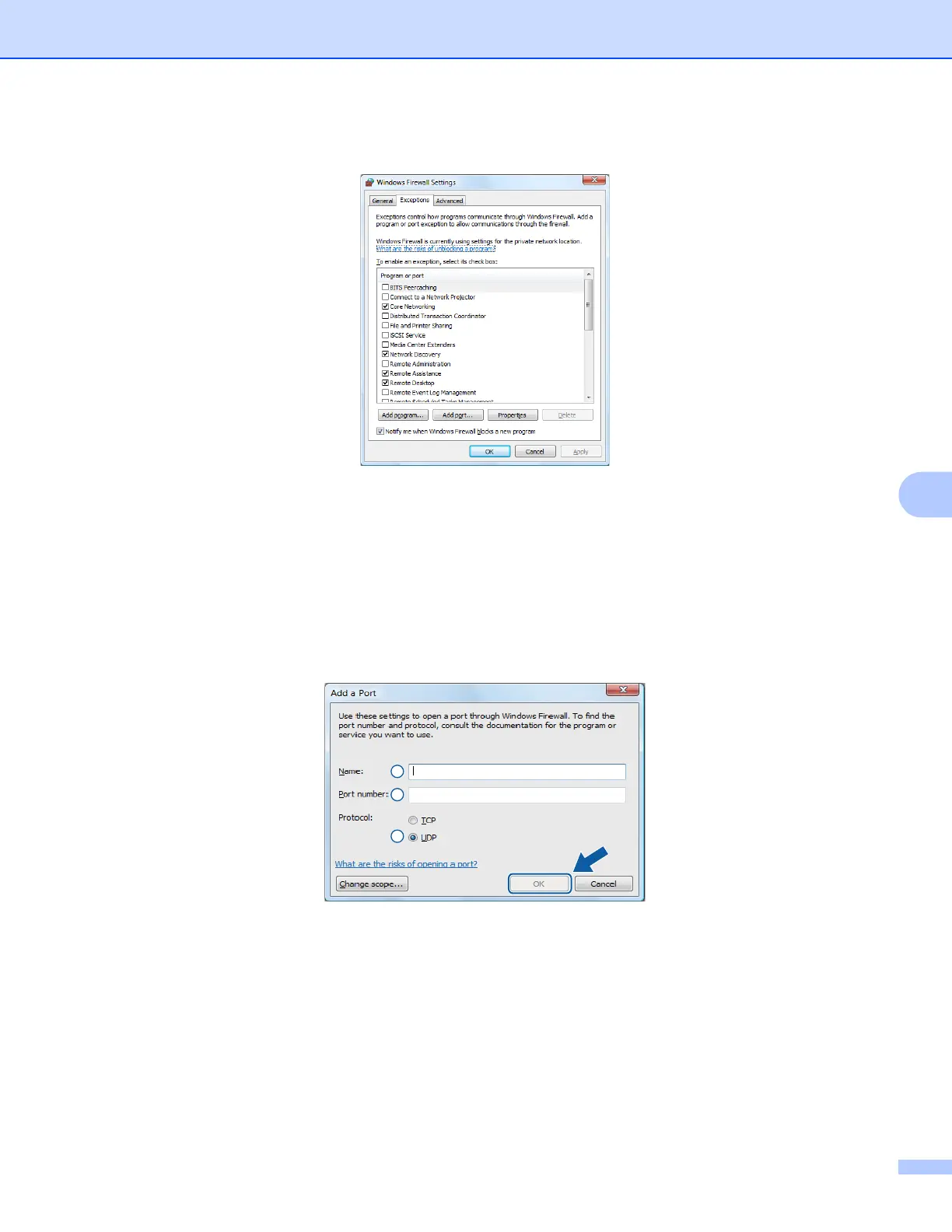Firewall settings (For Network users)
119
7
d Choose the Exceptions tab.
e Click Add port.
f To add port 54925 for network scanning, enter the information below:
1In Name: Enter any description, for example “Brother Scanner”.
2In Port number: Enter “54925”.
3Make sure UDP is selected.
Then, click OK.
g Click Add port.
h To add port 54926 for Network PC-Fax, enter the information below:
1In Name: Enter any description, for example “Brother PC-Fax”.
2In Port number: Enter “54926”.
3Make sure UDP is selected.
Then, click OK.
i Make sure that the new setting is added and is checked, and then click OK.
1
2
3
