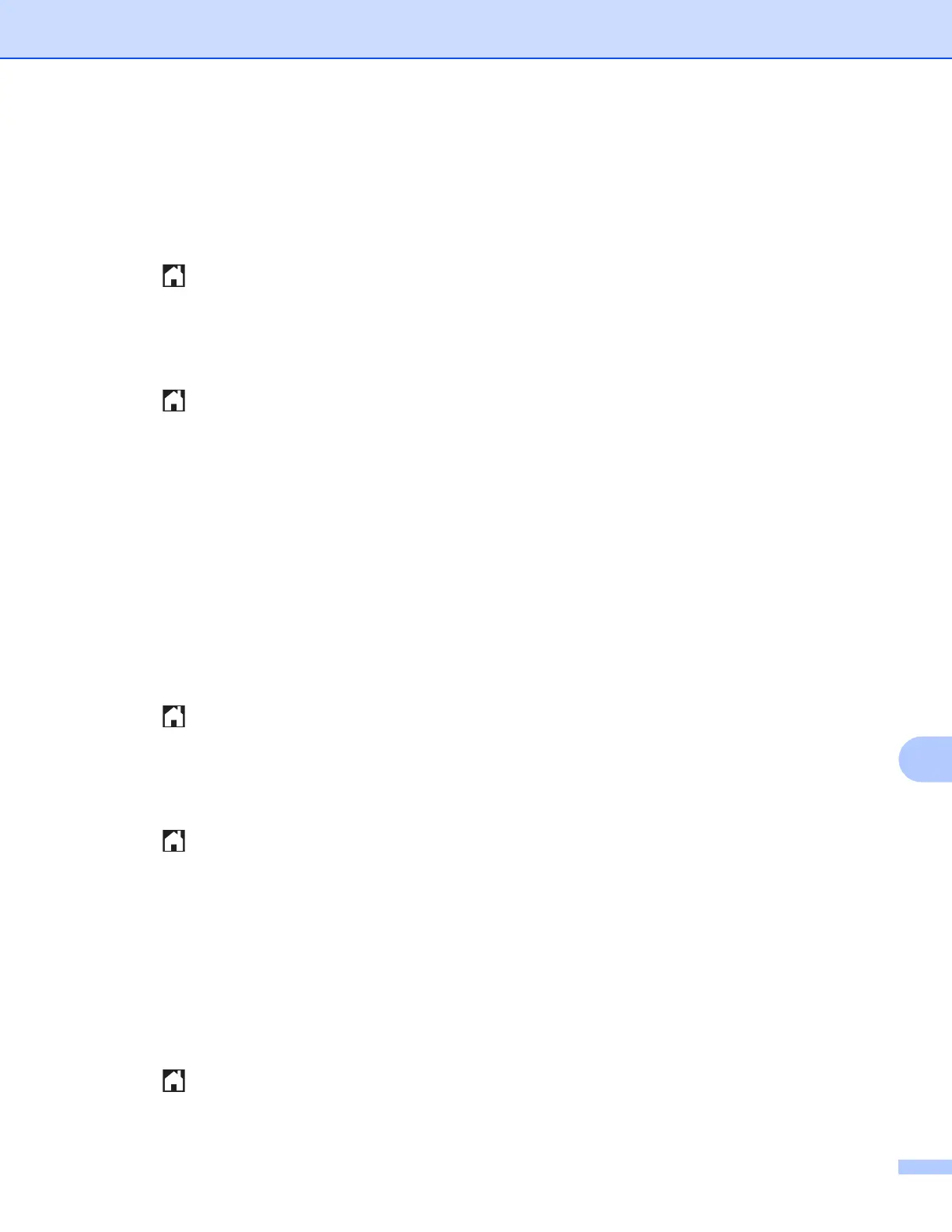USB cable scanning
200
12
c Press Options.
d Swipe up or down, or press a or b to choose Factory Reset.
Press Factory R eset.
e Press Yes to confirm.
f Press .
Setting the new default (For MFC-J4310DW/J4410DW/J4610DW)
12
a Put a memory card or USB Flash memory drive into your machine.
The LCD screen automatically changes.
Press .
b Press Scan.
c Press s or t to display Scan to Media.
Press Scan to Media.
Press Options.
d Choose the settings for Scan Type, Resolution, File Type and Remove Background as
needed.
e Press s or t to display Set New Default.
Press Set New Default.
Press OK.
f Press Yes.
g Press .
Factory reset (For MFC-J4310DW/J4410DW/J4610DW)
12
a Put a memory card or USB Flash memory drive into your machine.
The LCD screen automatically changes.
Press .
b Press Scan.
c Press s or t to display Scan to Media.
Press Scan to Media.
Press Options.
d Press s or t to display Factory Reset.
Press Factory R eset.
e Press Yes.
f Press .
