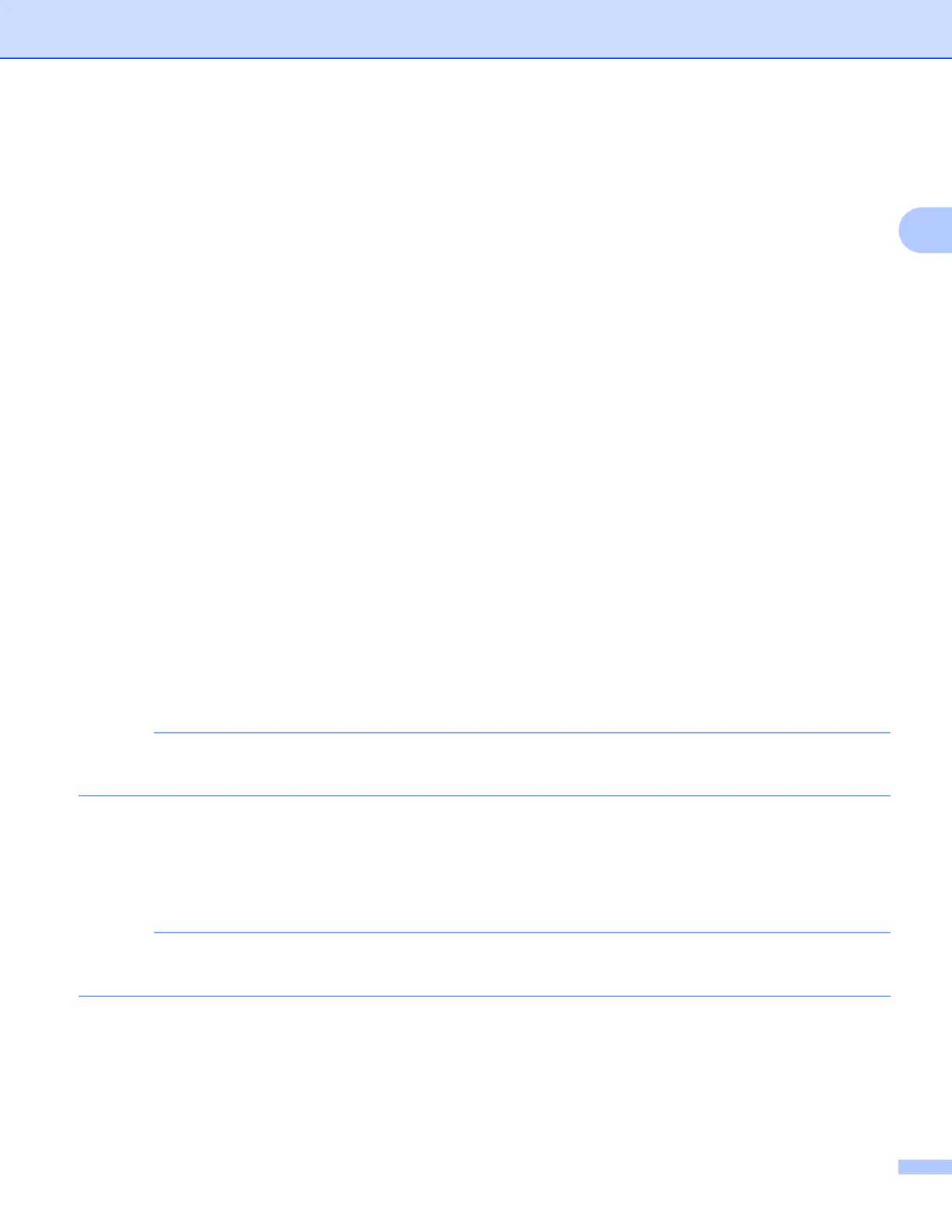Scanning
44
2
256 Color
Uses up to 256 colors to scan the image.
24bit Color
Uses up to 16.8 million colors to scan the image.
Although using 24bit Color creates an image with the most accurate color reproduction, the image file size
will be about three times larger than a file created using the 256 Color option. It requires the most memory
and has the longest transfer time.
Reduce Noise 2
You can improve and enhance the quality of your scanned images with this selection. The Reduce Noise
setting is available when using 24bit Color and scan resolutions of 300 300 dpi, 400 400 dpi or
600 600 dpi.
Auto Crop 2
You can scan multiple documents placed on the scanner glass. If you want to use Auto Crop, see Auto Crop
on page 41.
Brightness 2
Adjust the setting (-50 to 50) to get the best image. The default value is 0, representing an average and is
usually suitable for most images.
You can set the Brightness level by dragging the slider to the right or left to lighten or darken the image. You
can also enter a value in the box to set the level.
If the scanned image is too light, set a lower Brightness level and scan the document again. If the image is
too dark, set a higher Brightness level and scan the document again.
The Brightness setting is only available when setting the Scan Type to Black & White,
Gray (Error Diffusion), True Gray or 24bit Color.
Contrast 2
You can increase or decrease the contrast level by moving the slider to the right or left. An increase
emphasizes dark and light areas of the image, while a decrease reveals more details in gray areas. You can
also enter a value in the box to set the Contrast.
The Contrast setting is only available when setting the Scan Type to Gray (Error Diffusion),
True Grayor 24bit Color.
When scanning photographs or other images for use in a word processor or other graphics application, try
different settings for the Resolution, Scan Type, Brightness and Contrast to see which setting best suits
your needs.
