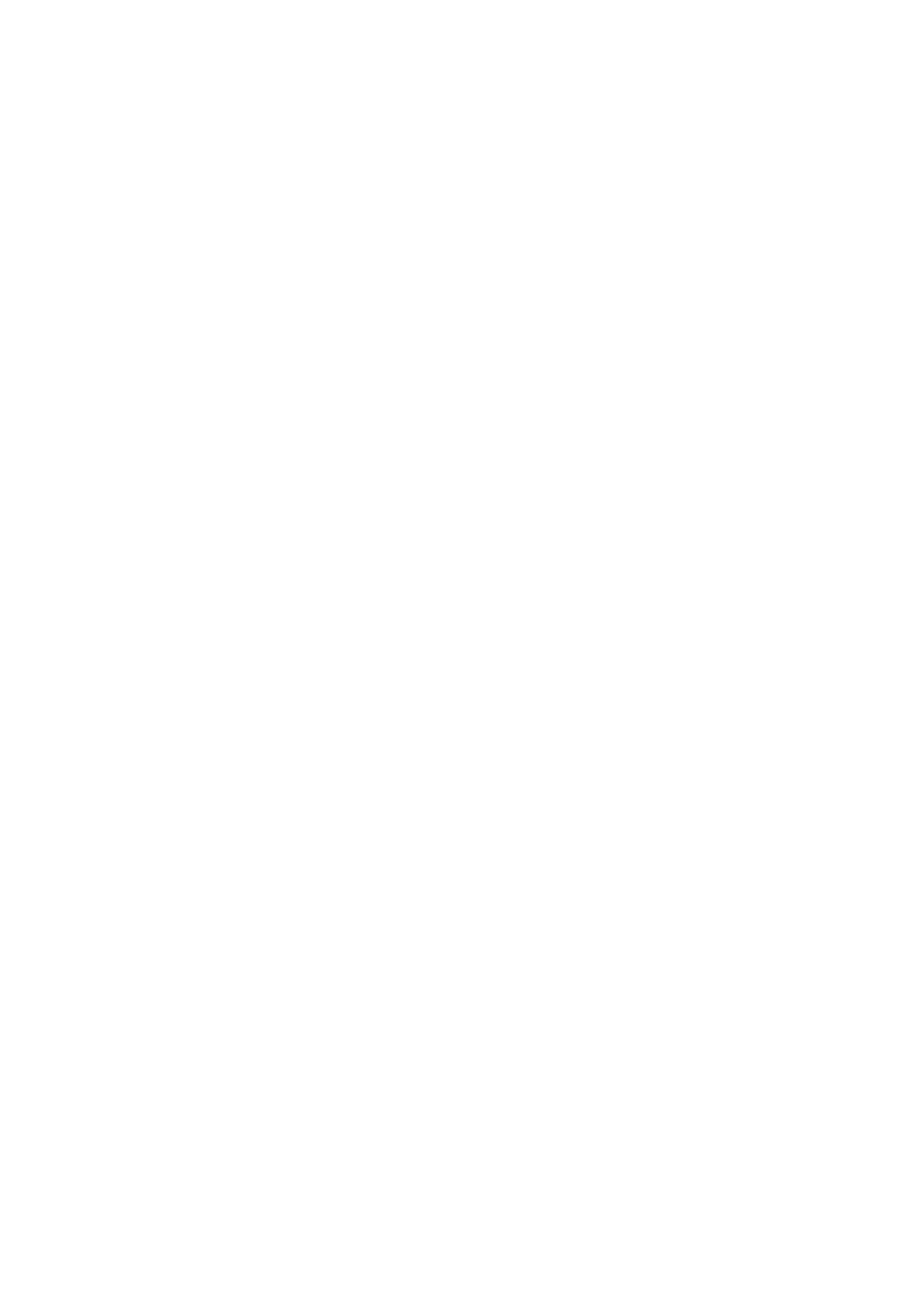5-24
Confidential
(7) Wait for the machine to automatically return to the initial stage of the maintenance
mode and show "**** Active" on the LCD. Remove the USB flash memory from the
machine and keep it in a safe place.
Note: If any of the error messages listed below appears, press the X key, and the
machine returns to the initial stage of the maintenance mode.
Restoration Procedure
(1) Insert the USB flash memory containing the backup data into the slot of the
machine in the initial stage of the maintenance mode.
The "**** Active" appears on the LCD (“****” shows the name of the USB flash
memory inserted.)
Note: If the serial number in the backup data stored in the USB flash memory does
not match that of the machine, data restoration cannot be performed.
(2) Press the 4 and 6 keys in this order.
The "Export to Card" appears on the LCD.
(3) Press the
▲ or ▼ key until the desired restoration procedure, any of the following,
appears.
"Import from Card" for restoring only user setting information
"Import all" for restoring all backup data including machine information
(4) Press the Mono Start key.
The "********.msd" appears on the LCD. The "********" is unique to each model.
(5) Press the Mono Start key.
The "Import from Card" or "Import all" appears on the LCD again.
(6) Press the Mono Start key.
The "Please wait" appears on the LCD.
Note: Never remove the USB flash memory from the machine when importing is in
progress.
(7) Wait for the machine to automatically return to the initial stage of the maintenance
mode and show "**** Active" on the LCD. Remove the USB flash memory from the
machine and keep it in a safe place.
Note: If any of the error messages shown in "Backup Procedure" appears, press the X
key to return the machine to the initial stage of the maintenance mode.
Error Message Cause
Card is used
The USB flash memory is being used by another operation.
Insert Card
No USB flash memory is inserted.
No file
File name is invalid or no "BROTHER" folder exists
Machine ID Error
Mismatch of serial numbers between the machine and the
backup data (which is detected only in data restoration).
Write Error
Insufficient free space in USB flash memory.
