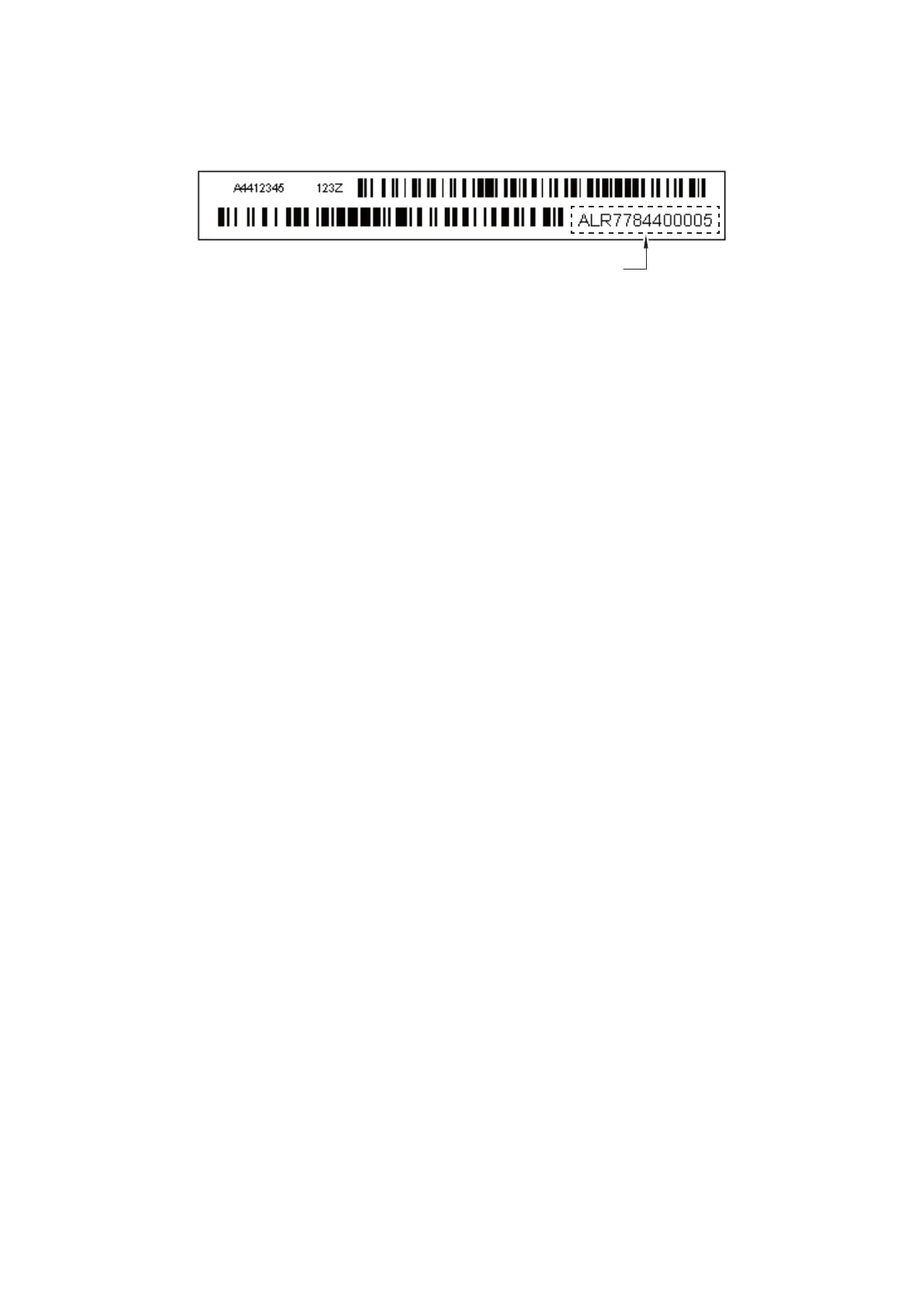5-32
Confidential
For the LF resolution 300 adjustment
(1) Press the 5 and 8 keys in this order in the initial stage of the maintenance mode.
The "Select 58?" appears on the LCD.
(2) Press the Mono Start key.
The "1. ALL" appears on the LCD.
(3) Press the key twice.
The "1. LF300" appears on the LCD.
(4) Press the 1 key.
The "LF300_1 NO. +0" appears on the LCD.
(5) On the test pattern
s, check the blocks of LF300_1 row. In the same way as in step
(4) of the adjustment of all paper feeding correction values, enter the number of the
block that is the least uneven print and then press the SET key.
(6) In the same way, check the blocks of LF300_2 through LF300_4 on the test
pattern
s respectively. Enter the number of the block that is the least uneven print,
and then press the SET key.
Press the X key to return the machine to the initial stage of the maintenance mode.
For the paper feed roller alone adjustment
(1) Press the 5 and 8 keys in this order in the initial stage of the maintenance mode.
The "Select 58?" appears on the LCD.
(2) Press the Mono Start key.
The "1. ALL" appears on the LCD.
(3) Press the
key three times.
The "1. PF_ONLY" appears on the LCD.
(4) Press the 1 key.
The "PF_ONLY NO. +0" appears on the LCD.
(5) On the test pattern
s, check the blocks of PFO row. In the same way as in step (4)
of the adjustment of all paper feeding correction values, enter the number of the
block that is the least uneven print and then press the SET key.
Press the X key to return the machine to the initial stage of the maintenance mode.
For corrugation feed adjustment
(1) Press the 5 and 8 keys in this order in the initial stage of the maintenance mode.
The "Select 58?" appears on the LCD.
(2) Press the Mono Start key.
The "1. ALL" appears on the LCD.
(3) Press the key four times.
The "1.COR" appears on the LCD.
(4) Press the 1 key.
The "COR1 NO. +0" appears on the LCD.
(5) On the test pattern
s, check the blocks of COR1 row. In the same way as in step (4)
of the adjustment of all paper feeding correction values, enter the number of the
block that is the least uneven print and then press the SET key.
