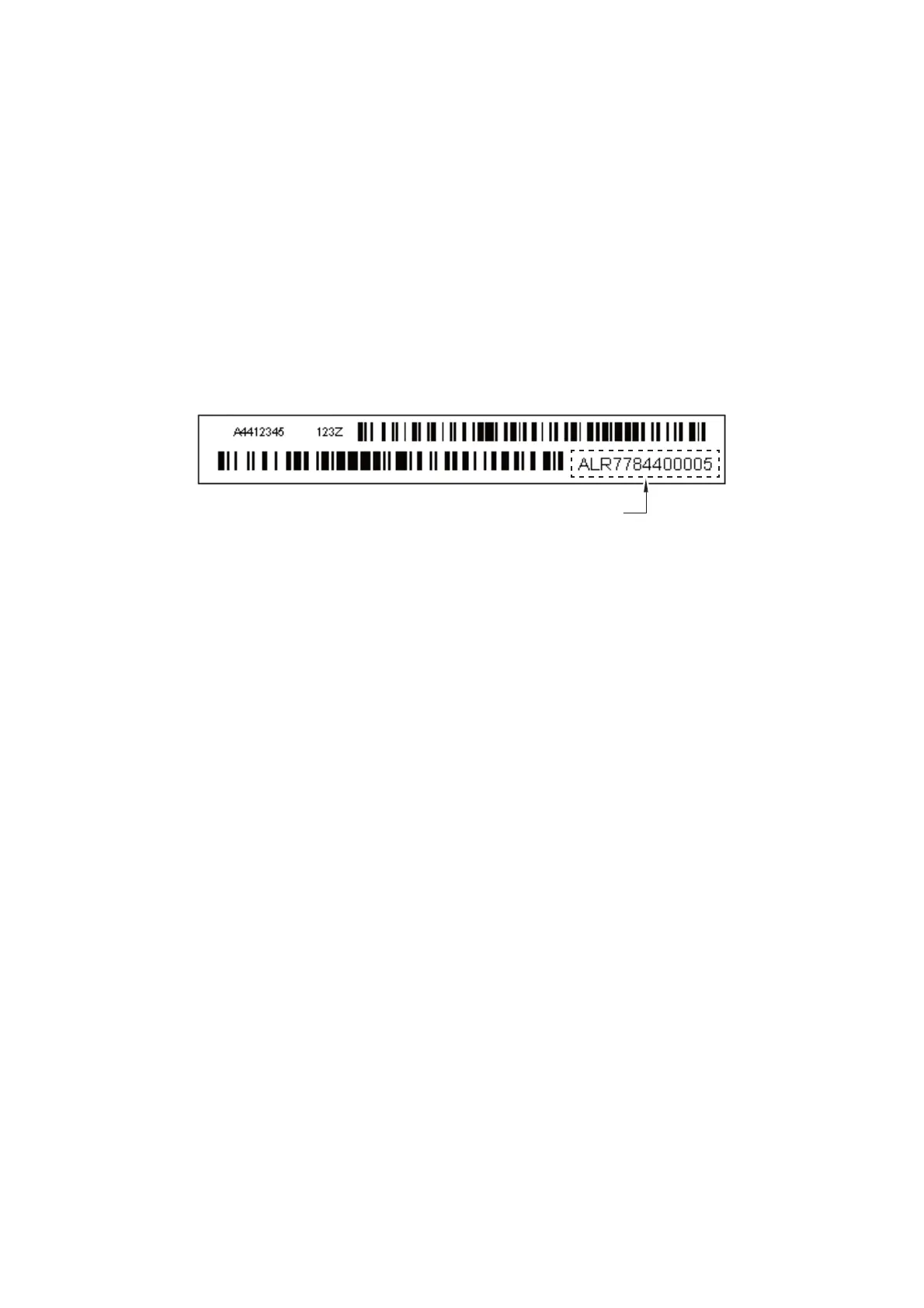5-27
Confidential
1.3.14 Fine Adjustment of Scanning Position (Maintenance mode 54)
< Function >
This function adjusts the scanning start and end positions of the ADF and FB.
< Operating Procedure >
(1) Press the 5 and 4 keys in this order in the initial stage of the maintenance mode.
The “SCAN START ADJ” appears on the LCD and then the “0: ADF 1: FB”
appears.
(2) To adjust the ADF, press the 0 key. The "0:MAIN 1:TP 2:HP" appears on the LCD.
To adjust the FB, press the 1 key. The "0:MAIN 1:SUB" appears on the LCD. Go to
step (5).
(3) To adjust the right and left edges, press the 0 key. To adjust the top edge, press the
1 key. To adjust the bottom edge, press the 2 key.
Duplex scanning models: The "0: FRONT 1: BACK" appears on the LCD.
Simplex scanning models: The current setting of the selected adjustment value
appears on the LCD. Go to step (6).
(4) To adjust the first side scanning position, press the 0 key. To adjust the second side
scanning position, press the 1 key.
The current setting of the selected adjustment value appears on the LCD. Go to
step (6).
(5) To adjust the right and left edges, press the 0 key. To adjust the top and bottom
edges, press the 1 key.
The current setting of the selected adjustment value appears on the LCD.
(6) Enter the correction value (in units of 0.1 mm) multiplied by 10.
To increase the value by 1 (+1: +0.1 mm), press the ▲ key; to decrease it, press
the ▼ key.
To increase the value by 10 (+10: +1.0 mm), press the key; to decrease it, press
the key.
Notes: - Pressing the CLR key resets the setting value to 0.
- Pressing the X key returns the machine to the initial stage of the maintenance
mode without making changes of the correction value.
(7) Upon completion of adjustment, press the SET key. The machine displays the
"Accepted" on the LCD and returns to the initial stage of the maintenance mode.
612UKFG
.GHVUKFG
4KIJVUKFG
$QVVQOUKFG
