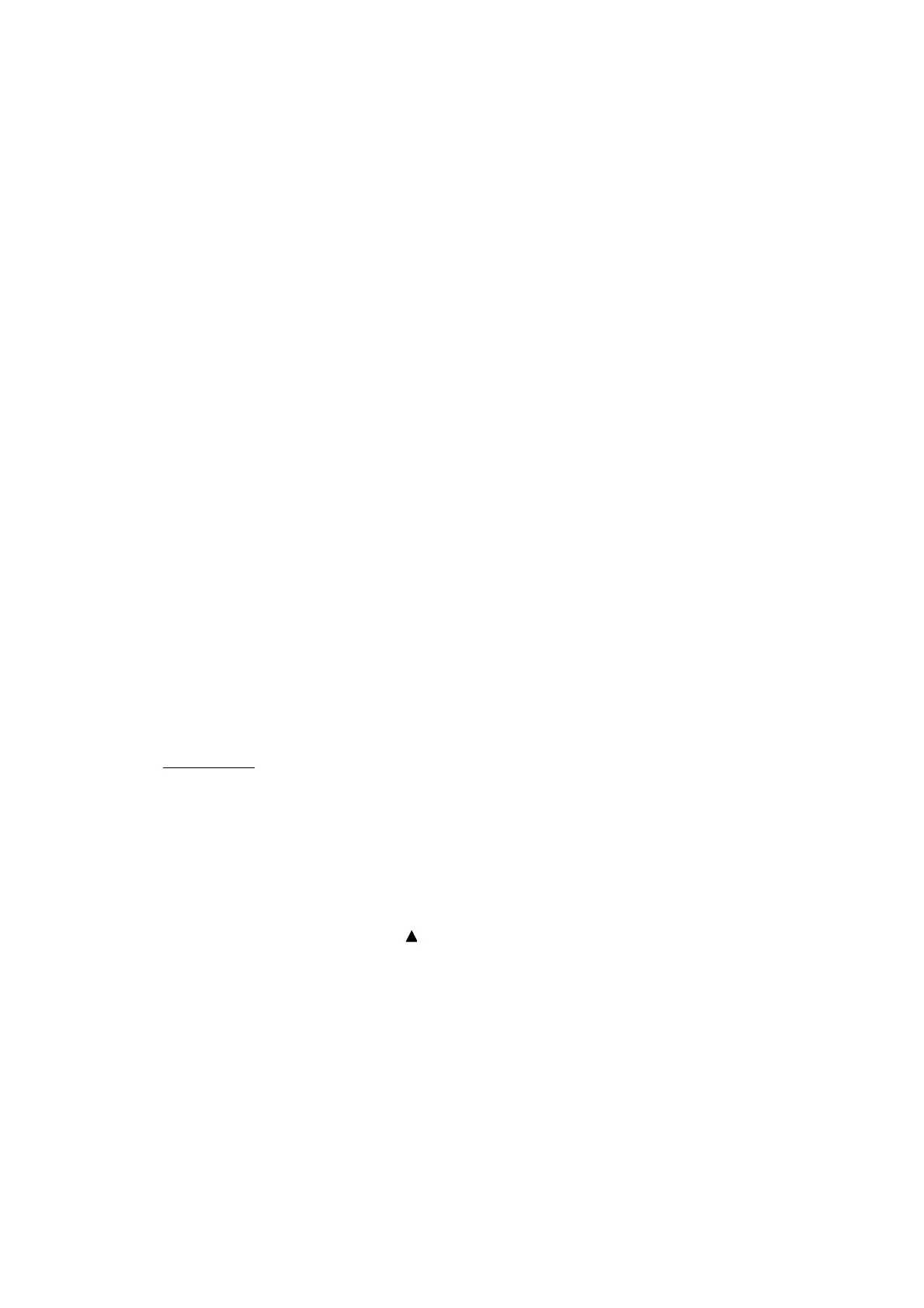5-44
Confidential
< EEPROM Customizing Codes List >
The above information is as of July 2016. Please confirm the latest firmware
information which is available from your local Brother Customer Service.
MFC-
J3530DW
MFC-
J3930DW
MFC-
J6530DW
MFC-
J6535DW
MFC-
J6730DW
MFC-
J6930DW
MFC-
J6935DW
U.S.A. --- --- 0001 0501 --- 0001 0101
Canada --- --- 0002 0502 --- 0002 ---
Argentina --- --- --- --- 0136 --- ---
Brazil --- --- --- --- --- --- 0142
Chile --- --- --- --- 0136 --- ----
Germany --- --- 0003 --- --- 0003 0103
UK --- --- 0004 --- --- 0004 0104
France (France/
Belgium/Holland)
--- ---
0055
(0005/
0008/0009)
--- ---
0055
(0005/
0008/0009)
0155
(0105/
0108/0109)
Italy/Iberia (Italy/
Spain/Portugal)
--- ---
0066
(0016/
0015/0018)
--- ---
0066
(0016/
0015/0018)
0166
(0116/
0115/0118)
Switzerland --- --- 0010 --- --- 0010 0110
Pan-Nordic
(Norway/Sweden/
Finland/Denmark)
--- ---
0057
(0007/
0026/0012/
0013)
--- ---
0057
(0007/
0026/0012/
0013)
0157
(0107/
0126/0112/
0113)
CEE-General 0254 0454 --- --- --- --- ----
Russia 0248 0448 --- --- --- --- ----
Oceania (Australia/
New Zealand)
--- ---
0056
(0006/
0027)
---
0156
(0106/
0127)
0056
(0006/
0027)
0156
(0106/
0127)
Hong Kong 0228 --- --- --- --- --- ---
Malaysia 0240 0440 --- --- --- --- ---
Indonesia 0240 --- --- --- --- --- ---
Thai --- 0440 --- --- --- --- ---
Gulf/Turkey (Gulf/
Turkey)
---
0474
(0441/
0425)
--- --- --- --- ---
Gulf 0241 --- --- --- --- --- ---
Korea 0244 0444 --- --- --- --- ---
South Africa 0224 0424 --- --- --- --- ---
Taiwan --- 0423 --- --- --- --- ---
China 0220 0420 --- --- --- --- ---
