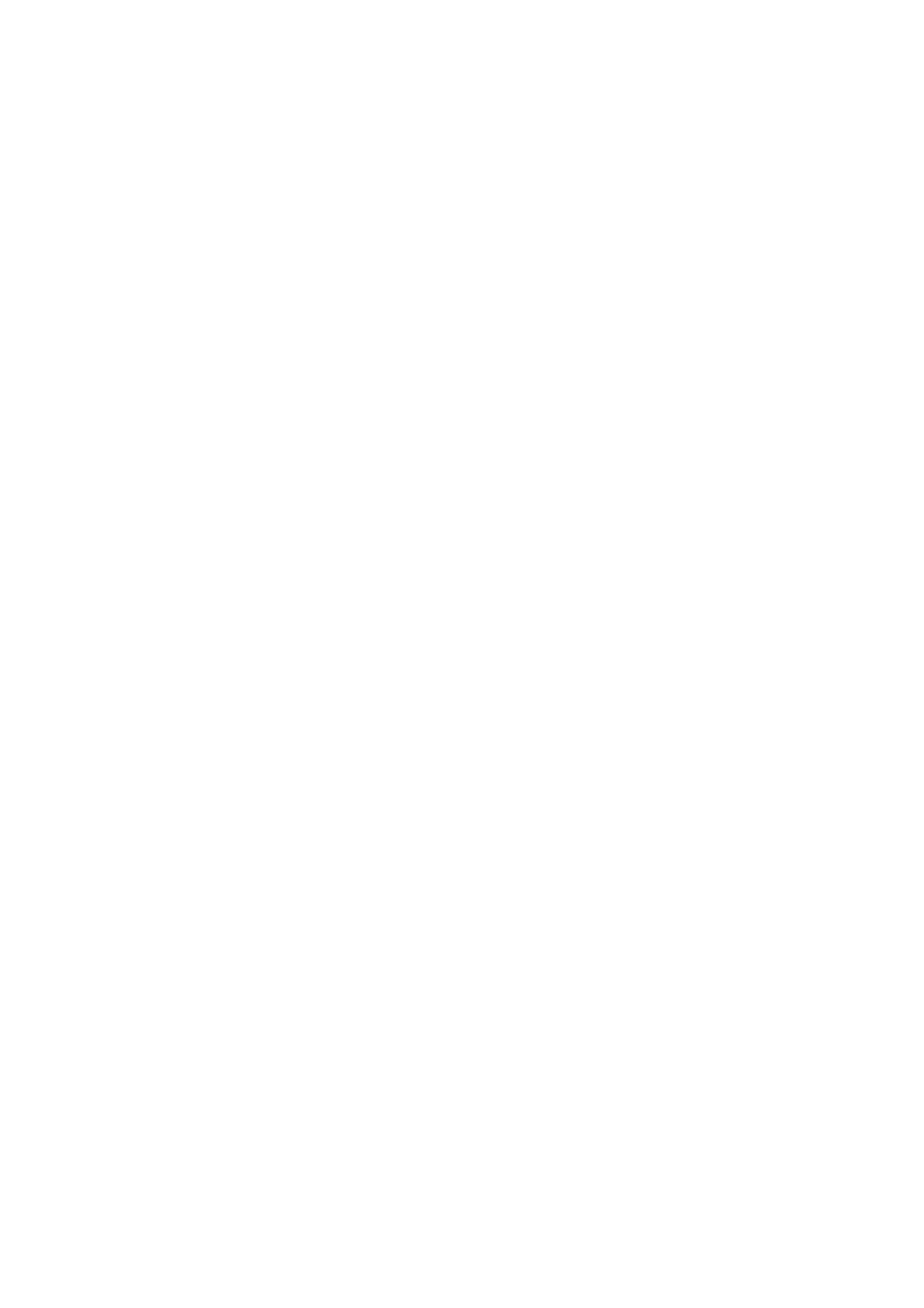6-4
Confidential
Wiring Diagram
CN17 CN19
4OUT_C- AOUT22
3OUT_C+ AOUT11
2OUT_D-
1OUT_D+
CN33
OUT_A- 2
OUT_A+ 1
CN16
4OUT_F-
3OUT_F+
CN32
2OUT_E-
BOUT2 2 5 -
1OUT_E+
BOUT1 1 6 +
ASF Encoder Sensor PCB
CN1
S0V 4 1 S0V
ENC1 3 2 CH A
CN40
SEN3.3V 2 3 +VDC
FSEN 4 4 FSEN
ENC2 1 4 CH B
SEN3.3 3 3 SEN3.3
CN3 CN 14 HEAD 1
S0V 2 2 S0V
HDVTEMP 1 27 HDVTEMP
SEN_A3HABA 1 1 SEN_A3HAB A/FSEN
S0V 2 26 S0V
CN25
FIRE1_B- 3 25 FIRE1_B-
ENC2 4 4 PF_ENC2
FIRE1_B+ 4 24 FIRE1_B+
SEN3.3 3 3 SLP3.3
S0V 5 23 S0V
CN41
S0V 2 2 S0V
FIRE0_B- 6 22 FIRE0_B-
SEN3.3 3 3 SEN3.3
ENC1 1 1 PF_ENC1
FIRE0_B+ 7 21 FIRE0_B+ CN20
S0V 2 2 S0V
S0V 8 20 S0V FG10 10
RSEN 1 1 RSEN
SIN_B- 9 19 SIN_B- FG9 9
SIN_B+ 10 18 SIN_B+ RD- 8
CN23
S0V 11 17 S0V RD+ 7
SEN3.3 3 3 SEN3.3
CLK_B- 12 16 CLK_B- NC6 6
CN43
S0V 2 2 S0V
CLK_B+ 13 15 CLK_B+ NC5 5
SEN3.3 3 3 SEN3.3
SEN_SB 1 1 SEN_SB
S0V 14 14 S0V NC4 4
S0V 2 2 S0V
CLK_A- 15 13 CLK_A- CT 3
SEN_B4HABA 1 1 SEN_B4HABA
CN2 CLK_A+ 16 12 CLK_A+ TD- 2
1 VSS2_A S0V 17 11 S0V T D+ 1
CN24
2 VDD2_A SIN_A- 18 10 SIN_A-
SEN3.3 3 3 SEN3.3
3CLK-_A SIN_A+19 9SIN_A+
CN45
S0V 2 2 S0V
4CLK+_A S0V20 8 S0V
S0V 3 3 S0V
SEN_RESI 1 1 SEN_RESI
5 SIN-_A FIRE0_A- 21 7 FIRE0_A- CN6
SEN_ADF_PAPER_SIZ 2 2 SEN_ADF_PAPER_SIZ
6 SIN+_A FIRE0_A+ 22 6 FIRE0_A+ FG 6 6
SEN5.27V 1 1 SEN5.27V
7
S0V 23 5 S0V FG 5 5
8 FIRE0+_A FIRE1_A- 24 4 FIRE1_A- GND 4 4
CN3
9
FIRE1_A+ 25 3 FIRE1_A+ +DATA 3 3
SEN3.3 3 3 Power
10 FIRE1+_A S0V 26 2 S0V -DATA 2 2
CN39
S0V 2 2 S0V
11 THM CR_THMOUT 27 1 CR_THMOUT VCC 1 1
S0V 3 3 S0V
SEN_MAINTENANCE_CAM 1 1 SEN_MAINTENANCE_CAM
12 VSS1_A
SEN_FB_PAPER_SIZ 2 2 SEN_FB_PAPER_SIZ
13
SEN5.27V 1 1 SEN5.27V
14 VDD1 CN1 CN13 HEAD2
CN34
15
MEDIA_PWM 1 27 MEDIA_PWM
CN2
16 VSS1_B S0V 2 26 S0V FG 6 6
SEN3.3 3 3 Power
17 CLK-_B S0V 3 25 S0V FG 5 5
S0V 2 2 S0V
18 CLK+_B S0V 4 24 S0V GND 4 4
SEN_CAP_CAM 1 1 SEN_CAP_CAM
19 SIN- _B S0V 5 23 S0V DP 3 3
CN44
20 SIN+_B S0V 6 22 S0V DN 2 2
SEN3.3 3 3 SEN3.3
21
CR0_ENC2 7 21 CR0_ENC2 PC5V 1 1
S0V 2 2 S0V
22 FIRE0+_B CR0_ENC1 8 20 CR0_ENC1
RSEN 1 1 SEN_MP_EMP
CN36
23
HVDD 9 19 HVDD
SEN3.3V 4 4 SEN3.3V
24 FIRE1+_B HVDD 18 HVDD
OP2 3 3 OP2
25 VDD2_B HVDD 17 HVDD
OP1 2 2 OP1
26 VSS2_B HVDD 16 HVDD
S0V 1 1 S0V
HVDD 1 15 HVDD
HVDD 2 14 HVDD
HVDD 3 13 HVDD
HVDD 4 12 HVDD
CN38
HVDD 5 11 HVDD
CN29
SEN3.3V 4 4 SEN3.3V
HVDD 6 10 HVDD
2S0V
OP2 3 3 OP2
HVDD 7 9 HVDD
1ADF_COVER
OP1 2 2 OP1
SLP3.3V 8 8 SLP3.3V
S0V 1 1 S0V
CN2
+3.3V 7 +3.3V
VCOM 41 41 VCOM
S0V 6 S0V
VLED- 40 40 VLED-
S0V 5 S0V
CN42
CN30
VLED+ 39 39 VLED+
S0V 4 S0V
2S0V
VCAC 38 38 VCAC
S0V 3 S0V
1DOC_COVER
CN22
COMDC 37 37 COMDC
S0V 2 S0V
JAM_CLEAR 1
FRP 36 36 FRP
MDA_SEN 1 MDA_SEN
S0V 2
AGND 35 35 AGND
VGL 34 34 VGL
VGH 33 33 VGH
2S0V
D8 32 32 D8
1FB_COVER
CN37
D7 31 31 D7
CN2 CN1 CN2 CN1 CN8
LT1_TRAY 1
VDD5 30 30 VDD5
SIO 4 4 SIO S0V 9 9 S0V CIC_PWR 19 19 CIC_PWR
S0V 2
VDD3 29 29 VDD3
VSS 3 3 VSS CIC_K_SIO 8 8 CIC_K_SIO CIC_CMYK_SCK 18 18 CIC_CMYK_SCK
V6 28 28 V6
SCK 2 2 SCK CIC_Y_SIO 7 7 CIC_Y_SIO S0V 17 17 S0V
CN4
V5
27
27 V5
VDD 1 1 VDD S0V 6 6 S0V CIC_M_SIO 16 16 CIC_M_SIO
2S0V
VDD2 26 26 VDD2
CIC_C_SIO 5 5 CIC_C_SIO CIC_C_SIO 15 15 CIC_C_SIO
1INK_COVER
V4 25 25 V4
CN3 CIC_M_SIO 4 4 CIC_M_SIO S0V 14 14 S0V
V3 24 24 V3
SIO 4 4 SIO S0V 3 3 S0V CIC_Y_SIO 13 13 CIC_Y_SIO
CN11 CN3
CN3
V2 23 23 V2
VSS 3 3 VSS CIC_CMYK_SCK 2 2 CIC_CMYK_SCK CIC_K_SIO 12 12 CIC_K_SIO
LCD_BKL_A 50 50 LCD_BKL_A
CN1
50 LCD_BKL_A
V1 22 22 V1
SCK 2 2 SCK CIC_PWR 1 1
S0V 11 11 S0V
TOUCH_CAL1 49 49 TOUCH_CAL1
LED- 21 21 LED-
49 TOUCH_CAL1
DVDD 21 21 DVDD
VDD 1 1 VDD KEMP 10 10 KEMP
LCD_BKL_C 48 48 LCD_BKL_C
LED+ 20 20 LED+
48 LCD_BKL_C
VDDIO 20 20 VDDIO
KCTG 9 9 KCTG
TOUCH_CAL0 47 47 TOUCH_CAL0
RD 19 19 RD
47 TOUCH_CAL0
VDD 19 19 VDD
CN4 YCT G 8 8 YCT G
TOUCH_AD1 46 46
WR 18 18 WR
46
VDD 18 18 VDD
SIO 4 4 SIO YEMP 7 7 YEMP
CN15
TOUCH_OUT3 45 45 TOUCH_OUT3
S0V 17 17 GND
45 TOUCH_OUT3
GND 17 17 GND
VSS 3 3 VSS CEMP 6 6 CEMP
S0V 8 8 S0V
TOUCH_AD0 44 44
RS 16 16 RS
44
D0 16 16 D0
SCK 2 2 SCK CCTG 5 5 CCTG
WLAN3.3V 7 7 WLAN3.3V
CN28
TOUCH_OUT1 43 43 TOUCH_OUT1
CS 15 15 CS
43 TOUCH_OUT1
D1 15 15 D1
VDD 1 1 VDD INK _SEN_LED 4 4 INK_SEN_LED
WLAN_D[0] 6 6 WLAN_D[0]
Red_LED 1 16 Red_LED
TOUCH_OUT2 42 42 TOUCH_OUT2
RESET 14 14 RESET
42 TOUCH_OUT2
D2 14 14 D2
MCTG 3 3 MCTG
WLAN_D[1] 5 5 WLAN_D[1]
Green_LED 2 15 Green_LED
ONOFF_KEY 41 41 ONOFF_KEY
S0V 13 13 GND
41 ONOFF_KEY
D3 13 13 D3
CN5 MEMP 2 2 MEMP
WLAN_D[3] 4 4 WLAN_D[3]
Blue_LED 3 14 Blue_LED
TOUCH_OUT0 40 40 TOUCH_OUT0
VCC 12 12 VCC
40 TOUCH_OUT0
D4 12 12 D4
SIO 4 4 SIO THM 1 1 THM
WLAN_CLK 3 3 WLAN_CLK
LED_ANODE 4 13 +5.3V
PGA_DIN 39 39 PGA_DIN
IVCC 11 11 IOVCC
39 PGA_DIN
D5 11 11 D5
VSS 3 3 VSS
WLAN_D[2] 2 2 WLAN_D[2]
CIS_CLK 5 12 CIS_CLK
PGA_DOUT 38 38 PGA_DOUT
FMARK 10 10 FMARK
38 PGA_DOUT
D6 10 10 D6
SCK 2 2 SCK
WLAN_CMD 1 1 WLAN_CMD
R0V 6 11 R0V
+5.3V 37 37
S0V 9 9 GND
37
D7 9 9 D7
VDD 1 1 VDD
CIS_TG 7 10 CIS_TG
PGA_CLK 36 36 PGA_CLK
D10 8 8 D10
36 PGA_CLK
DCLK 8 8 DCLK
CIS_MODE 8 9 CIS_MODE
VDD_TFT/VSYNC 35 35
D11 7 7 D11
35 VSYNC
VSYNC 7 7 VSYNC
CIS_VREF 9 8 CIS_VREF
S0V 34 34 S0V
D12 6 6 D12
34 S0V
HSYNC 6 6 HSYNC
R3.3V 10 7 R3.3V
LCD_RD/DCLK 33 33 LCD_RD
D13 5 5 D13
33 DCLK
SCL 5 5 SCL
R0V 11 6 R0V
S0V 32 32 S0V
D14 4 4 D14
32 S0V
SDA 4 4 SDA
Vout2 12 5 Vout2
LCD_WR/HSYNC 31 31 LCD_WR
D15 3 3 D15
31 HSYNC
CS 3 3 CS
CN9
R0V 13 4 R0V
S0V 30 30 S0V
D16 2 2 D16
30 S0V
GRB 2 2 GRB
+3.3V 12
12
Vout1 14 3 Vout1
LCD_RS/TFT_SCL 29 29 LCD_RS
D17 1 1 D17
29 TFT_SCL
VCOM 1 1 VCOM
+33V 11
11 +33V
R0V 15 2 R0V
S0V 28 28 S0V
28 S0V
CHRG 10
10 CHRG
Ta 2
Vout0 16 1 Vout0
LCD_CS 27 27 LCD_CS
27 TFT_CS
MDM_RSTN 9
9MDM_RSTN
La 3
SLP_LED 26 26 SLP_LED CN5
26 SLP_LED
CN1
CI 8
8CI
Lb 4
LCD_RESET 2 5 25 L CD_RESET X+ 4 4 X+
MAIN PCB
25 LCD_RESET
X- 4 4 X-
MDM_INT 7
7MDM_INT
Tb 5
+3.3V 24 24
Y+ 3 3 Y+
24
Y- 3 3 Y-
MDM_SPI_CLK 6
6MDM_SPI_CLK
FG(NC) 7
FMARK/TFT_SDA 23 23 FMARK X- 2 2 X-
23 TFT_SDA
X+ 2 2 X+
S0V 5
5S0V
FG(NC) 8
S0V 22 22 S0V Y- 1 1 Y-
22 S0V
Y+ 1 1 Y+
MDM_SPI_DO 4
4MDM_SPI_DO
D10 21 21 D10
21 D10
MDM_CS_N 3
3MDM_CS_N
Duplex Scanning Model only
S0V 20 20 S0V
20 S0V
SPOUT 2
2SPOUT
D11 19 19 D11
19 D11
MDM_SPI_DI 1
1MDM_SPI_DI
Ta 2
S0V 18 18 S0V
18 S0V
Tb 3
CN27
D12 17 17 D12
CN4
17 D12
CN4
FG(NC) 7
Red_LED 1 16 Red_LED
S0V 16 16 S0V
ON/OFF_KEY 1 7 ON/OFF_KEY KEYIN6 1
16 S0V
ON/OFF_KEY 1 7 ON/OFF_KEY KEYIN6 1
FG(NC) 8
Green_LED 2 15 Green_LED
D13 15 15 D13
S0V 2 6 S0V KEYOUT4 2
15 D13
S0V 2 6 S0V KEYOUT4 2
Blue_LED 3 14 Blue_LED
S0V 14 14 S0V
SLP_LED 3 5 SLP_LED KEYOUT5 3
14 S0V
SLP_LED 3 5 SLP_LED KEYOUT5 3
LED_ANODE 4 13 +5.3V
D14 13 13 D14
PCLK 4 4 PCLK S0V 4
13 D14
PCLK 4 4 PCLK S0V 4
CIS_CLK 5 12 CIS_CLK
S0V 12 12 S0V
SDOUT 5 3 SDOUT K EYIN5 5
12 S0V
SDOUT 5 3 SDOUT K EYIN5 5
R0V 6 11 R0V
D15 11 11 D15
SDIN 6 2 SDIN KEYIN4 6
11 D15
SDIN 6 2 SDIN KEYIN4 6
CIS_TG 7 10 CIS_TG
S0V 10 10 S0V
+5.3V 7 1 +5.3V
10 S0V
+5.3V 7 1 +5.3V
CN12
CIS_MODE 8 9 CIS_MODE
D16 9 9 D16
9D16
P0V 1 6 P0V
CIS_VREF 9 8 CIS_VREF
S0V 8 8 S0V
8S0V
P0V 2 5 P0V
CN5
R3.3V 10 7 R3.3V
D17 7 7 D17
7D17
PSOFF 3 4 PSOFF
VOUT1 2
R0V 11 6 R0V
+3.3V 6 6 NFC3.3V
6 NFC3.3V
+33V 4 3 +33V
VOUT2 1
Vout2 12 5 Vout2
NFC_WAKE 5 5 NFC_WAKE
CN2
5 NFC_WAKE
PSDOWN 5 2 PSDOWN
R0V 13 4 R0V
I2C_SDA 4 4 I2C_SDA
+3.3V 8 8 V DD3P
4
I2C_SDA
+33V 6 1 +33V
Vout1 14 3 Vout1
HOST_WAKE 3 3
NFC_WAKE 7 7 NFC_WAKE
3
R0V 15 2 R0V
REG_PU 2 2 REG_PU
SDA6 6SDA
2REG_PU
Vout0 16 1 Vout0
I2C_SCL 1 1 I2C_SCL
S0V 5 5 GND
1 I2C_SCL
SCL 4 4 SCL
S0V 3 3 GND
HOST_WAKE 2 2 HOST_WAKE
REG_PU 1 1 REG_PU
ADF Document Width Sensor
Document Scanning
Position Sensor PCB
Document Scanner Sensor
Ink Cartridge Cover Sensor
USB Host(P ict Bridge )
USB Function (Device)
MP Paper Detection
Sensor PCB
FB Document Size Sensor
ADF Document Size Sensor
Carriage PCB
LAN
Certif ication Ch ip PCB
Ink Empty/Ink
Cartridge Sensor PCB
Print Head Unit
Switchback Sensor PCB
ADF Motor
FB Motor
ADF Document Detection
Sensor PCB
Paper Feed Motor
Carriage Motor
PF Encoder Sensor PCB
ASF Motor
Black Ink
Yellow Ink
Cyan Ink
LCD PCB
T2 Detection Sensor
LCD PCB
Wireless LAN PCB
Magenta Ink
NFC PCB
Touch Panel
Panel PCB
Speaker
Second Side CIS
T2 Paper Remaining
Sensor PCB
LCD
Touch Panel
Registration Sensor PCB
Maintenance Cam sensor PCB
Cap Cam Sensor PCB
AC IN
Document Cover Sensor
ADF Cover Sensor
Modem PCB
First Side CIS
Line
EXT
3.7 inch LCD Model only
T1 Paper Remaining
Sensor PCB
2.7 inch LCD Model only
T1 Detection Sensor
