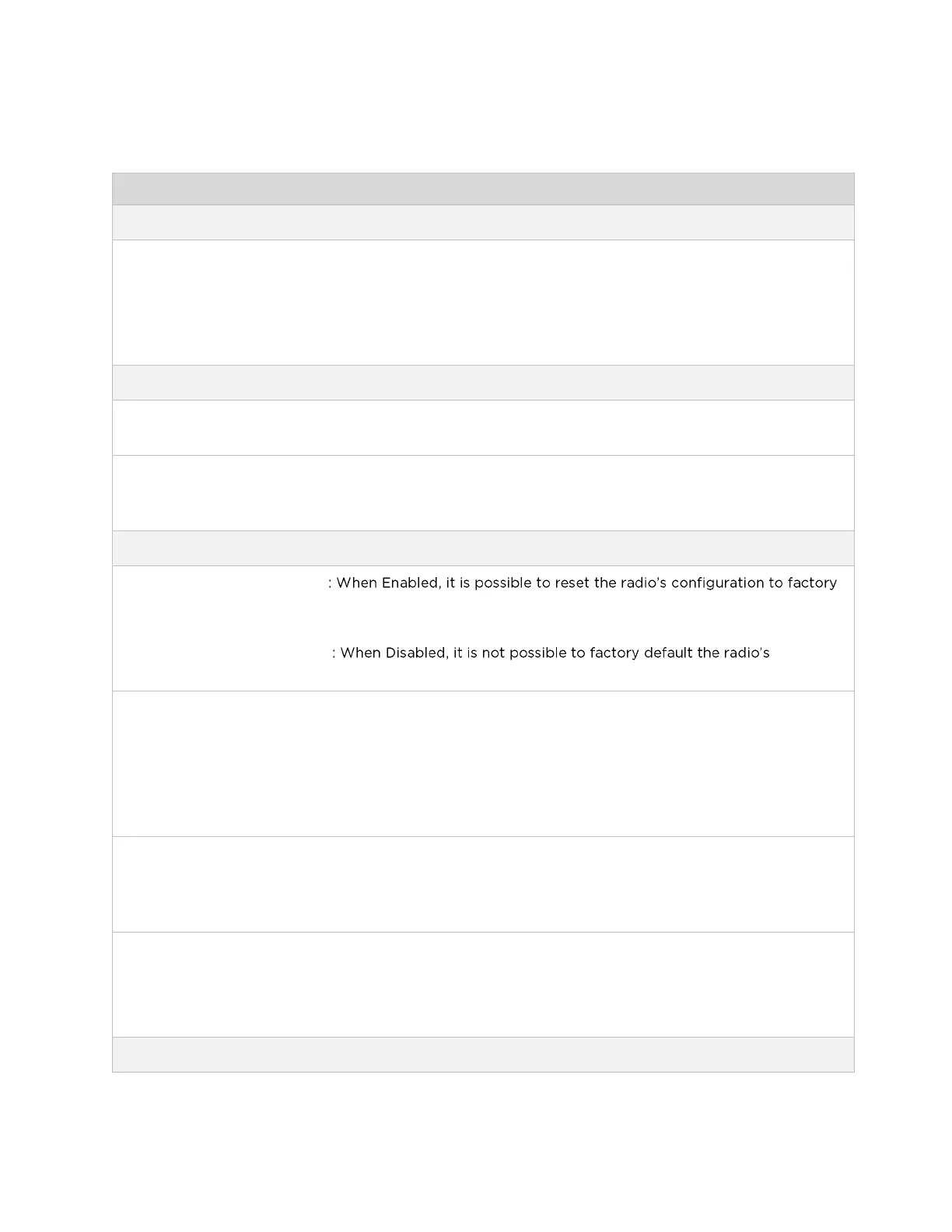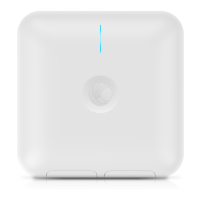CHAPTER 4: USING THE DEVICE
MANAGEMENT INTERFACE
PAGE 4-79
Table 52 Tools > Backup/Restore page attributes
Configuration File
Format
Text (Editable): Choosing this option will download the configuration file in the
.json format, and can be viewed and/or edited using a standard text editor.
Binary (Secured): Choosing this option will download the configuration file in the
.bin format, and cannot be viewed and/or edited using an editor. Use this format
for a secure backup.
Click Browse to select a local file (located on the device accessing the web
management interface) for restoring the device configuration.
Skip unsupported
configuration
elements
In case of configuration incompatibility the unsupported configuration elements
can be ignored and skipped.
Factory Default Configuration
Enabled
defaults using the power cycle sequence explained under Resetting ePMP to
factory defaults by power cycling on page 5-9.
Disabled
configuration using the power cycle sequence.
When set to Enabled, then after a factory default of the radio for any reason, the
passwords used for GUI and CLI access will not be defaulted and will remain
unchanged. The default value of this field is Disabled.
If the passwords cannot be retrieved after the factory default, access to the radio
will be lost/unrecoverable. This feature prevents unauthorized users from gaining
access to the radio for any reason, including theft.
When the Keep Passwords checkbox is selected, the passwords used for GUI and
CLI access will not be defaulted and will remain unchanged. This is one-time
option, and it does not apply to factory default procedures completed by power
cycling (Reset Via Power Sequence).
Reset to Factory
Defaults
Use this button to reset the device to its factory default configuration.
A reset to factory default configuration resets all device parameters. With the
Subscriber Module device in default configuration it may not be able to register to
a Access Point device configured for your network.
Backup Technical Support File
