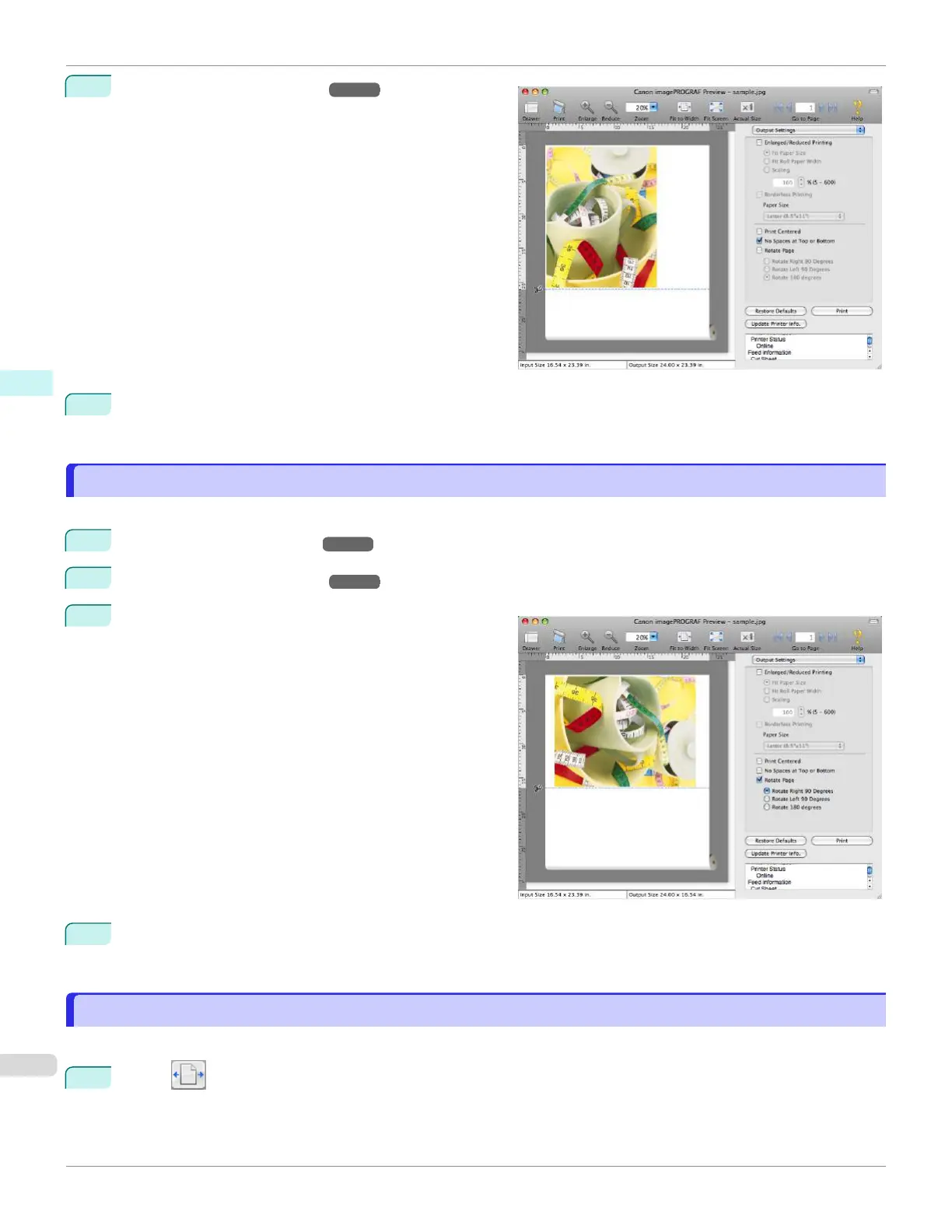2
On the Output Settings Panel ➔P.302 , click the No
Spaces at Top or Bottom check box on.
3
Click the Print button.
Printing on the settings with no spaces at top or bottom begins.
Print Page Rotated 90 Degrees
Print Page Rotated 90 Degrees
You can save paper by printing in landscape orientation on roll paper.
1
On the Paper Settings Panel ➔P.298 , select Roll Paper in Paper Source.
2
On the Output Settings Panel ➔P.302 , click the Rotate Page check box on.
3
Select Rotate Right 90 Degrees or Rotate Left 90 De-
grees.
4
Click the Print button.
Printing on rotating 90 degrees begins.
Display with Fitting to the Width of the Paper
Display with Fitting to the Width of the Paper
In the preview area, you can display to the width of the paper.
1
Select Fit to Width from the tool bar.
Print Page Rotated 90 Degrees
iPF670
User's Guide
Mac OS Software Preview
314
