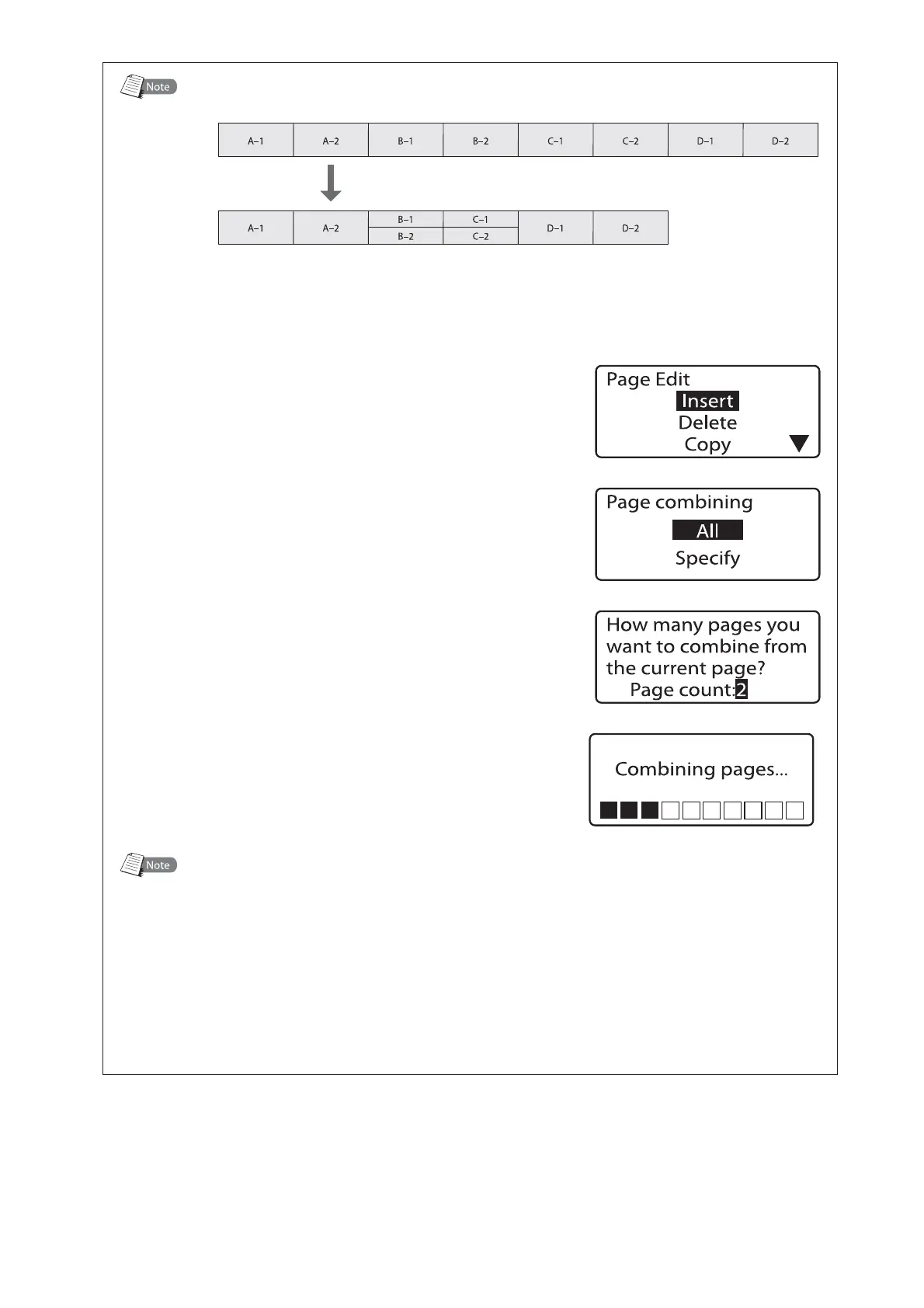$PNCJOJOHGSPNBTQFDJGJFEQBHF
FY$PNCJOFPOMZUIFUIJSEUISPVHITJYUIQBHFT
.PWFUIFDVSTPS
■
UPUIFGJSTUQBHFZPV
XBOUUPDPNCJOF
1SFTT<&EJU>
The Page Edit display appears.•
1SFTT<
▲
>PS<
▼
>UPTFMFDUi$PNCJOJOHuBOE
UIFOQSFTT<&OUFS>
The Page combining selection display appears.•
1SFTT<
▲
>PS<
▼
>UPTFMFDUi4QFDJGZuBOEUIFO
QSFTT<&OUFS>
The combine confirmation display appears.•
*OQVUiuGPSUIFOVNCFSPGQBHFTUPDPNCJOF
GSPNUIFDVSSFOUQBHFBOEUIFOQSFTT<&OUFS>
After the display shown at right is displayed,
the final combined page appears.
•
1BHF$PNCJOJOH
Pages for which sequential numbers are set or pages on which characters are entered on
two lines or three lines cannot be combined.
When pages are combined, the following settings revert to their default values:
Orientation: Hor/Hor char, Character Size: 3mm 100%, Character Space: Narrow, Seg
Length: Automatic, Continuous print: 1
Segment Length may be changed when character size reset to 3mm Normal. Data that would
extend beyond the 150mm Segment Length is deleted, so we recommend saving data to a
file before combining pages.
•
•
