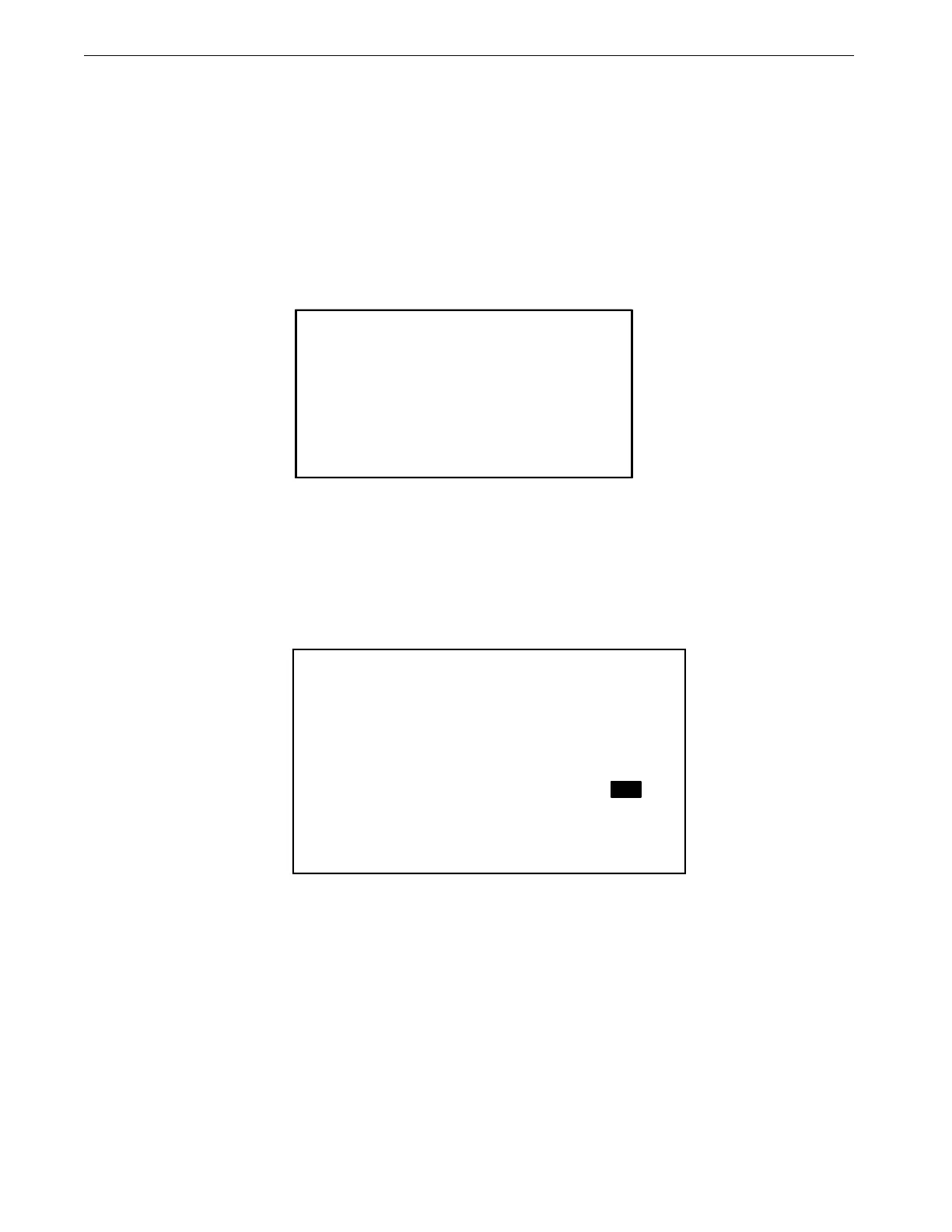Overview of Screens Chore-Tronics® 2 Control
42
MT1843B
Screen 12: Programs
The Programs Screen consists of the Available Programs, Activate Program Settings,
Delete Program Settings, Save Program Settings, Yesterday's Settings, and the Setup
Key Screens. This is a very powerful screen that allows the user to store up to 6
complete setups of the Control that can be re-activated at any time. This screen is also
where control settings can be downloaded to or uploaded from the setup key.
(Programs Screen) Available Program Settings Tab
The Programs "Available Program Settings" Screen shows the name and program
number of the current active program. The screen also shows the list of all available
program numbers and names. There are no editable fields in this screen.
(Programs Screen) Activate Program Settings Tab
To access the Programs "Activate Programs" Screen, press the Tab Key under
"Settings". In this screen a program can be selected and activated to be the current
program. To activate a new program, highlight the program listed in the Select
Program line and scroll until the desired program is in the display. Press the Enter
key, then answer "YES" or "NO" to "Do you want to activate the selected program".
MT1842-029 10/04
AVAILABLE PROGRAM SETTINGS
-----------------------------------------
Current Pogram 1. BROOD
Available Programs
-----------------------------------------
1. BROOD 2. WINTER
3. GROW
5. FALL 6. TEST
8. SUMMER
Figure 51. Programs Screen: Available Program Settings Tab
MT1842-030 10/04
ACTIVATE SELECTED PROGRAM
--------------------------------------------
All present settings will be overwritten !
Select Program 2. GROW
Do you want to activate the selected program ?
YES
Figure 52. Programs Screen: Activate Program Settings Tab
