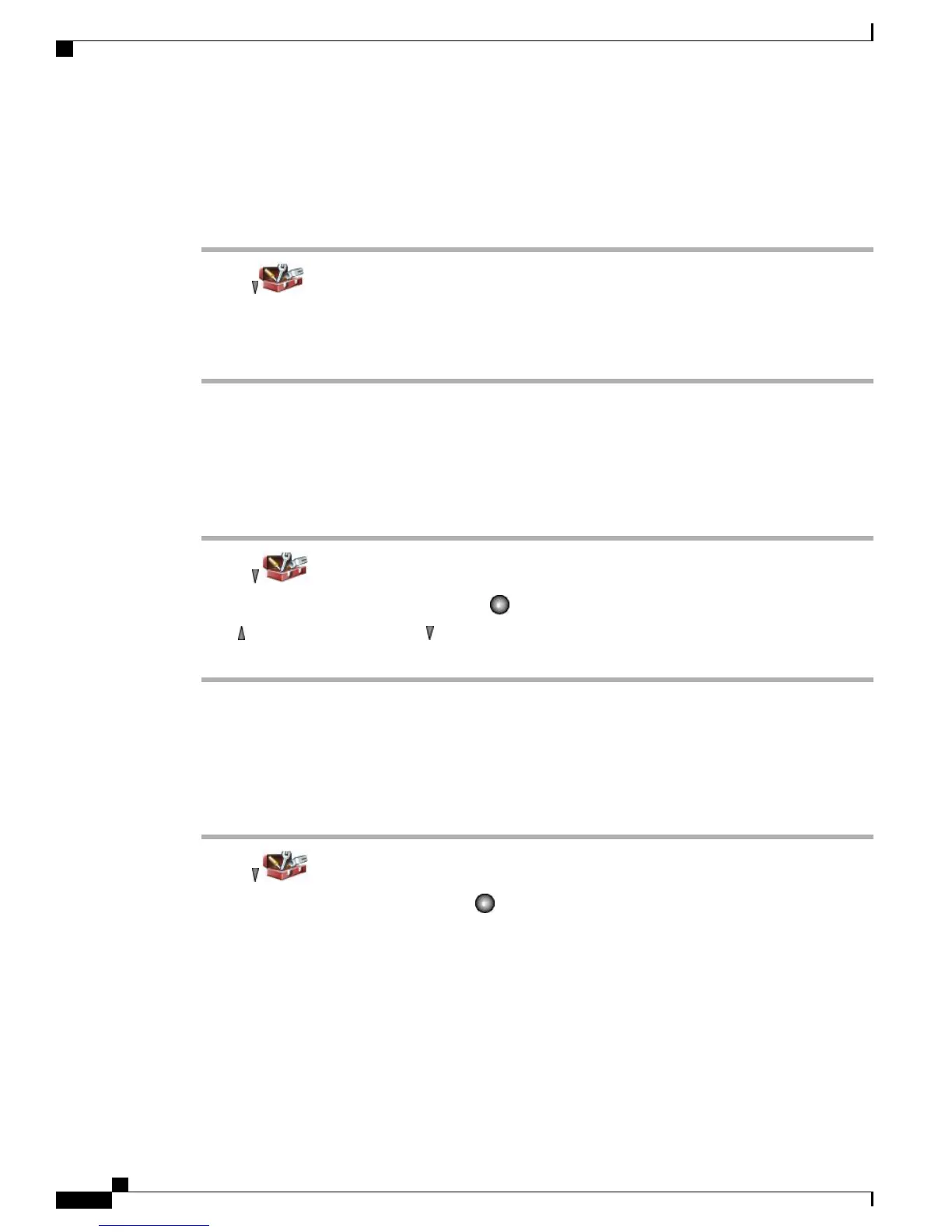Set Up Left Softkey to Access Messages
Procedure
Step 1
Choose > Phone Settings > Customize Home Page.
Step 2
Press Change.
Step 3
Select Message.
Step 4
Press Save. The left softkey displays as Message when the phone is idle.
Change Phone Display Brightness
Procedure
Step 1
Choose > Phone Settings > Display Settings.
Step 2
Highlight Display Brightness, and then press or Change.
Step 3
Press to increase the brightness or to decrease the brightness.
Step 4
Press Save to make the change or press Cancel.
Change Screen Display Time
Procedure
Step 1
Choose > Phone Settings > Display Settings.
Step 2
Highlight Display Timeout, and then press or Change.
Step 3
Select one of the following:
•
10 Seconds
•
30 Seconds (default setting)
•
1 Minute
•
2 Minutes
Step 4
Press Save to make the change or press Cancel.
Cisco Unified Wireless IP Phone 7925G, 7925G-EX, and 7926G User Guide
98
Phone Customization
Set Up Left Softkey to Access Messages
