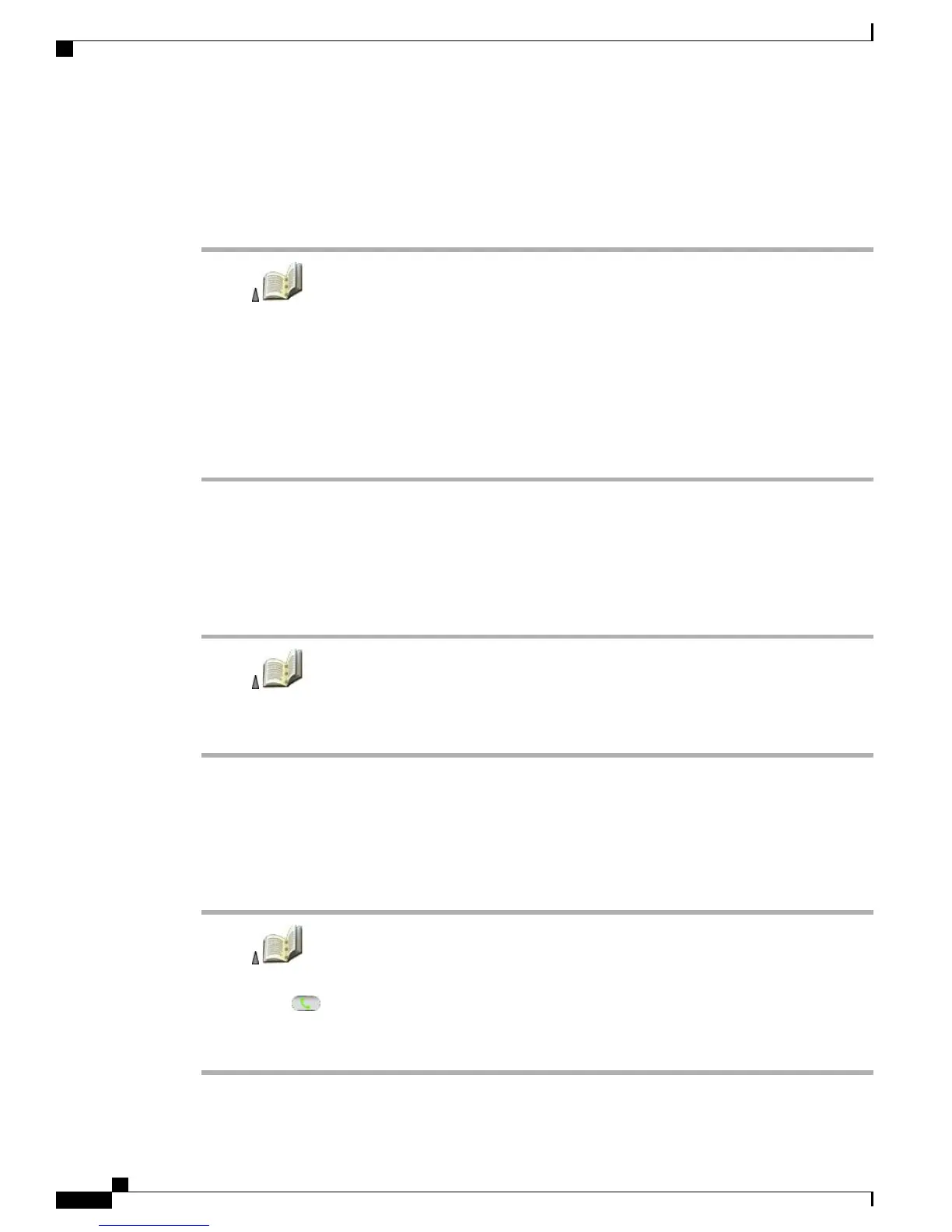Search for Contact in Phone Book
Procedure
Step 1
Choose > Phone Book or press Ph Book (if available).
Step 2
Choose Options > Mode and enter the text to search. You can search for first name, last name, nickname,
and company name.
You can enter search text in one of two ways:
•
By pressing a key one or more times until you see the letter or number you need.
•
By having possible matches automatically display after pressing one or more keys (predictive text).
Step 3
Choose Options > Mode again to change the way you enter search text.
Remove Contact from Phone Book
Procedure
Step 1
Choose > Phone Book or press Ph Book (if available).
Step 2
Highlight a contact name and choose Options > Delete.
The contact is removed and the speed dial for this contact number is unassigned.
Dial Primary Phone Number for Contact
Procedure
Step 1
Choose > Phone Book or press Ph Book (if available).
Step 2
Highlight a contact name. The primary phone number for this contact displays on the lower left. To dial this
number, press or Options > Dial.
The default primary number for a contact is the work phone. You can change the primary number to be any
number for this contact.
Cisco Unified Wireless IP Phone 7925G, 7925G-EX, and 7926G User Guide
82
Call Logs and Directories
Search for Contact in Phone Book
