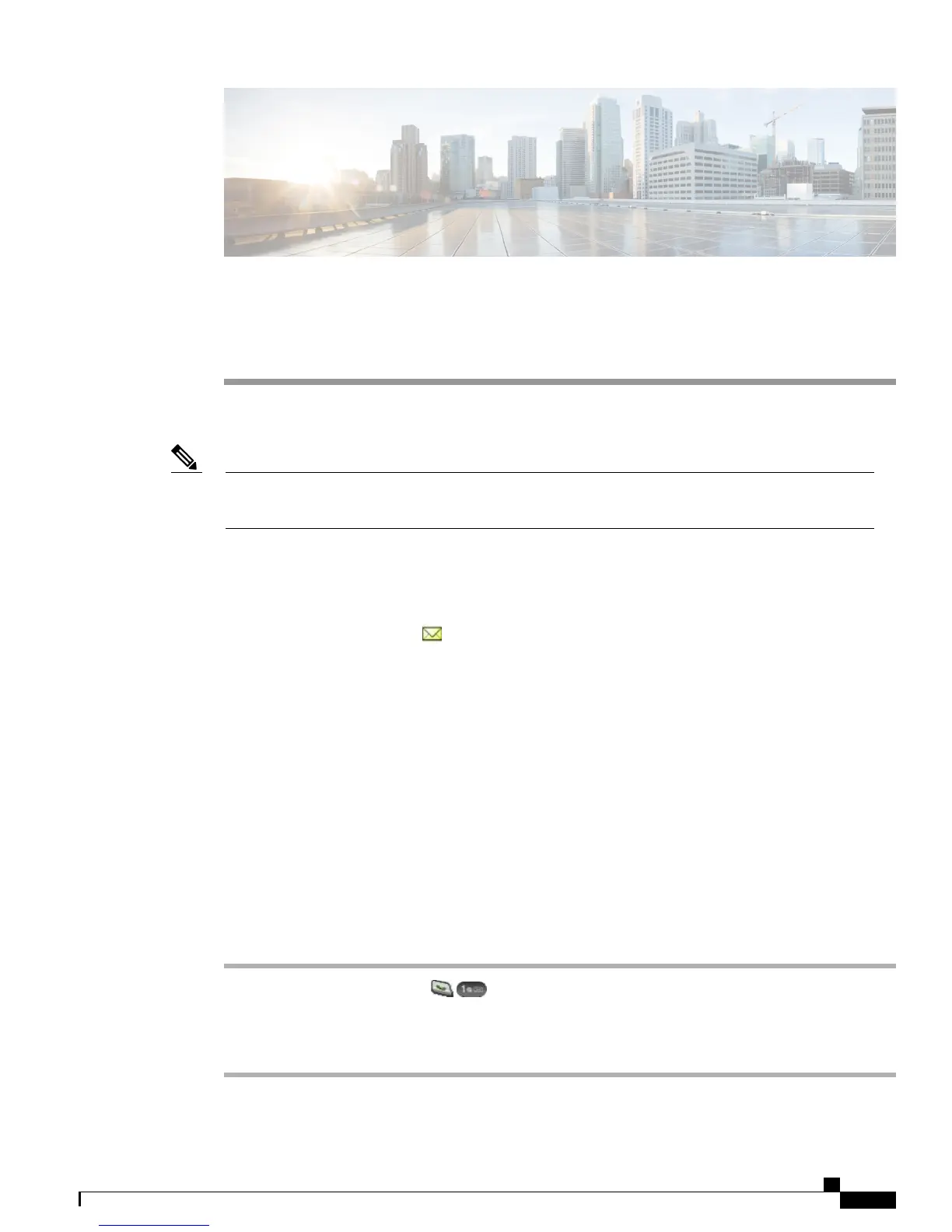CHAPTER 5
Voice messages
You can use your Cisco Unified Wireless IP Phone to access a voicemail service.
Your company determines the voicemail service that your phone system uses. For the most accurate and
detailed information, refer to the documentation that came with your voicemail service.
Note
When you have a voice message, you see the following indications:
•
Red blinking light
•
Text message You Have VoiceMail
•
Flashing message waiting icon next to your directory number in Line View.
For information about the commands that your voicemail service supports, see the voicemail service user
documentation.
This chapter contains the following sections:
•
Set Up and Personalize Voicemail Service, page 87
•
Listen to Voicemail or Access the Voicemail System Menu, page 88
•
Send Call to Voicemail System, page 88
Set Up and Personalize Voicemail Service
Procedure
Step 1
Press Message or press and hold .
Step 2
Follow the voice instructions.
If you changed the left softkey on the main screen to access the Phone Book (Ph Book), the Message softkey
is not available.
Cisco Unified Wireless IP Phone 7925G, 7925G-EX, and 7926G User Guide
87
