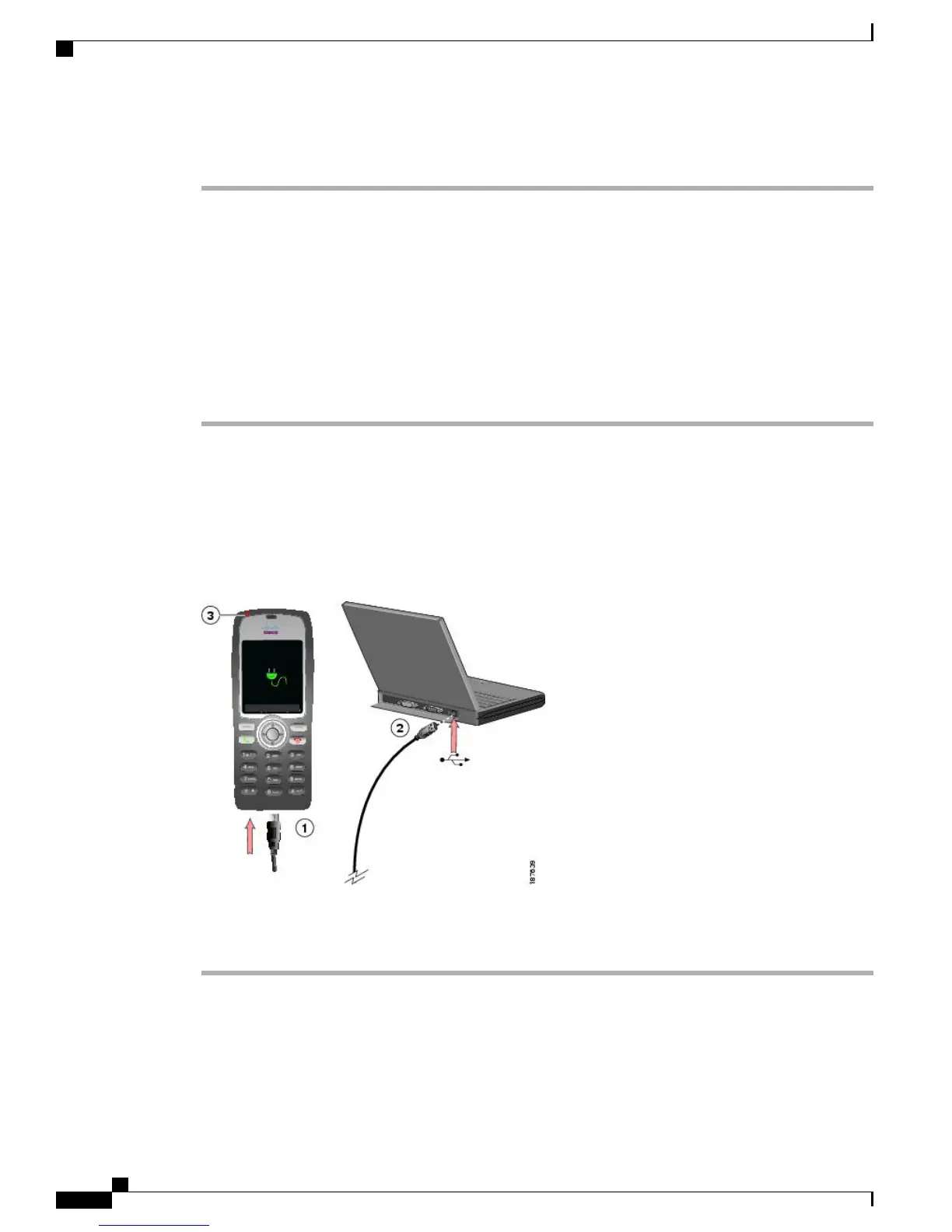Procedure
Step 1
Lift the mini-USB port cover (bottom of phone).
Step 2
Swing the port cover to one side.
Step 3
Insert the AC power supply mini-USB connector in the port.
Step 4
Insert the AC plug adapter in the slot on the power supply.
Step 5
Insert the AC power supply in a wall outlet.
Step 6
Verify that the indicator light is red. The light indicates the charging status:
•
Red: Battery charging in process
•
Green: Battery charging is complete
Charge Battery with USB Cable and USB Port on PC
You can charge the battery in the phone by connecting your phone with a USB cable to a USB port on your
PC. Charging takes longer when you use the USB port on the PC to charge the battery.
To use the USB cable and USB port to charge the battery, the following figure shows the steps.
Procedure
Step 1
Insert the mini-USB connector on the USB cable into the phone.
Step 2
Insert the USB A-type connector into the USB port on your PC.
Step 3
If the Found New Hardware Wizard opens,
a) Click Next to use the wizard dialog box.
b) In the Update New Software dialog, click No, not this time, and click Next.
Cisco Unified Wireless IP Phone 7925G, 7925G-EX, and 7926G User Guide
22
Phone Installation
Charge Battery with USB Cable and USB Port on PC