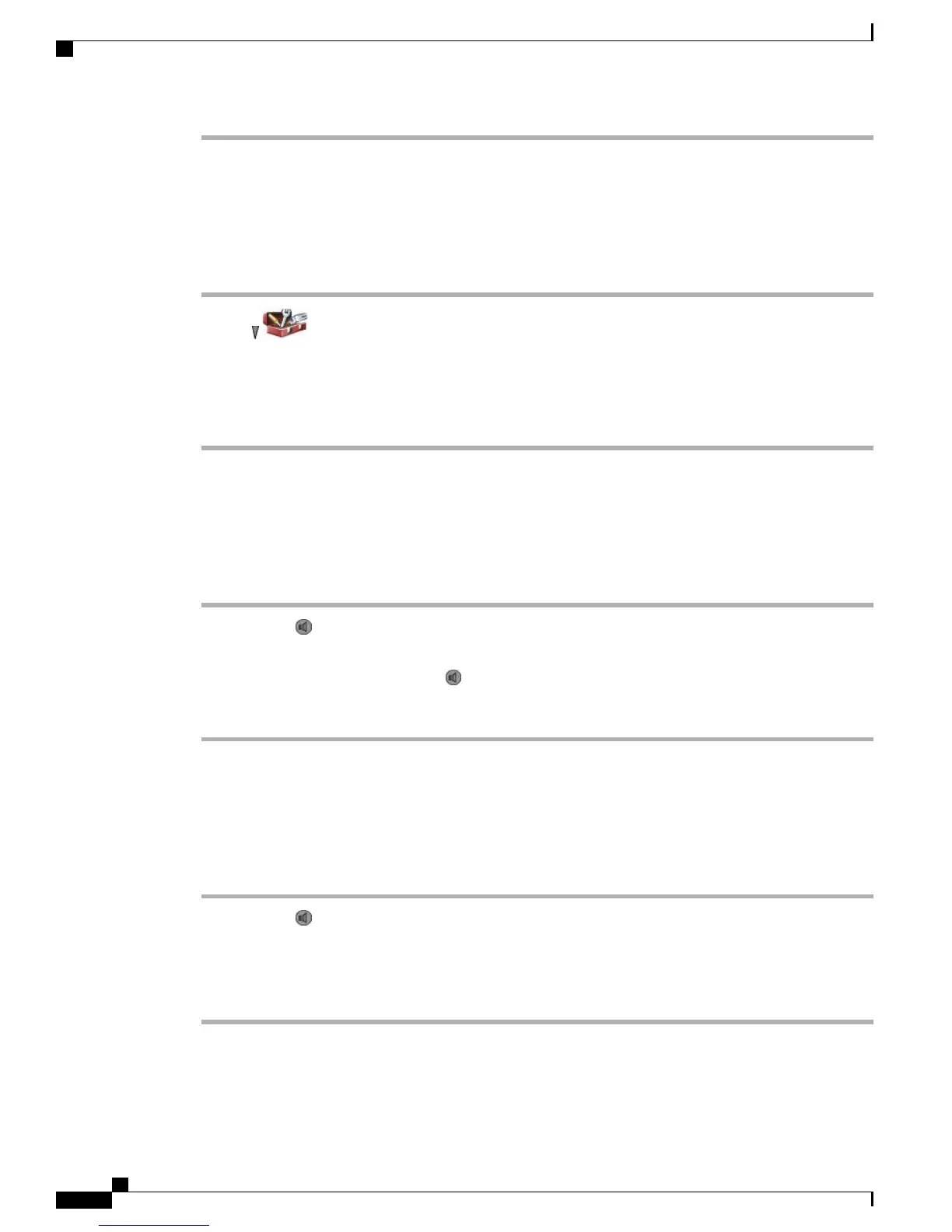Disconnect Bluetooth Headset from Phone
Procedure
Step 1
Choose > Phone Settings > Bluetooth > Device List.
Step 2
Select a headset from the list, press Options > Disconn.
Step 3
Press Yes to confirm.
The headset disconnects from the phone but remains on the Device List (without a check mark next to the
device name).
Switch from Bluetooth Headset to Speaker or Handset During Call
Procedure
Step 1
Press and hold . The Select Audio Path menu appears.
Step 2
Select Speaker or Handset.
Step 3
To switch modes again, press and hold , and select another audio mode.
After the call, the phone remains in the last audio mode it used during the
call.
Note
Switch to Bluetooth Headset During Call from Speaker or Handset
Procedure
Step 1
Press and hold . The Select Audio Path menu appears.
Step 2
Select Bluetooth.
If a wired headset is connected to the phone, you cannot select the Bluetooth option even if the
Bluetooth connected icon is displayed. To use the Bluetooth headset, you must first unplug the wired
headset.
Note
Cisco Unified Wireless IP Phone 7925G, 7925G-EX, and 7926G User Guide
112
Handset, Headset, and Speakerphone
Disconnect Bluetooth Headset from Phone
