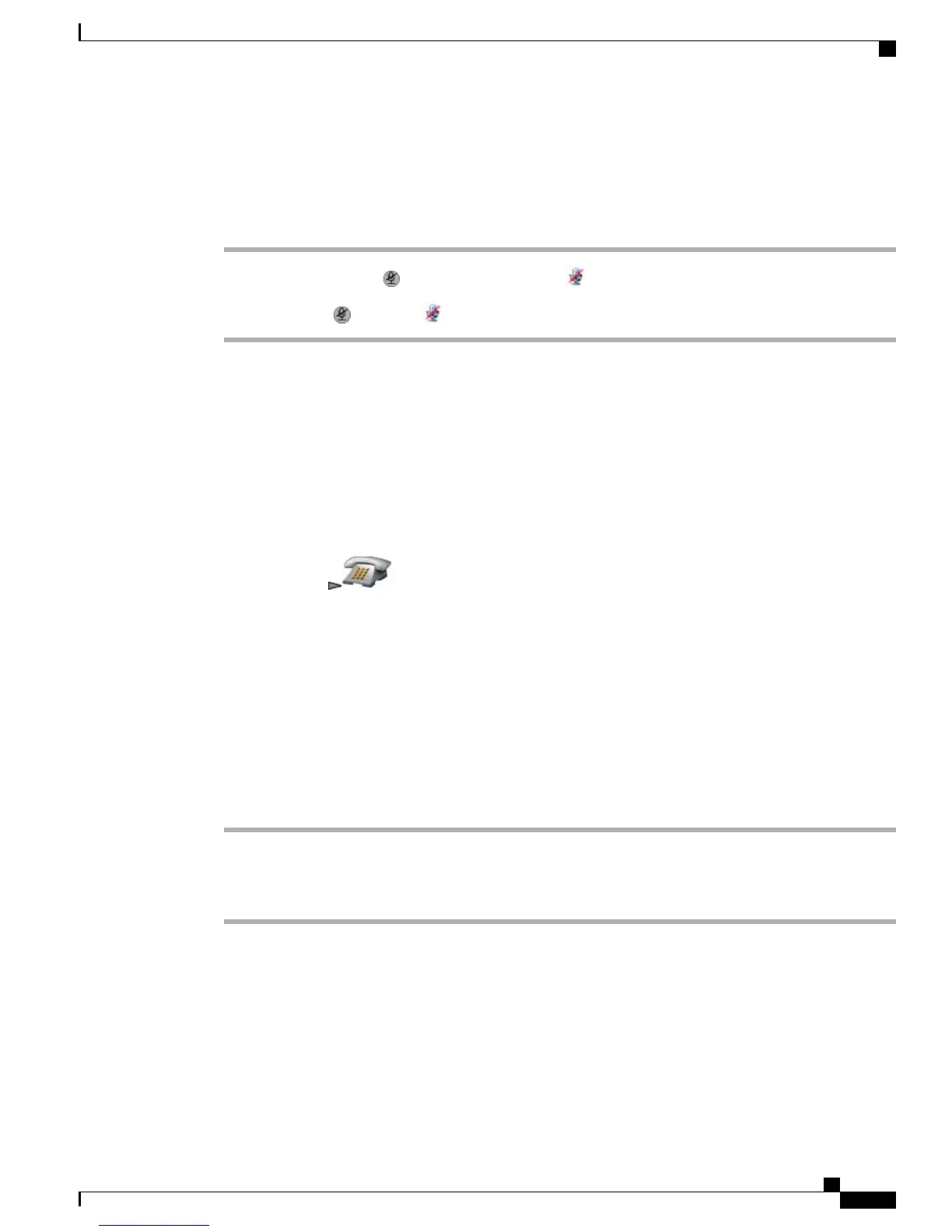Mute and Unmute Call
Procedure
Step 1
To mute the phone, press on left side of phone. The icon appears at the top of the phone screen.
Step 2
To unmute, press again. The icon disappears.
Multiple Calls
You can switch between multiple calls on one or more lines. If the call that you want to switch to is not
automatically highlighted on the phone screen, scroll to it.
Tips
•
The phone can have up to six lines, but the phone screen displays only one line. To see other lines, you
must press (Line View).
•
The phone can have multiple calls per line, but no more than 24 calls per phone.
•
To switch from connected call to answer ringing call (using Bluetooth wireless headset), place the first
call on hold or end the call when you answer the ringing call. For more information, see your Bluetooth
wireless headset documentation.
Switch Between Connected Calls on One Line
Procedure
Step 1
Highlight the call that you want to switch to.
Step 2
Press Resume.
If there is an active call, it is placed on hold and the selected call is resumed.
Cisco Unified Wireless IP Phone 7925G, 7925G-EX, and 7926G User Guide
43
Calling Features
Mute and Unmute Call
